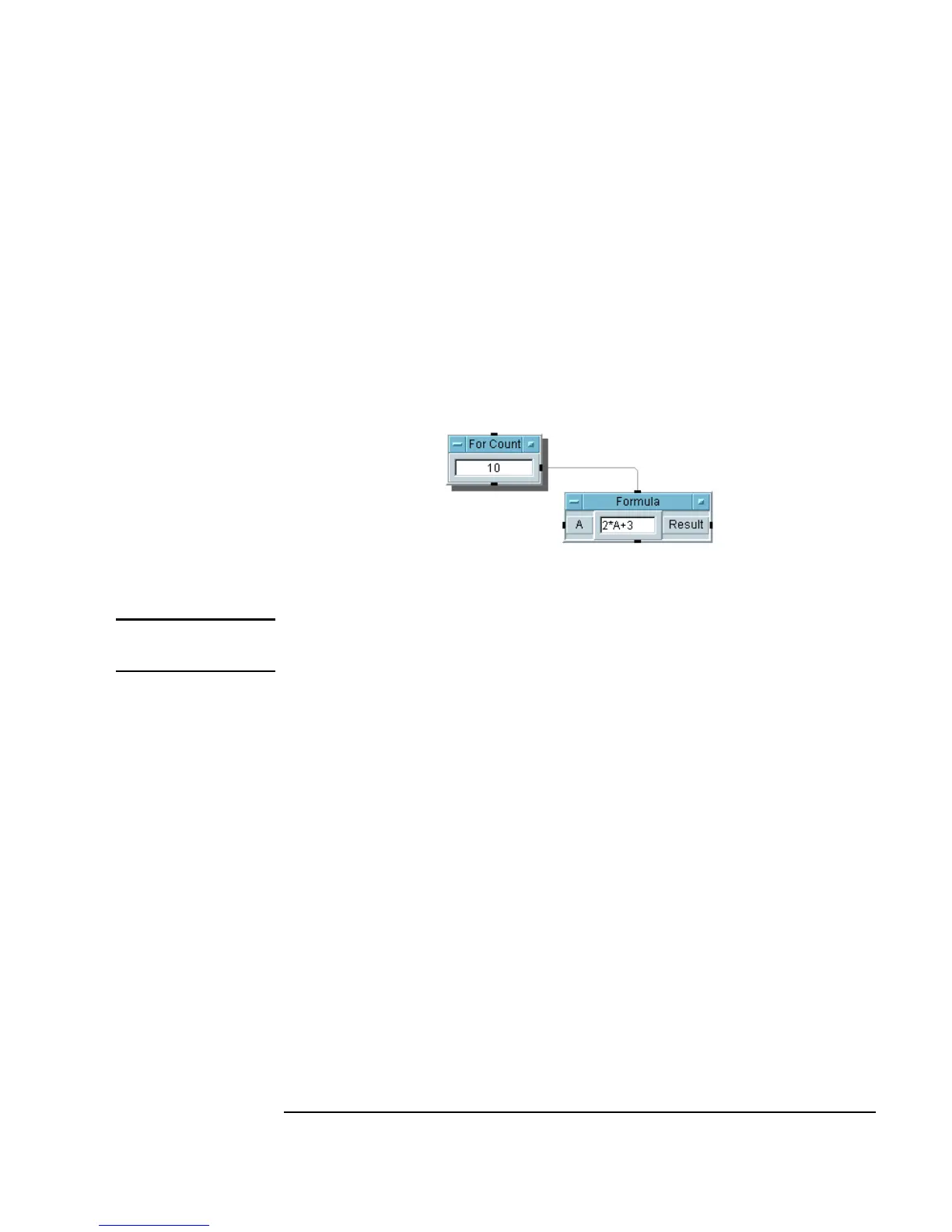Chapter 1 39
Using the Agilent VEE Development Environment
Working with Objects
Selecting or Deselecting Objects
1. To select an object, click on the object and a shadow appears behind it.
For example, in Figure 1-13, the
For Count object is selected.
2. To deselect an object, move the mouse pointer over any open area and
click. The shadow disappears. For example, in Figure 1-13, the
Formula
object is not selected.
Figure 1-13. Selected and Deselected Objects
Note The word “select” is also used to indicate choosing a menu item, but the
context makes the meaning obvious.
Selecting Several Objects
If you click to select an object, only one object is selected. If you click again
to select another object, the previous object is deselected and its shadow
disappears. To select multiple objects when you want to perform an
operation on all of them at once, such as
Cut, follow these steps:
1. Press and hold down the
Ctrl button as you click on different objects.
Release the
Ctrl button after you have highlighted all the objects you
want to select.
-OR-
Press
Ctrl, then click-and-drag a rectangle around the objects to be
selected. The selected objects become shadowed.
