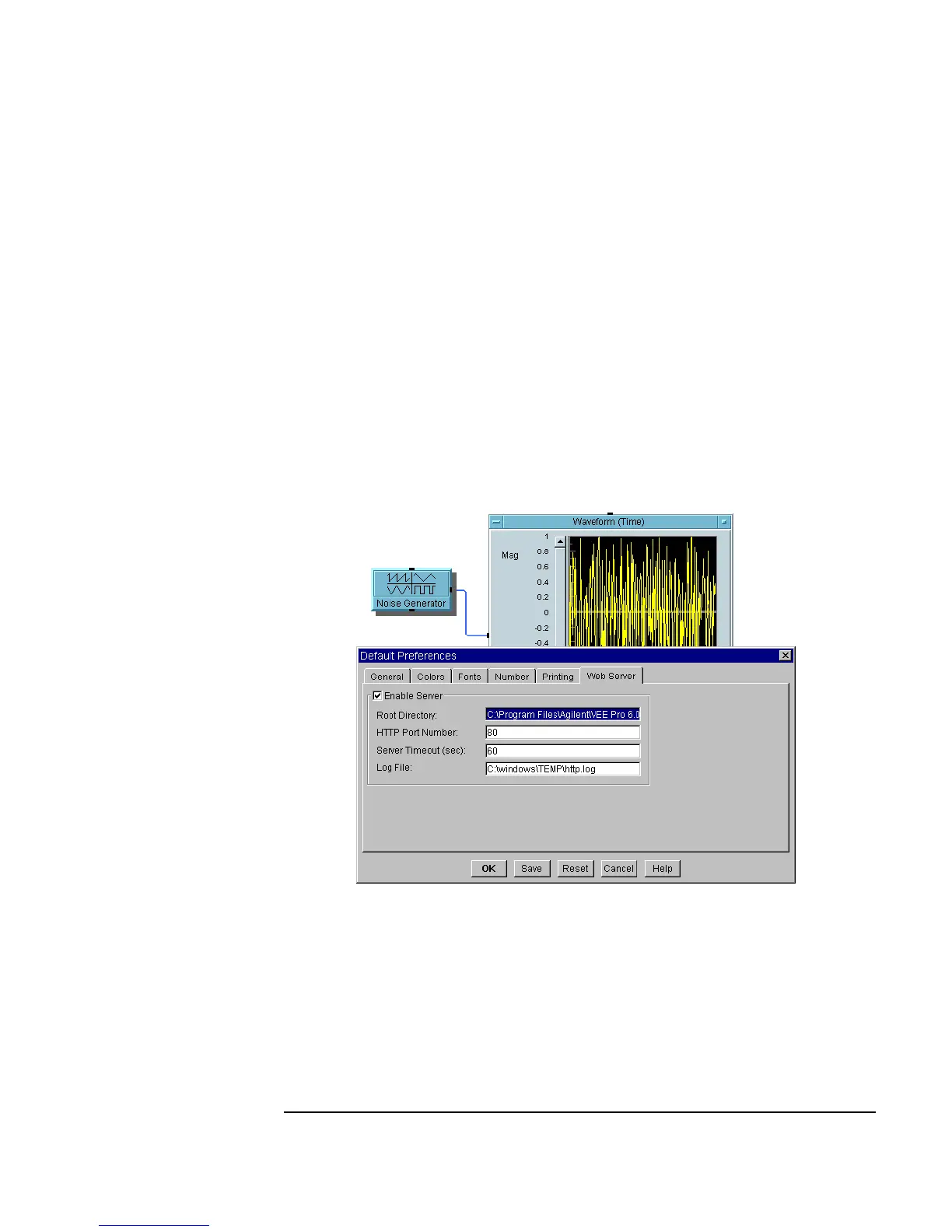Chapter 12 451
Platform Specifics and Web Monitoring
Web Monitoring with Agilent VEE
3. Start VEE, and open the program that you want the remote user to access,
and/or create any files you want the remote user to access.
4. Enable the Web Server by selecting the
File ⇒ Default
Preferences
⇒ Web Server dialog box settings which are described
in more detail below.
5. Have the remote user run a Web browser such as Internet Explorer or
Netscape.
Web Server Dialog
Box
When you select File ⇒ Default Preferences ⇒ Web Server, the
Web Server dialog box appears as shown in Figure 12-6.
Figure 12-6. The Default Preferences Web Server Dialog Box
