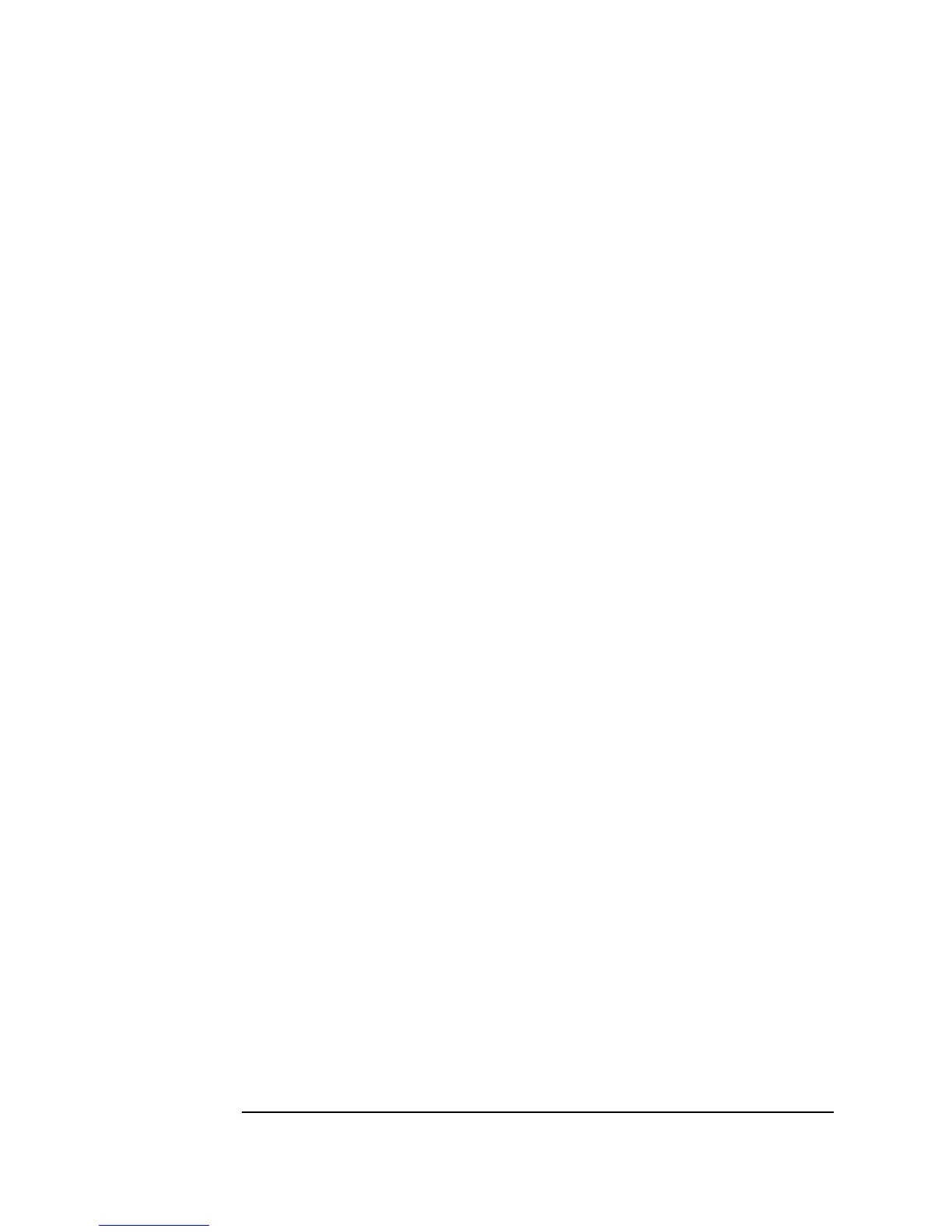452 Chapter 12
Platform Specifics and Web Monitoring
Web Monitoring with Agilent VEE
The fields in the Web Server dialog box are as follows:
Enable
Server
When checked, Enable Server turns on VEE’s built-in Web
server. The Web server allows a remote user to view, monitor
and troubleshoot VEE programs on your system, by using a
Web browser to display your VEE program.
VEE’s Web server uses the standard HTTP protocol. By
default,
Enable Server is OFF (not checked). Your system
must be connected to a network, VEE must be running, and the
remote user must have a Web browser running for the remote
user to access the VEE Web server.
Root
Directory
Specifies the location of files that are accessible to a remote
user. The default is
~installDir/www. For Windows 95,
Windows 98, Windows NT 4.0, and Windows 2000, if VEE
Pro 6.0 is installed with the defaults, this field will read:
C:\Program Files\Agilent\VEE Pro 6.0\www.
n Do not put private files in this directory or any of its
subdirectories, since they can be viewed by any remote user
with a Web browser that has access to your system.
n VEE installs the file
index.html in the default Web
server
Root Directory when you install VEE. By
default, the file will be in
C:\Program
Files\Agilent\VEE Pro 6.0\www\index.html
.
This is the default VEE Web server home page, which can
be displayed when a remote user accesses your system.
(You can edit the home page for your needs, if you like.)
n If you change the root directory for Web files, move the
index.html file to the new directory and do not change
its name.
