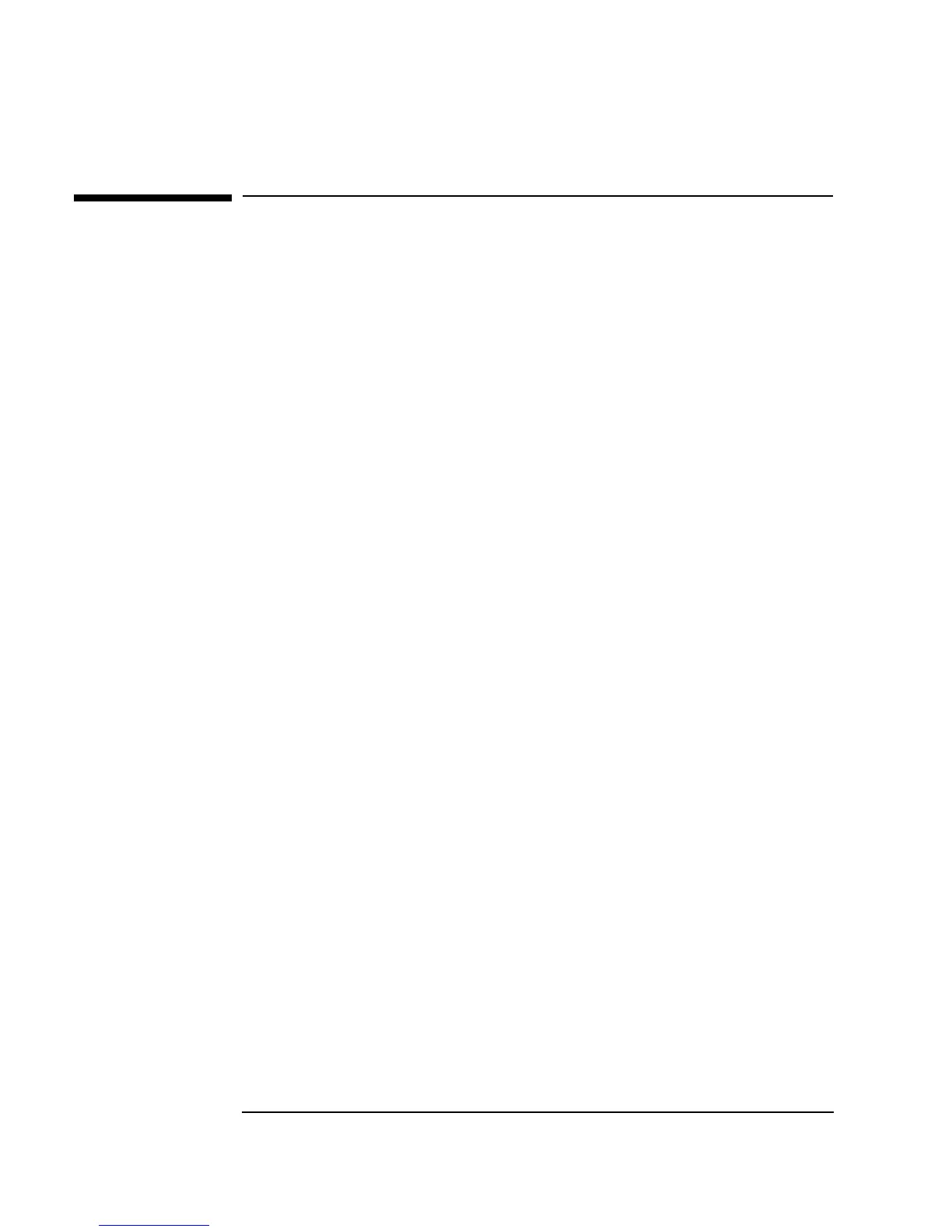142 Chapter 3
Easy Ways to Control Instruments
Using a Panel Driver
Using a Panel Driver
These exercises use the HP 3325B Function Generator as the example. The
principles are the same in using any VEE panel driver. By using a panel
driver instead of programming an instrument directly, you save time
developing and modifying programs. Changes in the instrument settings are
made through menu selections or by editing fields in dialog boxes. If the
instrument is connected and
Live Mode is ON, the changes you make will
register on the instrument.
To use a panel driver in a program, add inputs and/or outputs as needed and
connect the panel driver to other objects. You can use several instances of
the same driver in a program to set the instrument to different states. In VEE,
you can iconize a panel driver to save space, or use the open view to display
the instrument settings. You can also change settings while a program is
running.
Lab 3-2: Changing Settings on a Panel Driver
1. Select I/O ⇒ Instrument Manager.... Select My
Configuration
, then click Add... under Instrument to display the
Instrument Properties dialog box, and edit the information as
follows:
2. Click on
Advanced. In the General folder and toggle Live Mode to
OFF.
3. Click on the
Panel Driver folder and set ID Filename: to
hp3325b.cid. Click OK twice to return to the Instrument Manager.
Name Edit to
fgen and press the Tab key twice to move to
the
Address field.
Address Change to
713, or the address you want on the bus.
