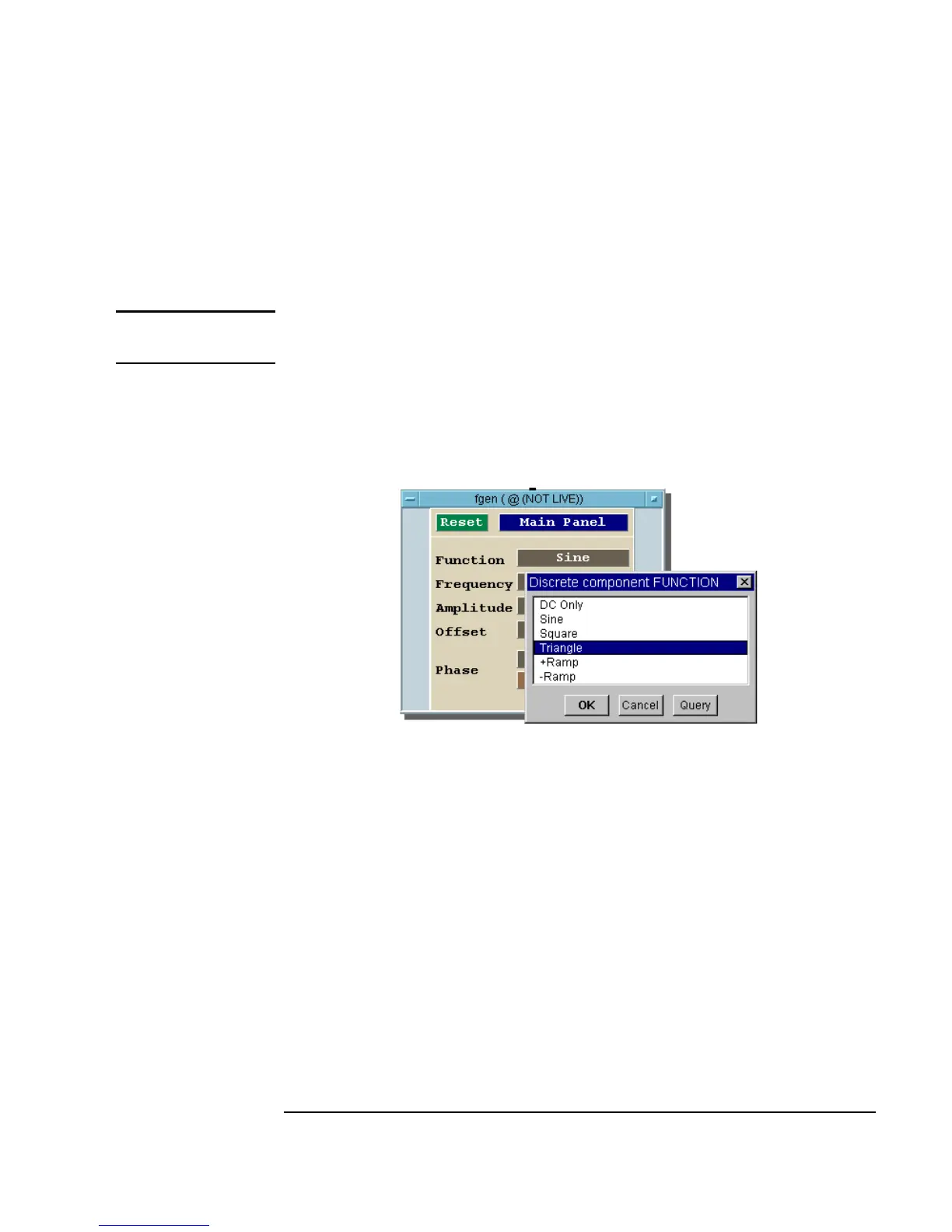Chapter 3 143
Easy Ways to Control Instruments
Using a Panel Driver
4. Under Create I/O Object, click Panel Driver. Place the object on
the left side of the workspace. (This process would be the same
regardless of the instrument, as long as the instrument had been
configured and added to the list.)
Note You are programming without the instrument attached. If the instrument
were attached, you would edit the configuration to the proper address.
5. Click
Sine in the Function field to get a pop-up menu, and then
select
Triangle as shown in Figure 3-12.
Figure 3-12. The Function Pop-up Menu on fgen
6. Click the field to the right of Frequency.
7. Type
100 in the Continuous component FREQUENCY dialog box that
appears, and click
OK. Note that the Frequency setting has now
changed.
You can use the same methods to change the instrument settings on any
driver. If the instrument is configured with an address and
Live Mode is ON,
every change you make in the driver panel is reflected by the instrument.
