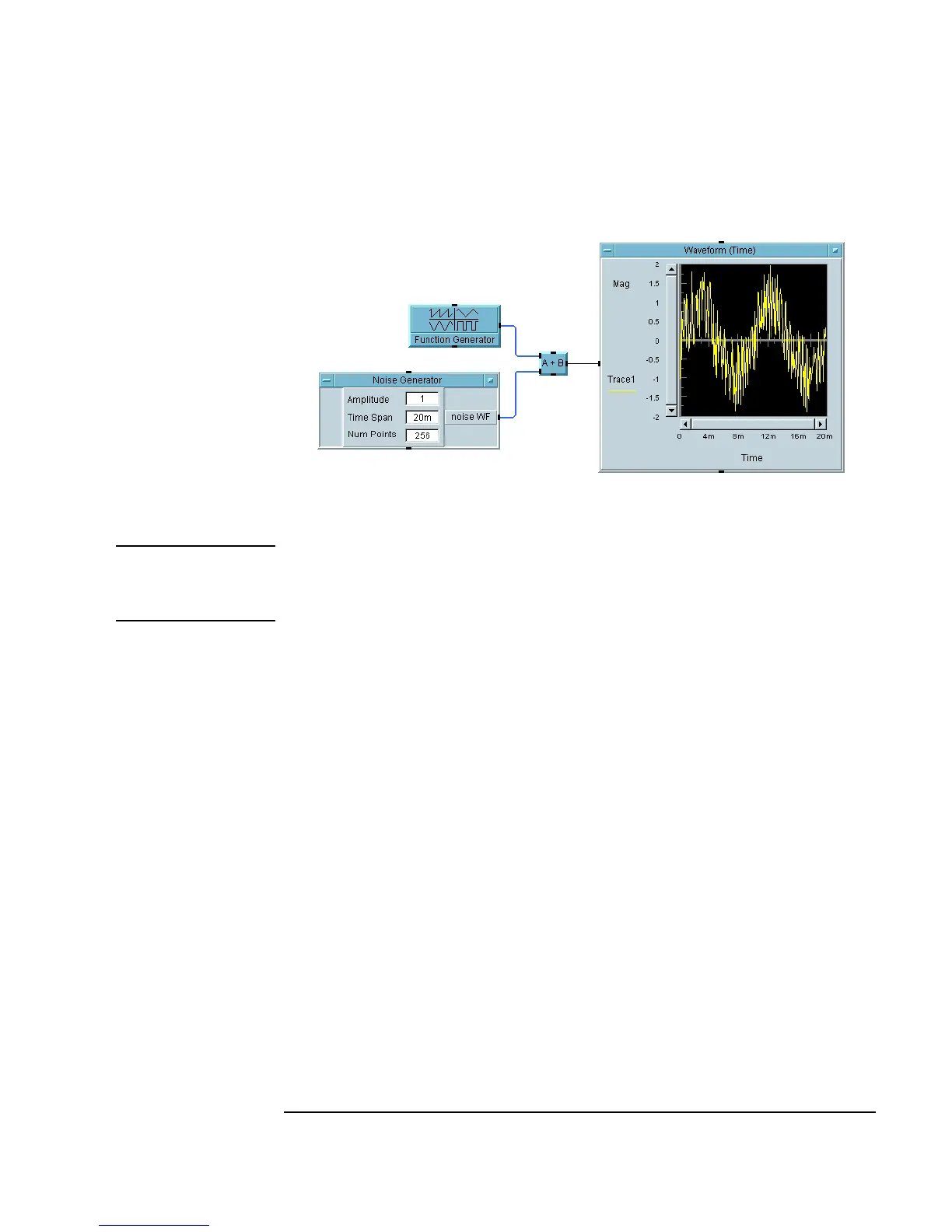Chapter 1 69
Using the Agilent VEE Development Environment
How Agilent VEE Programs Work
Figure 1-37. Example: Adding a Noise Generator Object
Note The VEE programs for many of the lab exercises and programming
examples in this manual are included in VEE, under
Help ⇒ Open
Example... ⇒ Manual ⇒ UsersGuide.
1. Delete the line connecting the
Function Generator and Waveform
(Time)
objects in the original program. Click the Delete Line button on
the toolbar and then click the line. Or, press and hold
Shift+Ctrl and click
the line.
2. Minimize the
Function Generator to its icon.
3. Add the
Noise Generator object (Device ⇒ Virtual Source ⇒
Noise Generator).
4. Add the
A+B object, using Device ⇒ Function & Object Browser.
The
Function & Object Browser is shown in Figure 1-38. For
Type, select Operators. For Category, select Arithmetic. For
Operators, select +.) Click Create Formula and place the object in
the work area between the
Function Generator and the Waveform
(Time)
object. Minimize the A+B object.
