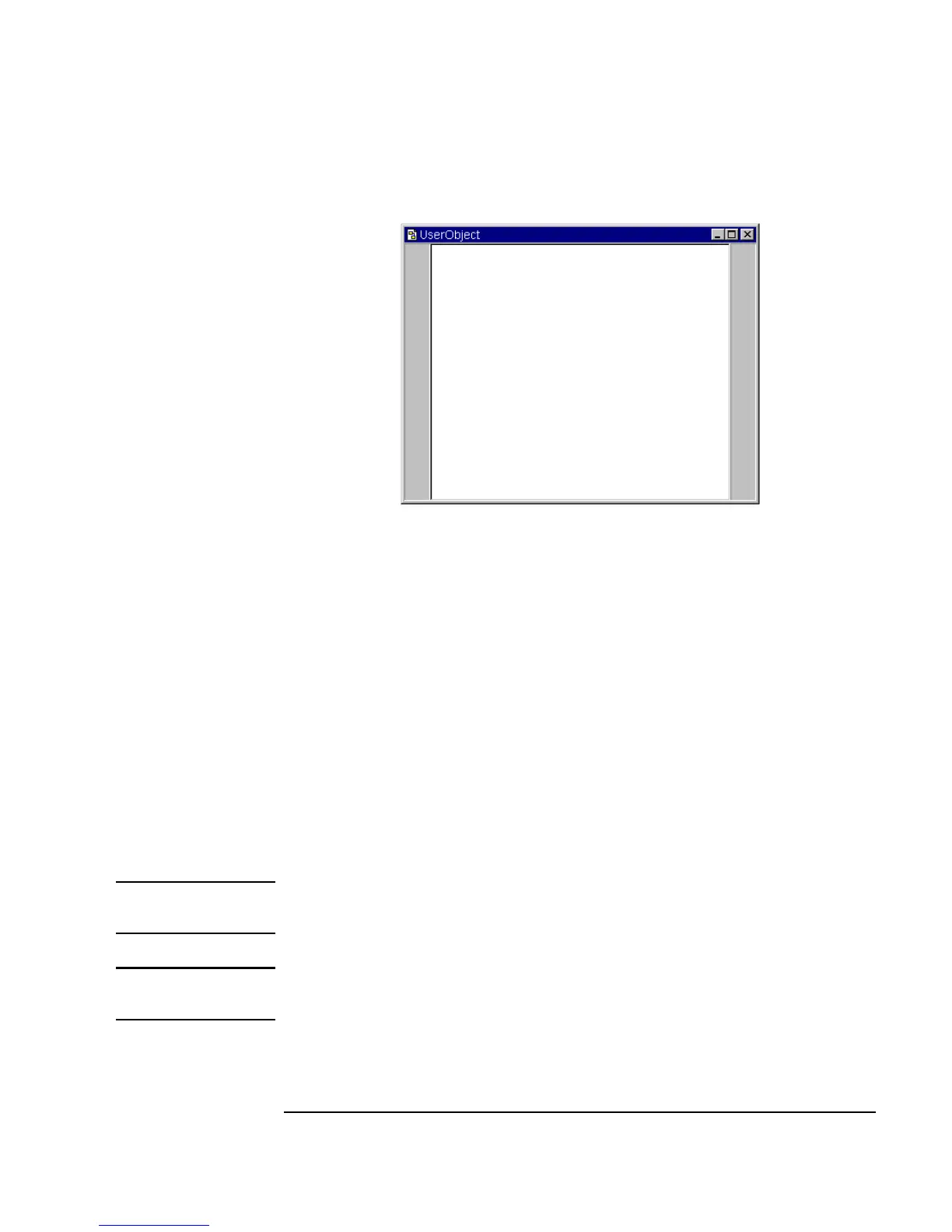Chapter 2 79
Agilent VEE Programming Techniques
General Techniques
Figure 2-1. UserObject Window
Once you have created a UserObject, it is part of the main program. The
UserObject window can be displayed as an icon, in open view, or
minimized at the bottom of the screen as follows:
n Close the window by clicking the close button, and the
UserObject is
displayed as an icon in the main window.
n Maximize the window by clicking its maximize button, and the
UserObject window will occupy the entire available area in the VEE
workspace.
n Minimize the window by clicking its minimize button. The minimized
UserObject is displayed along the bottom of the VEE workspace.
Note The icon view of the UserObject always resides in the Main window, and
you can connect its pins to other objects in the Main window.
Note Before you begin, make sure Program Explorer in the View menu is
deselected to give yourself more screen space in Main.
Now, you will create a
UserObject for a program.
