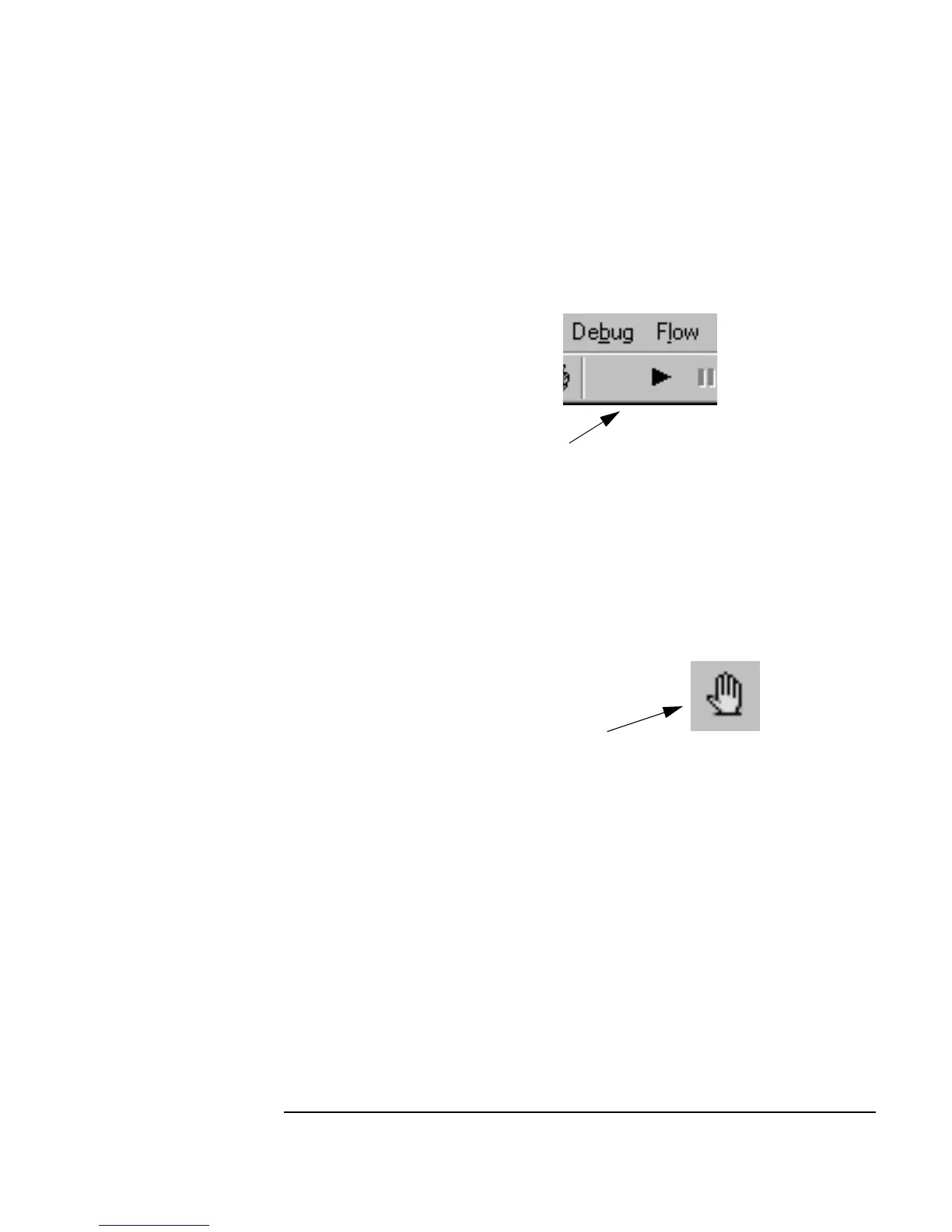Chapter 2 107
Agilent VEE Programming Techniques
Debugging Programs in Agilent VEE
3. Resume the program to continue and pause at the next object with a
breakpoint set. Click the Resume button on the tool bar, shown in Figure
2-24. (Also in the
Debug menu.)
Figure 2-24. Resume Program (same as the Run Button)
4. Now clear breakpoints from the program. Select the objects with
breakpoints. Click the Toggle Breakpoint(s) button on the tool bar,
shown in Figure 2-25. You can also select
Debug ⇒ Clear All
Breakpoints
.
Figure 2-25. Clear Breakpoint(s)
5. To pause or stop the program, click the Pause or Stop buttons on the tool
bar, shown in Figure 2-26. (Also located in the
Debug menu.)
Resume Button
(same as Run Button)
Toggle Breakpoint Button
