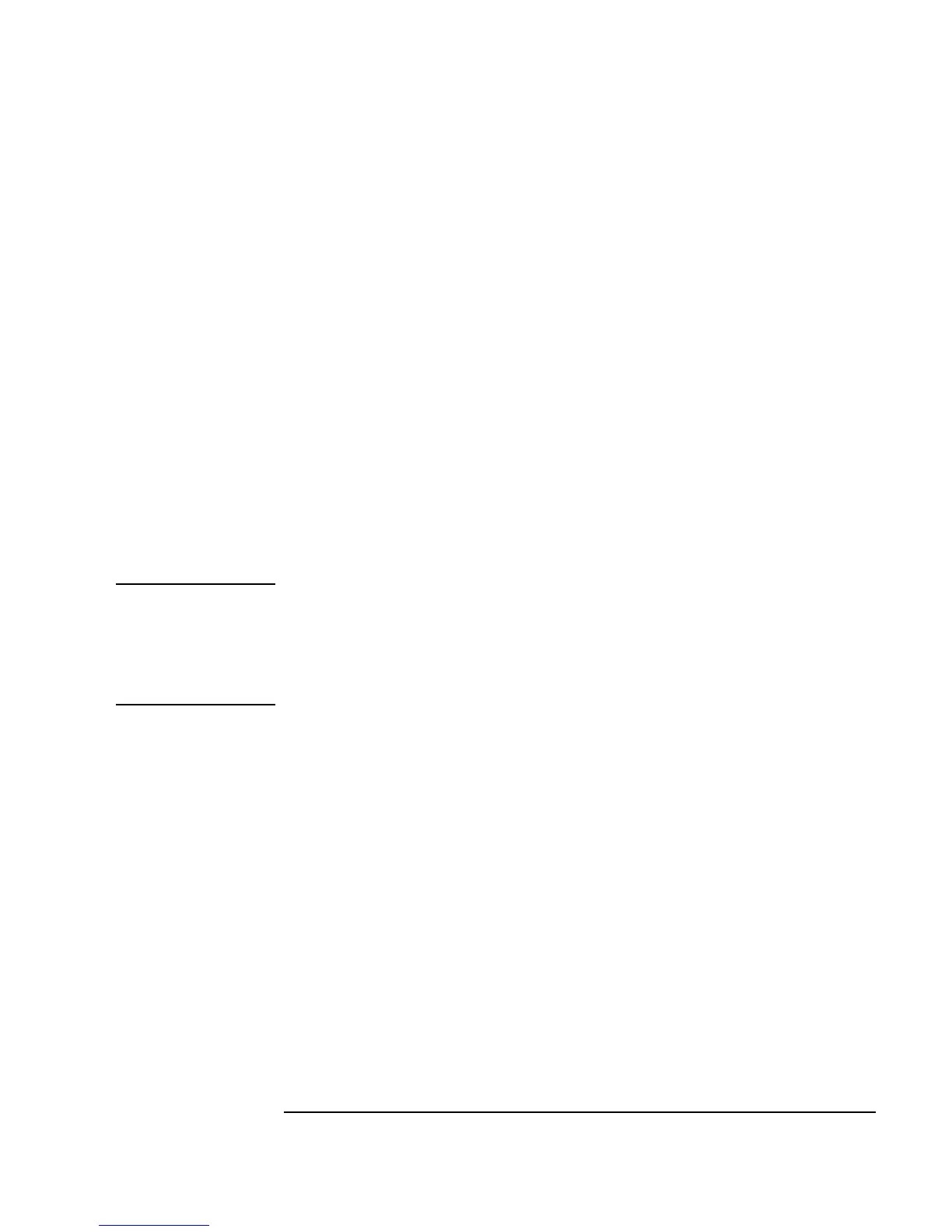Chapter 9 339
Test Sequencing
Creating a Test Execution Order
The Sequencer test plan should now have a second transaction that reads:
test2 (.25) < .5. Now insert a transaction between these two tests.
2. Make sure the second transaction bar is highlighted. Then open the object
menu and select
Insert Trans.... Fill in the fields as follows:
Click
OK. You will now see Insert 0 <= (.5) <= 1 on the second
transaction bar. Run the program to see the three records from the three
tests. (You may have to enlarge the display to see all the entries.)
3. Now delete
Insert by clicking the Insert transaction bar, placing the
mouse pointer over the
Insert transaction bar, and pressing Ctrl-K.
Note You could also click the target transaction bar and select Cut Trans from
the object menu. You can also paste a transaction that has been cut by
choosing
Paste Trans from the object menu (Ctrl-Y is the shortcut). And
in a similar fashion, you can copy a transaction with the
Copy Trans
selection.
4. Run the program and note the two records of data from the two tests.
Save the program as
seq1.vee. The program should look like Figure
9-3.
TEST Change the name field to
Insert.
FUNCTION Change to
random().
