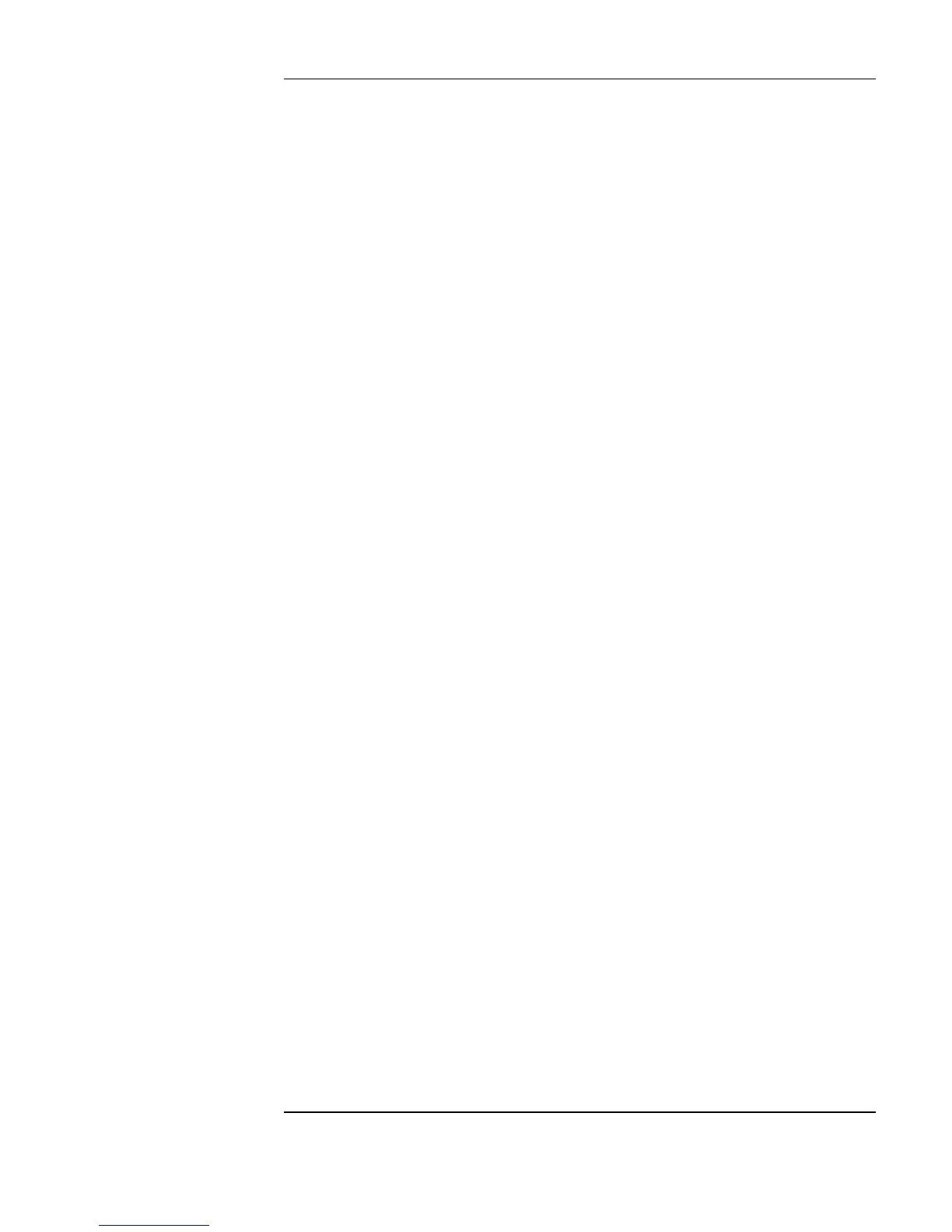Figures
Contents-11
Figure I-1. The “Random” Program in ANSI C.......................................5
Figure I-2. The Same “Random” Program in VEE ..................................6
Figure I-3. Panel View (or Operator Interface) of VEE Program ............8
Figure I-4. Contacting Product Support in VEE Help Menu..................16
Figure 1-1. The VEE Development Environment..................................23
Figure 1-2. The VEE Welcome Screen in Help .....................................26
Figure 1-3. Using the Help Menu...........................................................27
Figure 1-4. VEE Help Contents Tab.......................................................27
Figure 1-5. Adding Objects to the Work Area .......................................30
Figure 1-6. Adding a Function Generator Object...................................31
Figure 1-7. Object in Open View and Icon View...................................32
Figure 1-8. Selecting an Object Menu....................................................33
Figure 1-9. Moving an Object ................................................................34
Figure 1-10. Cloning an Object..............................................................35
Figure 1-11. Changing the Size of an Object .........................................37
Figure 1-12. Changing the Title of an Object.........................................38
Figure 1-13. Selected and Deselected Objects .......................................39
Figure 1-14. Multiple Objects during Copying ......................................40
Figure 1-15. Creating Data Lines Between Objects...............................42
Figure 1-16. Scroll Bars in Work Area...................................................43
Figure 1-17. Default Preferences Dialog Box ........................................45
Figure 1-18. Data and Sequence Pins ....................................................46
Figure 1-19. Show Terminals on an Object............................................47
Figure 1-20. Using Show Terminals Checkbox .....................................47
Figure 1-21. Adding a Terminal.............................................................48
Figure 1-22. Obtaining Terminal Information........................................49
Figure 1-23. Using the Selection Field...................................................50
Figure 1-24. Delete Terminal Dialog Box..............................................51
Figure 1-25. Creating a Program ............................................................53
Figure 1-26. Running a Program............................................................54
Figure 1-27. Changing the Function Field to Sine Wave.......................56
Figure 1-28. Highlighting a Frequency Field Number...........................57
Figure 1-29. Example: Changing the Frequency Field to 10 Hz............57
Figure 1-30. Printing the Screen.............................................................58
Figure 1-31. Print Screen Dialog Box ....................................................59
Figure 1-32. The Save File Dialog Box (PC) .........................................60
Figure 1-33. The Save File Dialog Box (UNIX)....................................62
