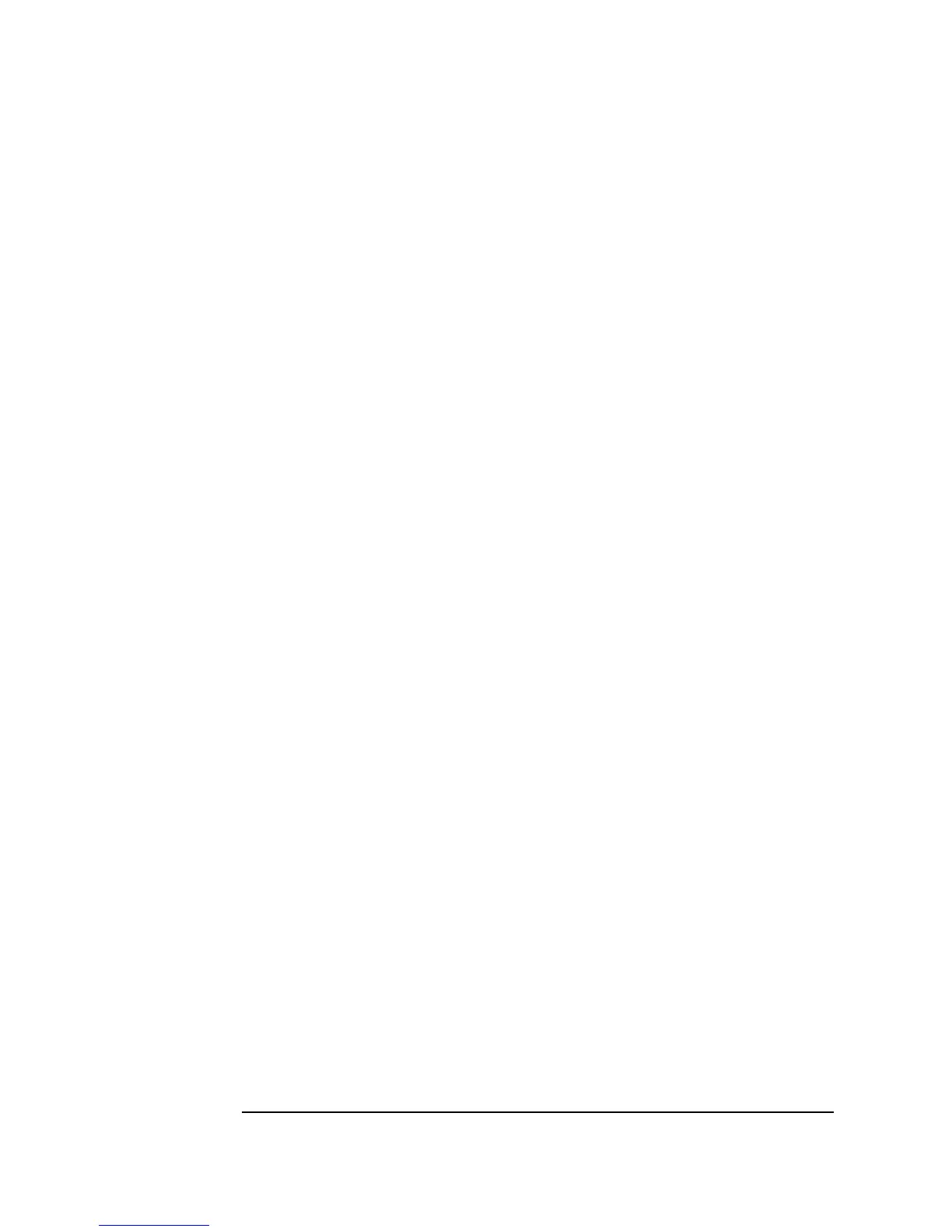192 Chapter 4
Analyzing and Displaying Test Data
Using MATLAB Script in Agilent VEE
You can also use input terminal data type constraints to ensure that the data
input from another object is converted to a supported type, as shown in the
following example.
1. Select
Data ⇒ Constant ⇒ Int32 and click to place the object.
Change the value to 7.
Clone the object and place the second Int32
under the first. Change its value to 20.
2. Select
Device ⇒ MATLAB Script and place the object to the right of
the constant objects.
3. Select
Display Alphanumeric and place it to the right of the MATLAB
Script
object.
4. Connect the output pin from the top
Int32 object to the input pin A of
the
MATLAB Script object. Connect the output pin from the bottom
Int32 object to the input pin B of the MATLAB Script object. Connect
the output pin from the
MATLAB Script object to the input pin of the
Alphanumeric object.
Run the program. It generates a VEE Runtime Error stating the expected
input was a
Real64, Complex, Waveform, or Text, and Int32 input
was received instead.
To avoid errors like this, change the input terminal data type on the
MATLAB Script object.
5. Double-click on terminal
A to open the Input Terminal
Information
dialog box. Click on Required Type: to display the
drop-down menu, select
Real64, and click OK. Double-click on terminal
B and change it to a Real64 as well, as shown in Figure 4-13.
6. Run the program. Now the
Int32 data is automatically converted to
Real64 on the input pin before it is passed to MATLAB.
