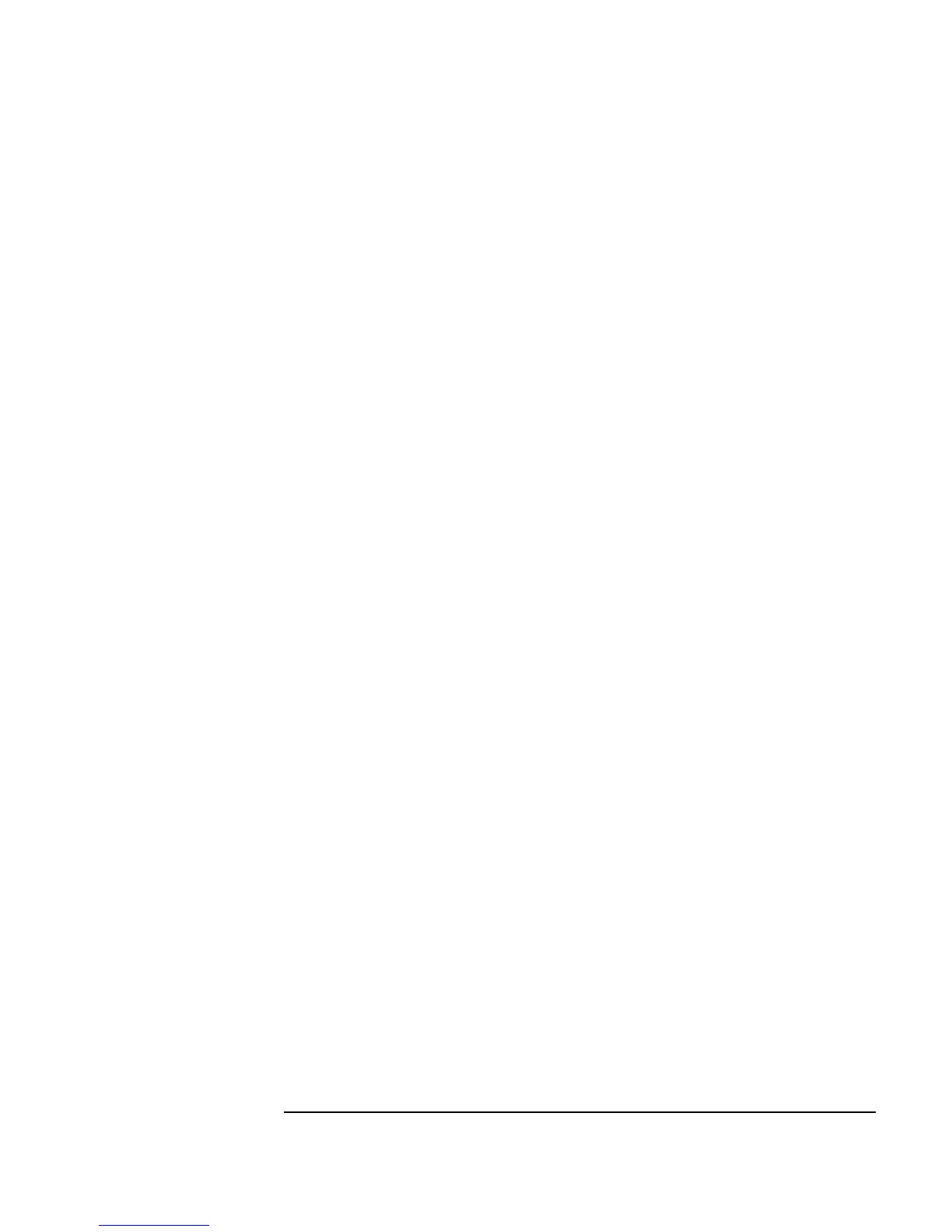Chapter 5 233
Storing and Retrieving Test Results
Using DataSets to Store and Retrieve Records
3. Select Data ⇒ Build Data ⇒ Record, and place the object to the
right of
Formula. Add a data input pin. Connect the data output of
Formula to the A input of Build Record.
4. Select the Function & Object Browser icon from the tool bar.
a. Choose
Built-in Functions, Probability & Statistics,
and
random to create the random (low, high) object. Place the
object below the
Formula object.
b. Delete the input terminals, and change the input parameters from
low
to 0, and from high to 1.
c. Rename the object
Random Number, and connect its data output to
the
B terminal of Build Record.
5. Connect the
Formula sequence output pin to the sequence input pin of
Random Number. Connecting the sequence pins ensures that each
iteration of the program puts a new random number into the
B field of
the particular record.
6. Select
Data ⇒ Constant ⇒ Real64. Place the Real64 object
below the
Formula object.
a. Open the object menu and click
Properties. Type Real Array for
the title, under
Configuration click 1D Array, and change the
Size to 3. Click OK.
b. Highlight each entry in the array by double-clicking and typing in the
numbers
1, 2, and 3.
c. Connect the
Real Array data output to the C terminal on Build
Record.
7. Select
I/O ⇒ To ⇒ DataSet and place the object under Build
Record
. Connect the data output of Build Record to its data input.
Leave the default file name
myfile, and check Clear File At
PreRun
.