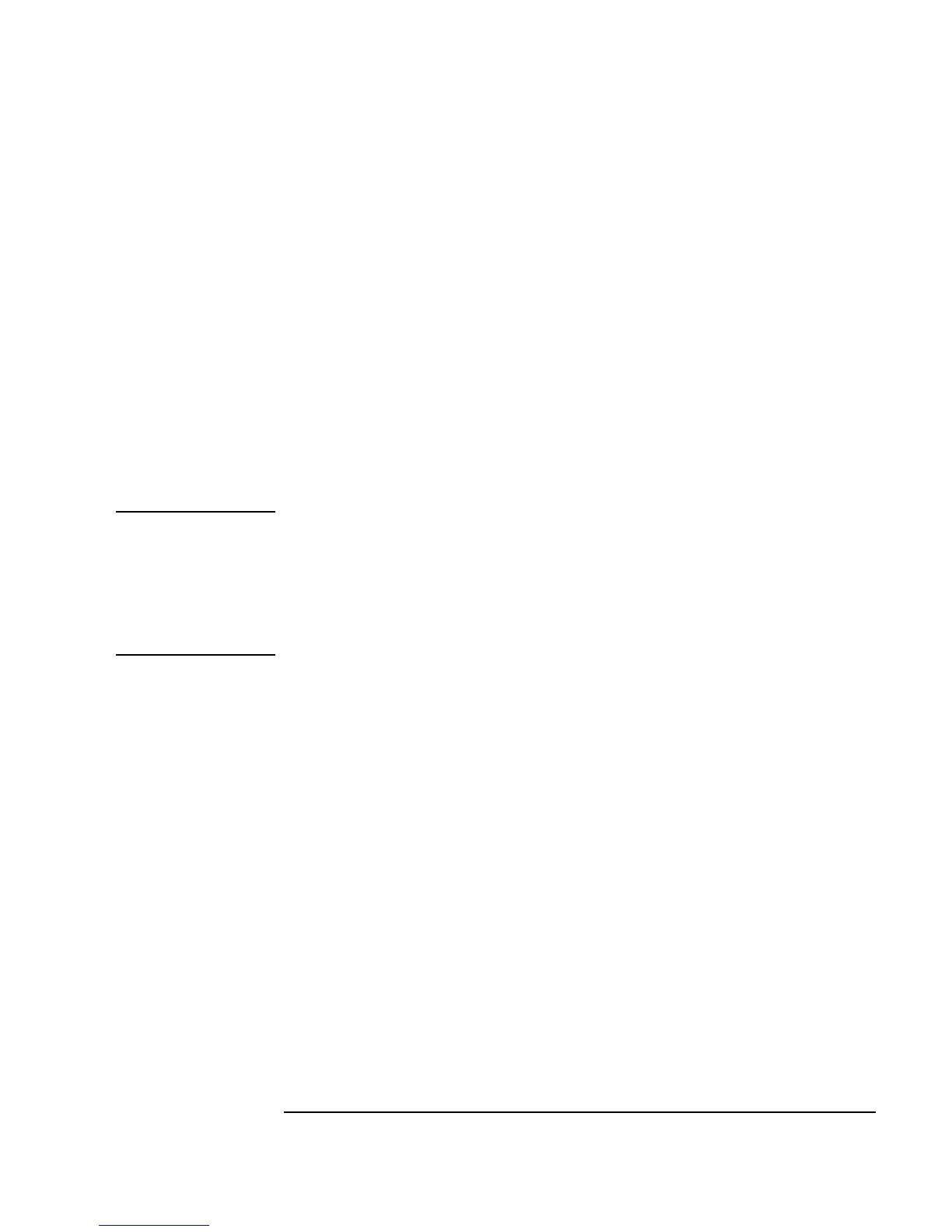Chapter 6 259
Creating Reports Easily Using ActiveX
Sending Agilent VEE Data to MS Excel
Note For more information about the Application Server libraries, refer to the
many books available about ActiveX Automation and MS Visual Basic. You
can probably find information on the World Wide Web about ordering books
such as Office 2000 or the Office 97 Visual Basic Programmer’s Guide. The
books will help you with VEE as well, since VEE syntax is very similar to
MS Visual Basic.
9. Create a
Formula object (under Device ⇒ Formula). Clone the
Formula object to create a second Formula object. Create a For
Range
object (under Flow ⇒ Repeat ⇒ For Range). Rename the
objects, connect them, and configure them as shown in Figure 6-7. (Be
sure to delete the input terminal on the
Formula object Fill in
Title
.)
set app =
sheet.application;
Asks Excel for a pointer to the entire application,
and not just the worksheet itself, by asking the
worksheet for its property
Application and
setting it to the variable
app.
app.visible = true;
Sets the app’s visible property to true in order to
display Excel on screen (so that you can see it).
set window =
app.windows(1);
References the first window.
window.caption =
“Test System
Results”;
Sets the first window’s caption to “Test System
Results.”
