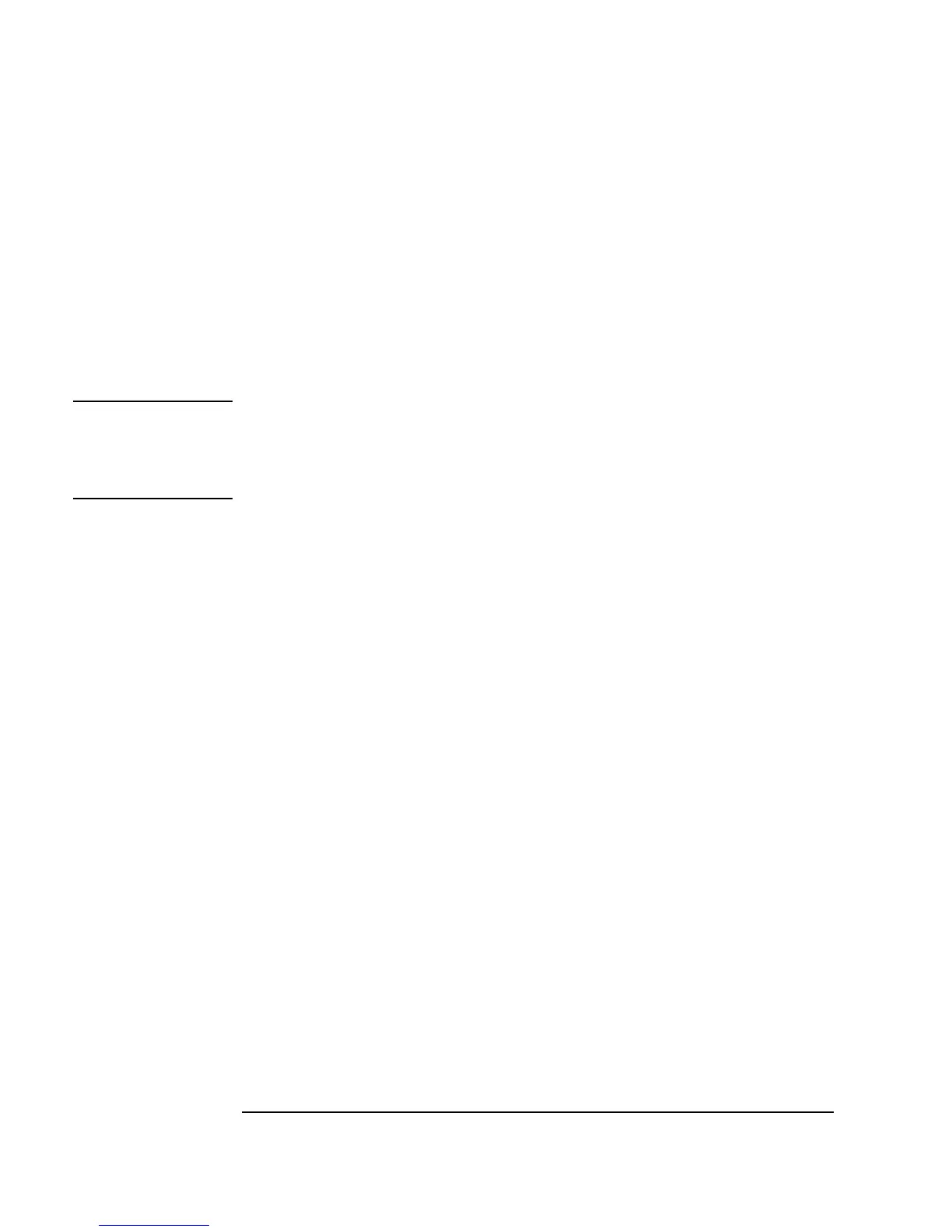318 Chapter 8
Using Agilent VEE Functions
Using Libraries With Agilent VEE UserFunctions
3. Open the object menu and select Load Lib to import the library
immediately instead of waiting until runtime. This command is very
useful in the development stage. (In the next step, you will notice that
when choosing
Select Function in the Call object, the functions are
designated with the library handle first, such as
myLib.BuildRecAry.)
To display the library of imported functions, use the
Program
Explorer
.
Note Because you have imported the library, you can only view the
UserFunction and set breakpoints for it. You cannot edit the
UserFunction. To add a UserFunction to a program that can be edited,
use the Merge Library... command.
4. Select
Device ⇒ Call and place it below the Import Library
object. Connect the output sequence pin from
Import Library to input
sequence pin on the
Call object.
5. Open the
Call Function object menu and click Select Function to
show a list of the functions imported with the
Load Lib command.
Select
myLib.BuildRecAry as shown in Figure 8-18.
