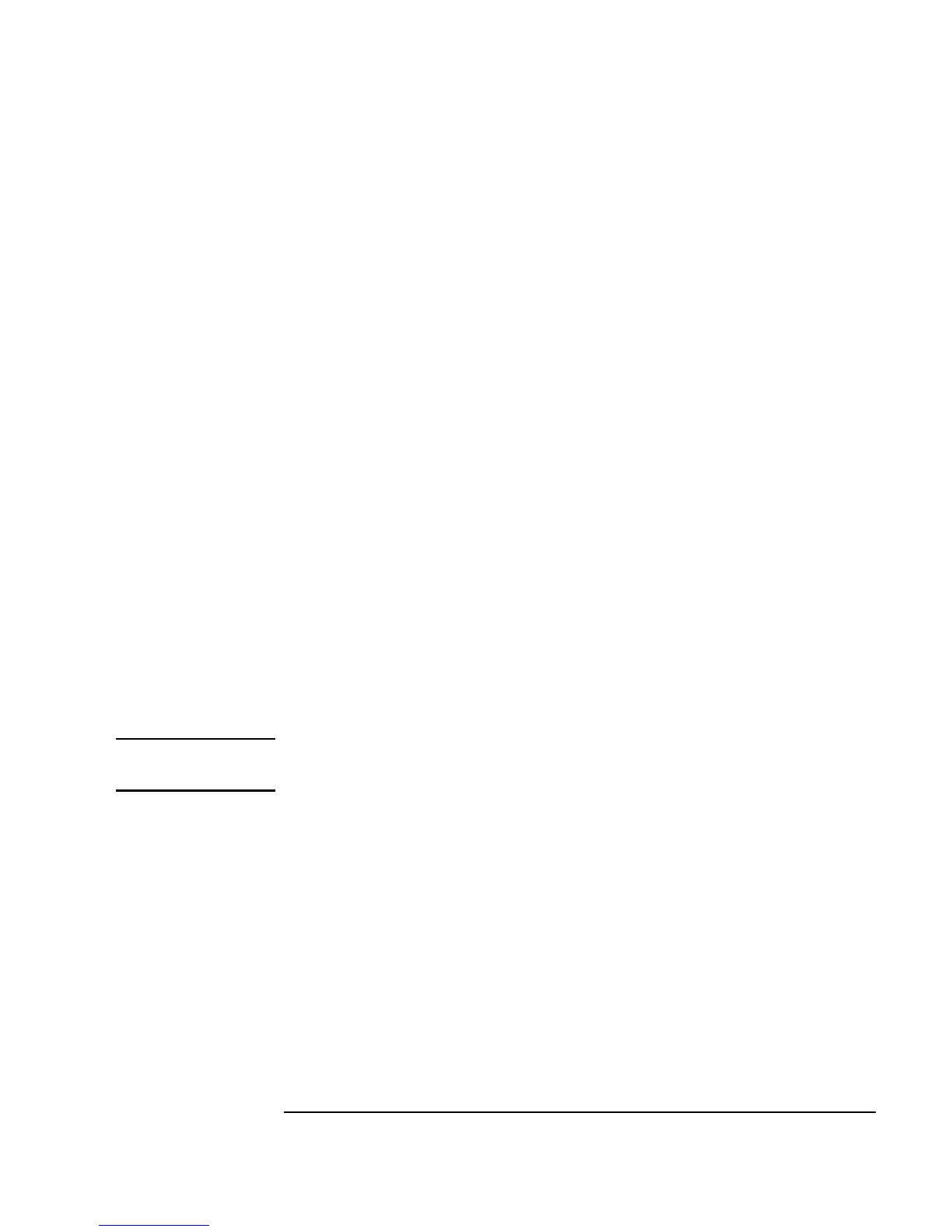Chapter 9 353
Test Sequencing
Passing Data in the Sequencer
5. Select Data ⇒ Constant ⇒ Coord and place it above the
Sequencer. Connect its output to the Sequencer input terminal mask.
Open the
Coord object menu, click Properties, and set fields as
follows:
Click
OK.
6. In the
Coord object, you now see two indices for pairs of coordinates.
Double-click the first index,
0000: and a cursor will appear. Type in the
coordinates separated by a comma, and VEE adds the parentheses
automatically. Type
0, 0.6 Tab 20m, 0.6 and then click on the work
area outside the object. The entries are as follows:
q The
x axis (time axis) for the Noise Generator in noisyWv()
goes from
0 to 20 milliseconds; hence, the two x values of 0 and 20m.
q The two
y values are both 0.6, since you want a straight line mask.
Note You can create any mask waveform by configuring the proper number of
coordinate pairs and filling them in.
The
Sequencer comparison mechanism operates just like the
Comparator object, which accepts the Coord data type to test
waveforms. Of course, you could also compare two Waveform data
types. Press
Tab to move between coordinate pairs, and click on the work
area when you are done.
7. Select an
AlphaNumeric display, increase its width, and connect it to
the
Log output from the Sequencer.
8. Save the program as
seqdat3 and run it. It should look like Figure 9-13.
Configuration Set to 1D Array.
Size Type in 2 (you only need two pairs of
coordinates to specify a straight line.)
