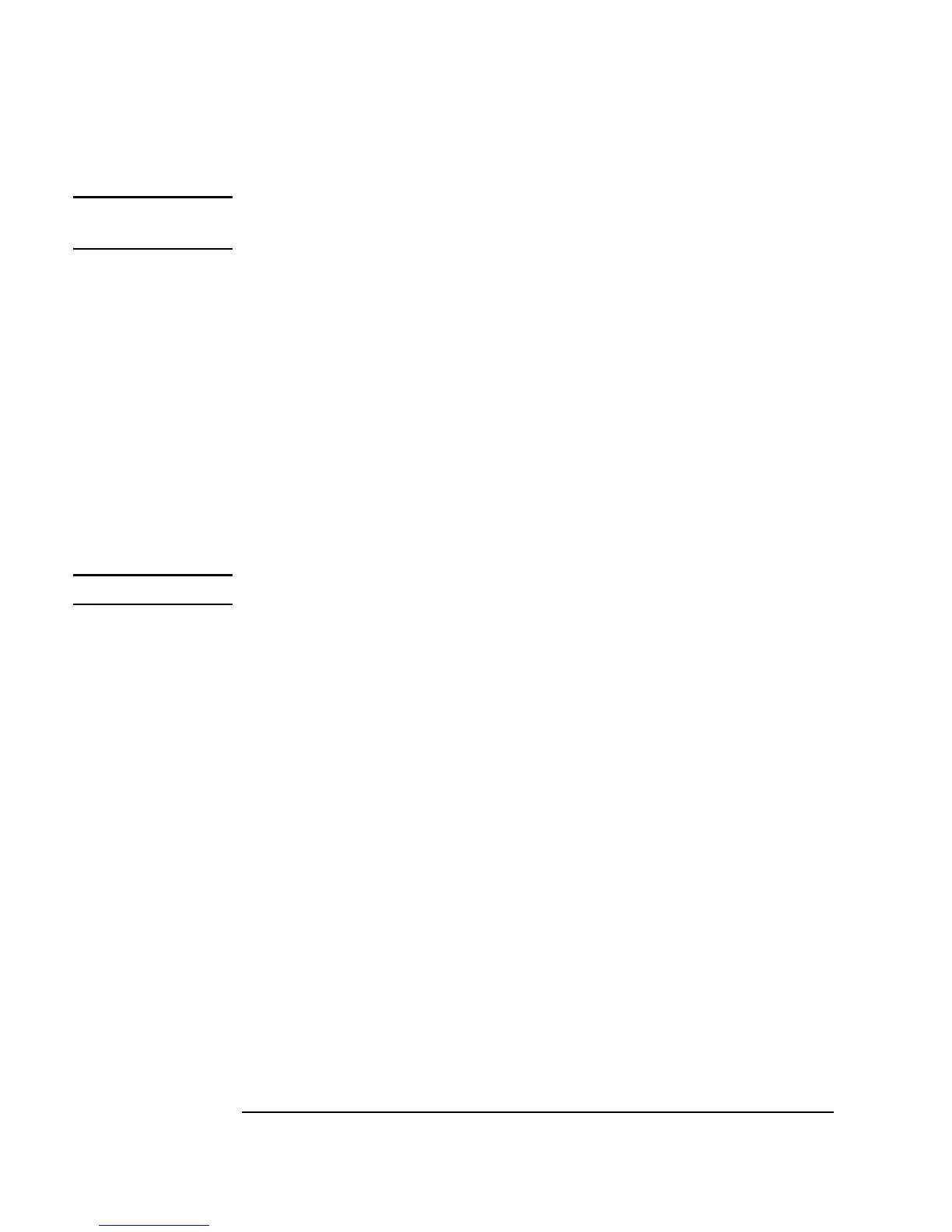384 Chapter 10
Using Operator Interfaces
Common Tasks In Creating Operator Interfaces
Note Although VEE defaults to the bitmaps subdirectory, you could use a bitmap
from any directory.
You should now have a picture of a die with one dot on its top.
4. Select
Flow ⇒ Confirm (OK) and place it below the die. Connect the
Picture sequence output pin to the OK sequence input pin.
Select the
Picture and the OK objects (press Ctrl and click the objects to
create a shadow). Open the pop-up
Edit menu by placing the mouse
pointer on the background and pressing the right mouse button. Select
Add to Panel.
5. Change the
UserFunction Title and Panel Title to die1.
Arrange the objects and size them as desired.
Note To move objects in Panel View, right-click on the object and select Move.
Select
Show Panel on Execute from the Properties dialog box.
Click the
Panel folder and change the grid size to 2 for more accurate
alignment. Then click
OK.
6. Create two more
UserFunctions by selecting Clone in the die1
object menu. The new UserFunctions appear automatically as die2
and
die3. Change the picture objects to die2.gif and die3.gif
respectively. Check all the settings of the new functions to make sure
they match
die1 except for the names and bitmaps. The program should
look like Figure 10-20. Iconize the function windows.
