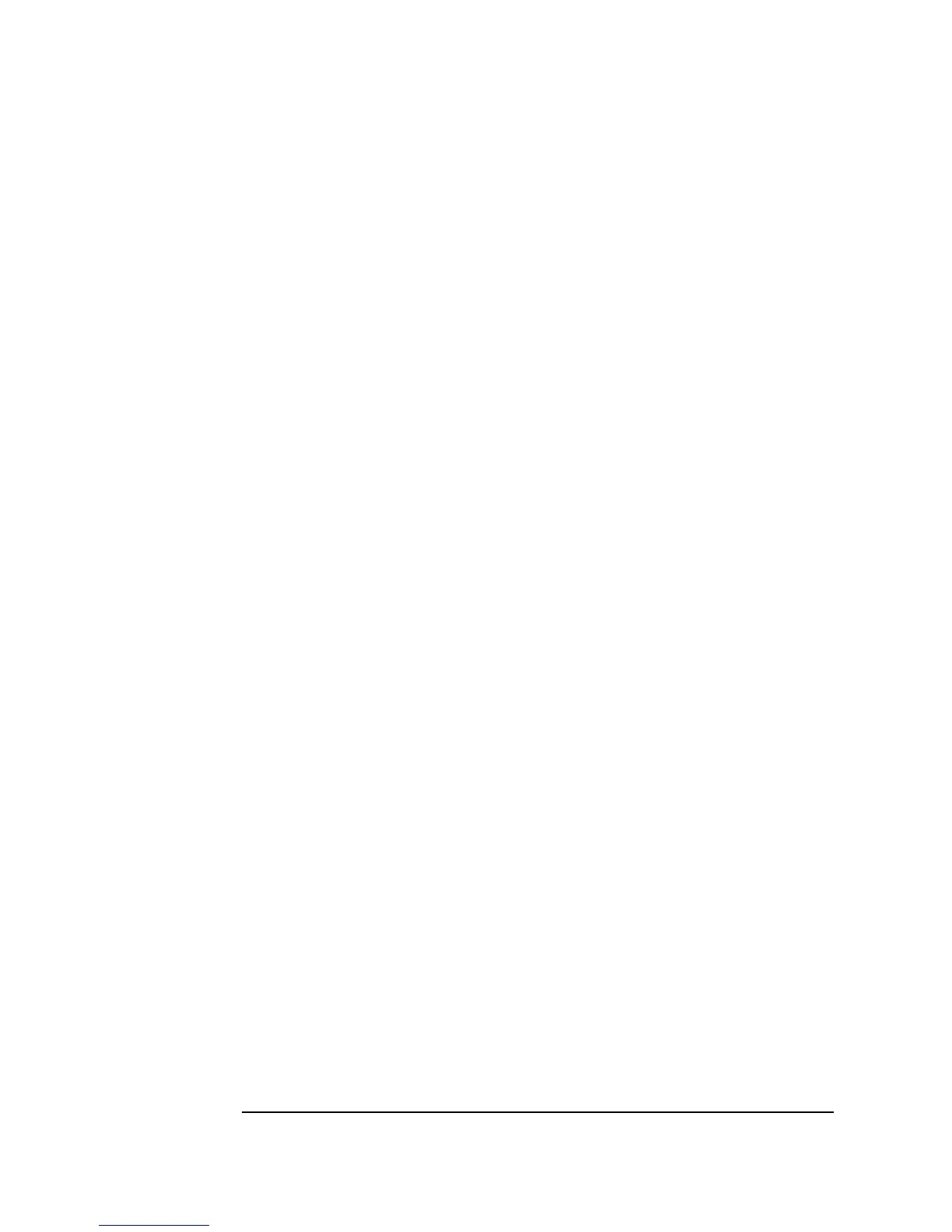24 Chapter 1
Using the Agilent VEE Development Environment
Interacting with Agilent VEE
These items describe the parts of the VEE window.
Title bar The top line in the window contains the VEE icon, the
window name, and the minimize, maximize, and close
buttons. Move the window by dragging the title bar. Click
the VEE icon to get the window’s menu.
Menu bar The second line contains menu items, each of which
provides VEE commands or objects.
Toolbar The third line contains icons, or buttons, that provide direct
access (or “shortcuts”) to the most commonly used menu
commands. (Place the mouse pointer over a button and
VEE displays its function.)
Work area A region in a programming (edit) window such as
Main,
UserObject, or UserFunction in which you place
objects and wire them together.
Program
Explorer
A region on the left side of the VEE window showing the
structure of the VEE program. The upper corner shows the
current program name, such as
myprog.vee, or it displays
Untitled.
The Program Explorer lets you move among the
programming windows. To resize the Program Explorer,
move the normal pointer on the right boundary until it
changes to a vertical splitter, click, and move.
Main
window
A window that contains a work area in which you develop
and edit VEE programs. There can be other
programming/editing windows, such as
UserObject.
Status bar The bottom line displays messages about VEE status,
including four status indicators in the right corner. The
indicators (from left to right) show:
The execution mode
The state of the profiler
MOD appears when the program has been modified
Web server is enabled
