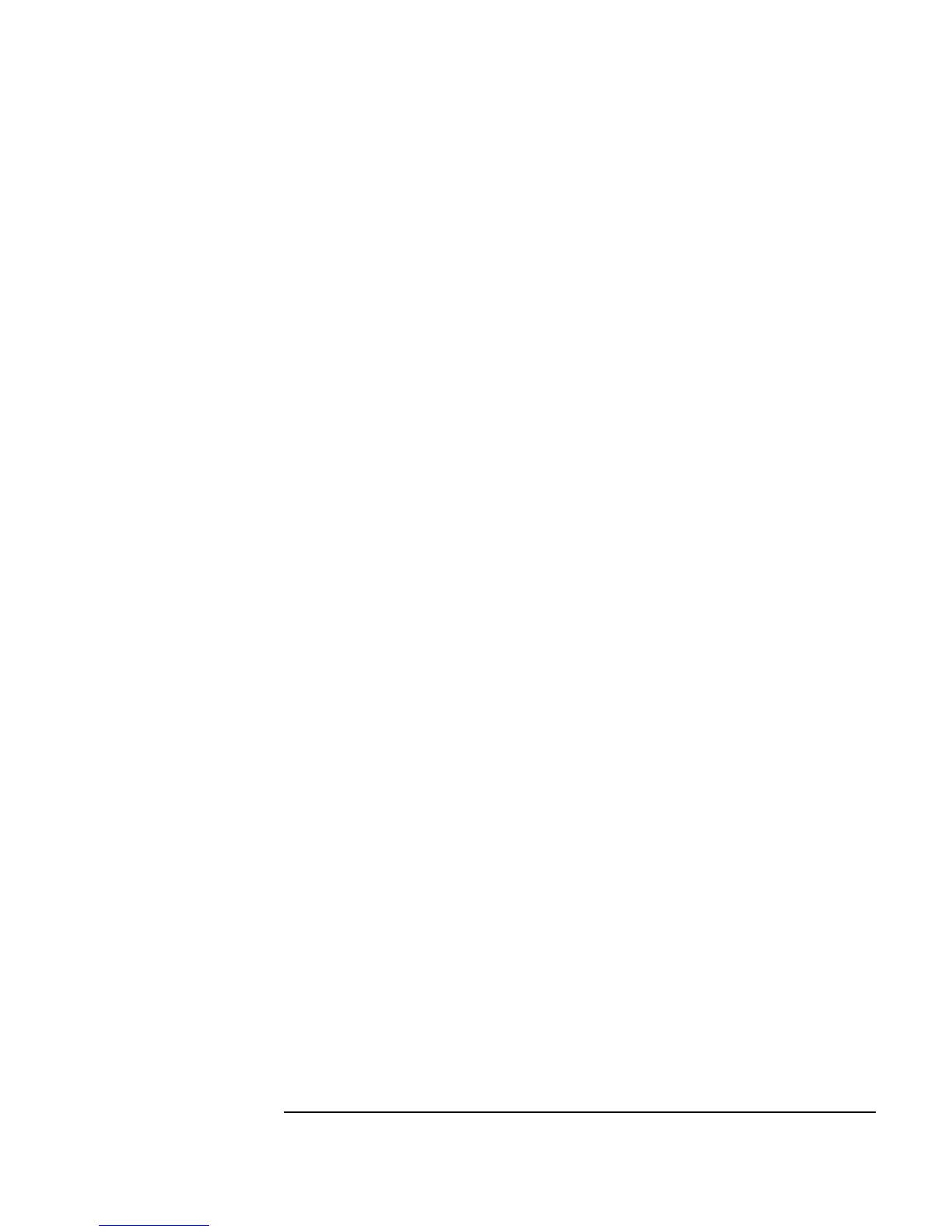Appendix A 501
Additional Lab Exercises
Creating Operator Panels and Pop-ups
Key Points
n UserObject Properties: In the
UserObject Properties dialog box,
select
Pop-Up Panel and click to turn on Show Panel On Execute.
Change the
Pop-Up Panel ⇒ Panel Title name to “Enter A or
B
.”
Creating Operator Panels and Pop-ups, Step 2
Instead of displaying both
A and B, ask the operator whether to display A or B
if the two numbers are different. After asking for the two values, if the
values
A and B are equal, display the value. If the two values A and B are
different, ask the operator to pick a value to display. Display
A or B
depending on the operator’s choice.
HINT: Add another
UserObject with a pop-up panel that is set to Show
Panel on Execute
, and ask the operator for the value there.
