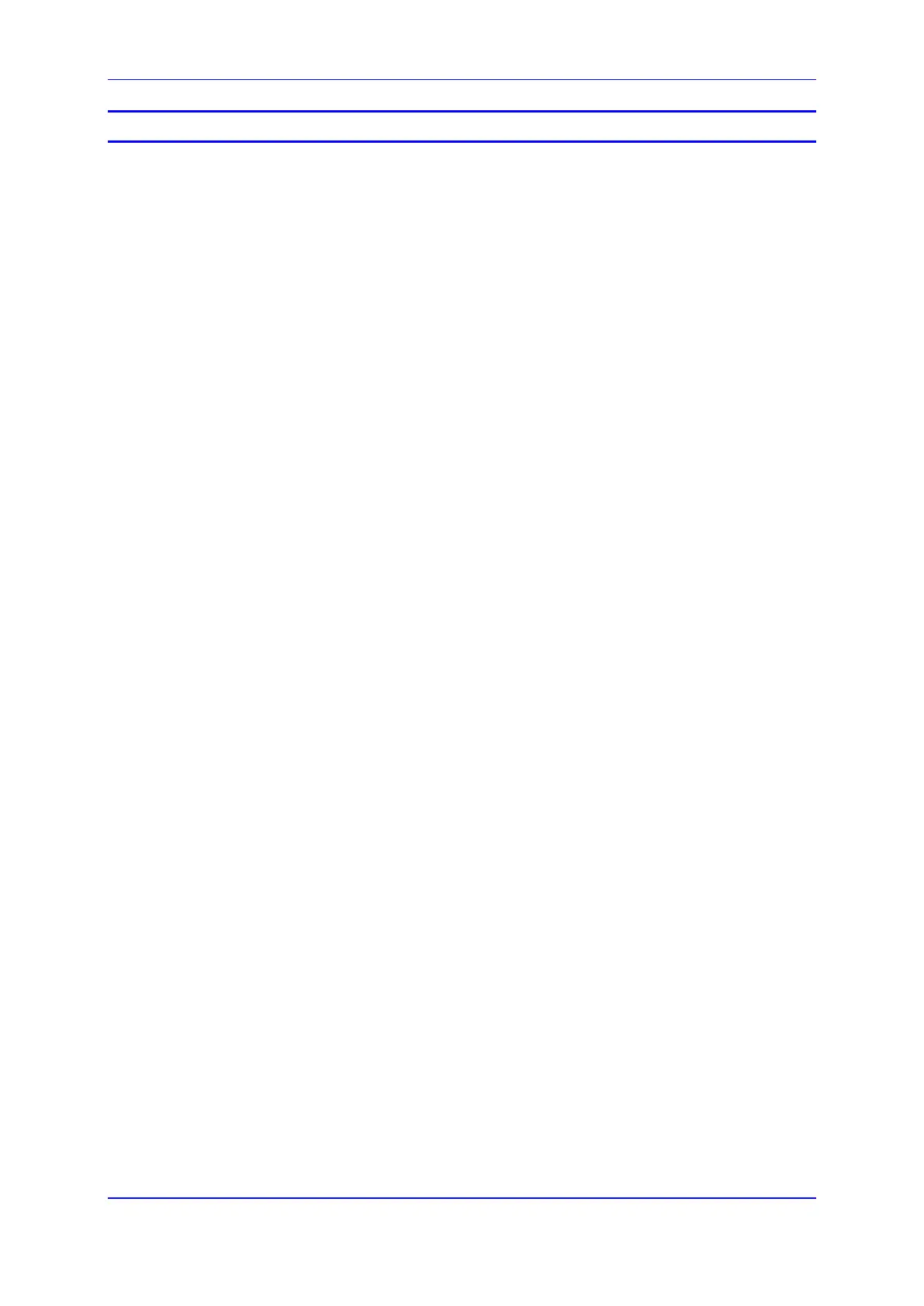User's Manual Contents
Version 4.4.0 11 MP26x/MP27x
List of Figures
Figure 1-1: Device Typical Application (e.g., MP-264) ...........................................................................25
Figure 3-1: Front Panel of Models without DECT (e.g., MP-264) ..........................................................29
Figure 3-2: Front Panel of Models with DECT (e.g., MP-264-DB) .........................................................30
Figure 3-3: Rear Panel Model (e.g., MP-264-DB) ..................................................................................34
Figure 3-4: Cabling the Device (e.g., MP-264) .......................................................................................37
Figure 3-5: Wall Mount Bracket (e.g., MP-264) ......................................................................................39
Figure 3-6: Attaching Phone Base to Wall Mount ..................................................................................40
Figure 4-1: Language Selection (e.g., MP-264) .....................................................................................43
Figure 4-2: Login Screen ........................................................................................................................43
Figure 4-3: WAN ATM over DSL ............................................................................................................44
Figure 4-4: Automatic IP Address WAN Ethernet Connection ...............................................................45
Figure 4-5: WAN 3G USB Modem .........................................................................................................46
Figure 4-6: Advanced 3G Settings .........................................................................................................46
Figure 4-7: Wi-Fi Settings .......................................................................................................................47
Figure 4-8: Signaling Protocol ................................................................................................................48
Figure 4-9: Line Settings ........................................................................................................................48
Figure 4-10: Line Settings ......................................................................................................................49
Figure 5-1: Login Screen ........................................................................................................................51
Figure 5-2: Typical Table Structure ........................................................................................................55
Figure 5-3: Users Screen .......................................................................................................................56
Figure 5-4: Users Settings Screen .........................................................................................................57
Figure 5-5: Group Settings Screen .........................................................................................................58
Figure 5-6: Scheduler Rules Screen ......................................................................................................59
Figure 5-7: Edit Scheduler Rule Screen .................................................................................................59
Figure 5-8: Edit Time Segment Screen ..................................................................................................60
Figure 5-9: Edit Hour Range Screen ......................................................................................................60
Figure 5-10: Network Objects Screen ....................................................................................................61
Figure 5-11: Edit Network Objects Screen .............................................................................................61
Figure 5-12: Edit Item Screen ................................................................................................................62
Figure 5-13: Advanced - Protocols .........................................................................................................63
Figure 5-14: Advanced - Protocols - Edit Service ..................................................................................64
Figure 5-15: Advanced - Protocols - Edit Service - Server Ports ...........................................................64
Figure 6-1: Map View Screen (e.g., MP-264) .........................................................................................65
Figure 7-1: Internet Protocol (TCP/IP) Properties Dialog Box ................................................................70
Figure 7-2: Available Wireless Networks (e.g., MP-264) .......................................................................71
Figure 7-3: Connect to a Network – PIN Code .......................................................................................72
Figure 8-1: Quick Setup Screen .............................................................................................................74
Figure 8-2: PPPoE WAN DSL Internet Connection ...............................................................................75
Figure 8-3: PPPoA WAN DSL Internet Connection ...............................................................................76
Figure 8-4: Routed ETHoA WAN DSL Internet Connection ...................................................................76
Figure 8-5: Bridged ETHoA WAN DSL Internet Connection ..................................................................76
Figure 8-6: PTM Manual IP Address Ethernet Connection ....................................................................77
Figure 8-7: PTM Automatic IP Address Ethernet Connection ................................................................78
Figure 8-8: PTM Point-to-Point Protocol over Ethernet (PPPoE)...........................................................78
Figure 8-9: PTM Point-to-Point Tunneling Protocol (PPTP) ...................................................................79
Figure 8-10: PTM Layer 2 Tunneling Protocol (L2TP) ...........................................................................79
Figure 8-11: WAN Ethernet - Manual IP Address Ethernet Connection ................................................80
Figure 8-12: Automatic IP Address WAN Ethernet Connection .............................................................81
Figure 8-13: PPPoE WAN Ethernet Connection ....................................................................................81
Figure 8-14: PPTP WAN Ethernet Connection ......................................................................................82
Figure 8-15: L2TP WAN Ethernet Connection .......................................................................................83
Figure 8-16: Wireless Group in Quick Setup Screen .............................................................................88
Figure 9-1: Signaling Protocol Tab Screen ............................................................................................90
Figure 9-2: Configuring Proxy Redundancy ...........................................................................................96
Figure 9-3: Dialing Tab Screen ..............................................................................................................97
Figure 9-4: Media Streaming Tab Screen ............................................................................................102
Figure 9-5: Voice and Fax Tab Screen ................................................................................................104
