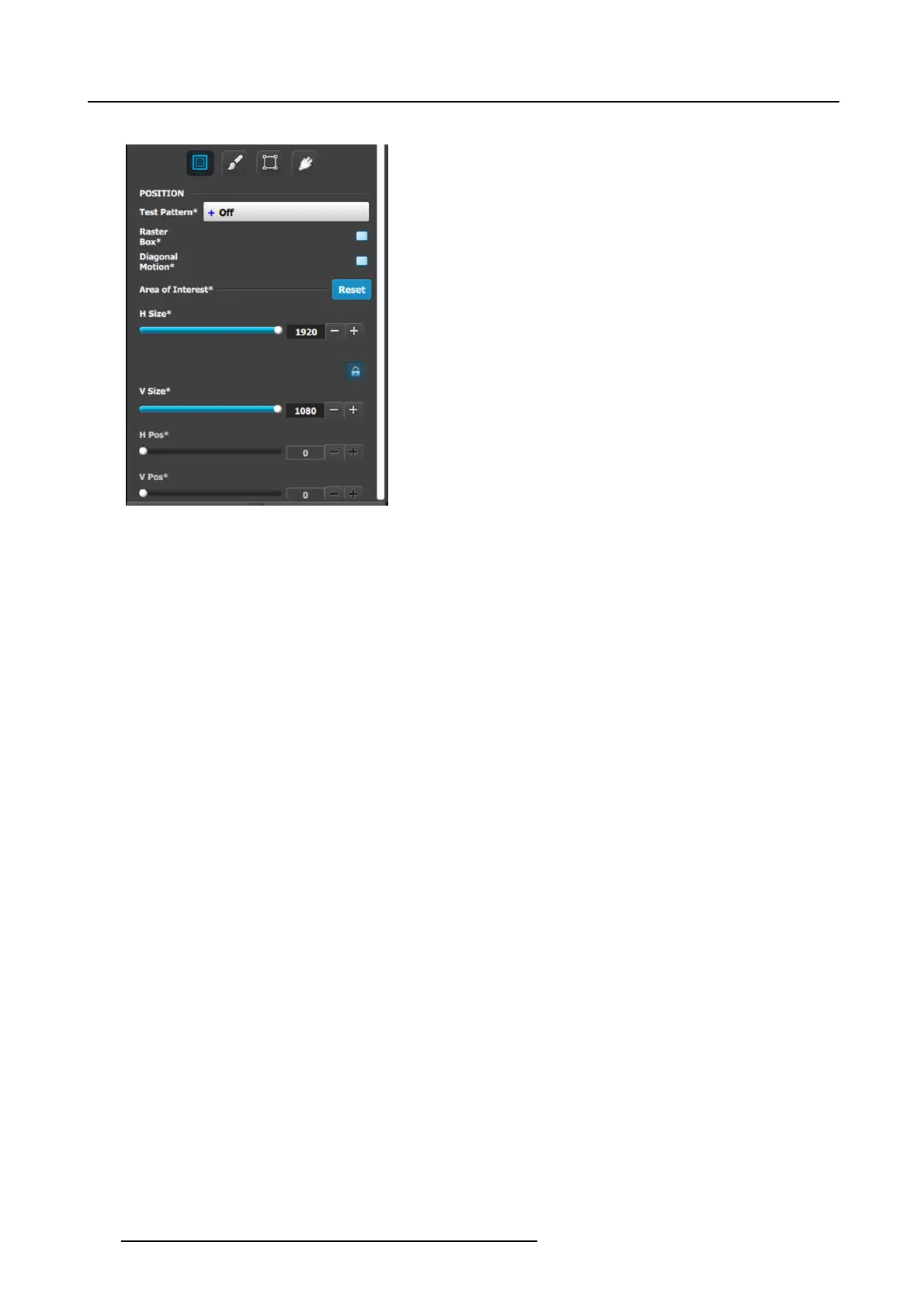6. EM GUI orientation
Output menu – Main submenu
Operate similarly to the Output adjustment panel > Main men u.
• Test pattern: Turns the Test Patterns ON and select the
desired type. The default setting is OFF. Test pattern types :
– Horizontal Ramp – Horizontal s teps
– Vertical Ramp – Vertical steps
– 100% Color Bars – W hite
– 16x16 G rid – Blac k
– 32x32 G rid – SM PTE Bars
– Burst – H Alignment
- –75% Color Bars – V Alignm ent
– 50% Gray – H V Alignment
– Circle Alignment
• Raster box: Turns ON or O F F on a raster around
the default active area. T his raster box is a white,
single-pixel-wide br oken line.
• Diagonal Motion: Turns the Diagonal Motion O N or OFF
for select patterns:
- The m otion is a bottom-right to top-left diagonal for
16x16, 32x3 2 grid.
- The motion is right to left for 100% Color Bars.
- There is n o m otion in Horizontal a n d vertical Ramps and
other patterns.
• Are a o f Intere s t (AOI): A raster b ox that can be positioned
and s ized within the outputs active area, it effectively ma kes
the AOI the new active area.
This raster box is a green, s ingle-pixel-wide broken line that
helps you adjust the AOI within the output’s ac tive area The
handles for the AO I m enu a re:
- H Size and V s ize: Adjusts the horizontal and vertical
positions respectively.
- H Pos and V pos: Adjusts the horizontal and vertical
positions respectively.
- Note a lock button allows us er to lock the aspect ratio
of the size.
• Reset button: resets the A OI to default which is the full
output area.
Operate similar as the Output adjustment p anel > Main page. See above.
132
R5905948 EVENT MASTER DEVICES 17/07/2017
