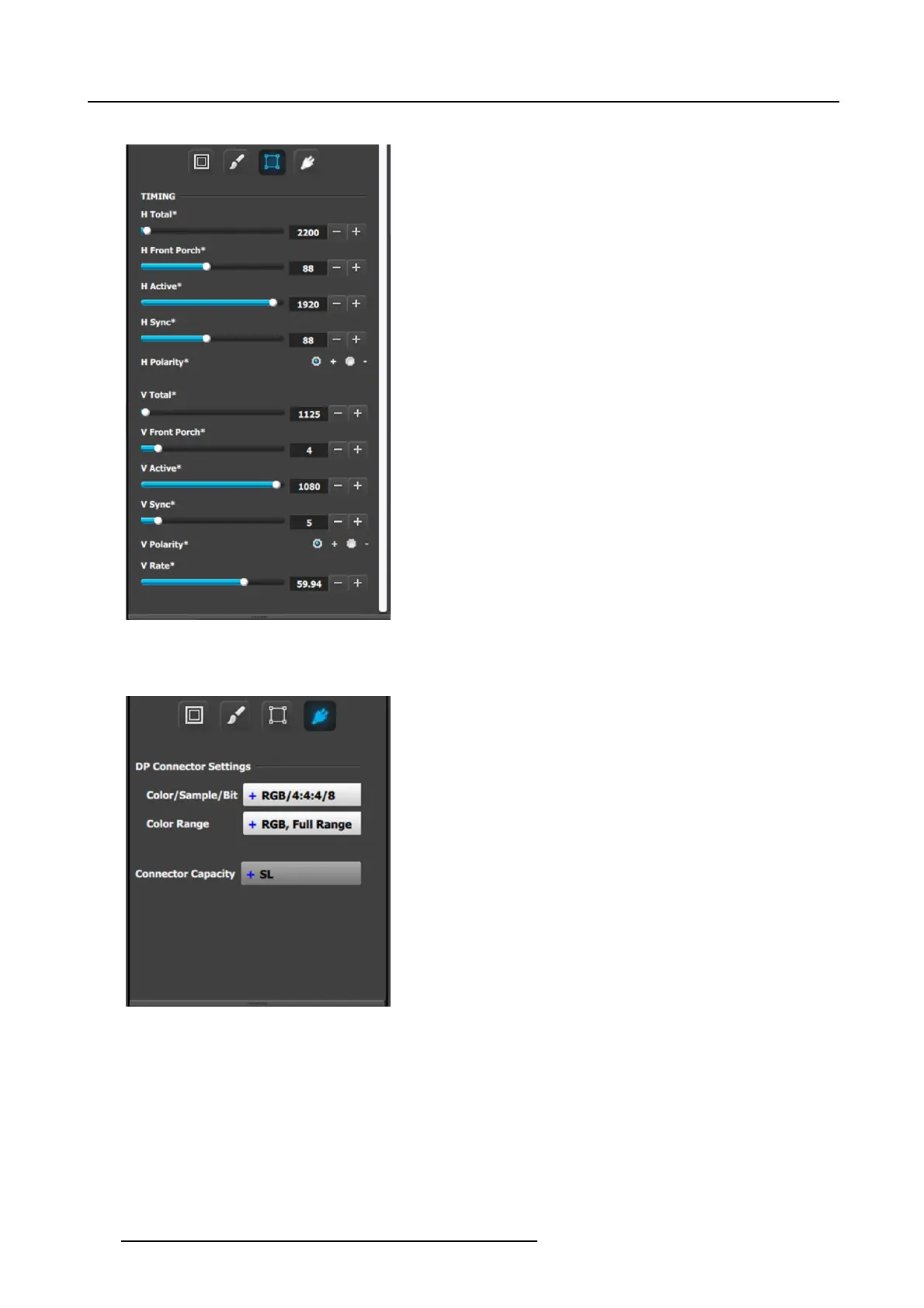6. EM GUI orientation
Output menu – Timing submenu
Operate sim ilarly to the Output adjustment panel > Timing menu.
• Format: Selects the video format of the output configuration
from the drop m enu. This is the same adjustment as in the
previous menu.
• HTotal: Adjusts (in pixels ) the total p ixel count per line
for the selected output.
• H Front Porch : Adjusts (in pixels) the offset between the
end of the output active are a and the beg inning of H sync.
• H Active: Adjusts (in pixels) the horizontal size of the
output active area.
• H Sync: Adjusts (in pixels) the H sync widt h.
• H Polarity: Adjusts the polarity (active High or Low) of the
horizontal s ync pulse (N /A in SDI).
• VTotal:Adjusts (in lines) the total line c ount per frame.
• V F ront Porch: Adjusts (in lines) the offset between the
end of the output active area and the beginning of V sync.
• V Active: Adjusts (in lines) the vertical s ize of the output
active area.
• V Sync: Adjusts (in lines) the V sync width.
• VPolarity:Adjusts the polarity (a ctive High or Low) of the
vertical syn c pulse (N / A in SDI).
• V Rate: Adjusts the frame rate in seconds polarity (active
High or Low) of the vertical sync pulse (N/A in SDI).
Note: Changing these values can mak e the video signal
undetectable for other de vices. Always use a VESA timing
calculator for best results.
Output menu – Connector submenu
Operate similarly to the Output adjustment panel > Connector menus.
DisplayPort Connector submenu
DisplayPort Connector submenu
• Color/Sample/Bit: Adjusts the color space (RGB or
YCbCr), sampling rate (4:4:4) and bit dept
h (8, 10, or 12) of
the output signal.
• Color Range: Adjusts the color range (RGB or SMP T E,
Full or Reduced).
• Connector Capacity: If the connector is not assigned to a
destination as above the capacity can be changed . Once
included in a Destination configuration this need s to be
managed thru the Adjust pane of the Des tination.
134
R5905948 EVENT MASTER DEVICES 17/07/2017
