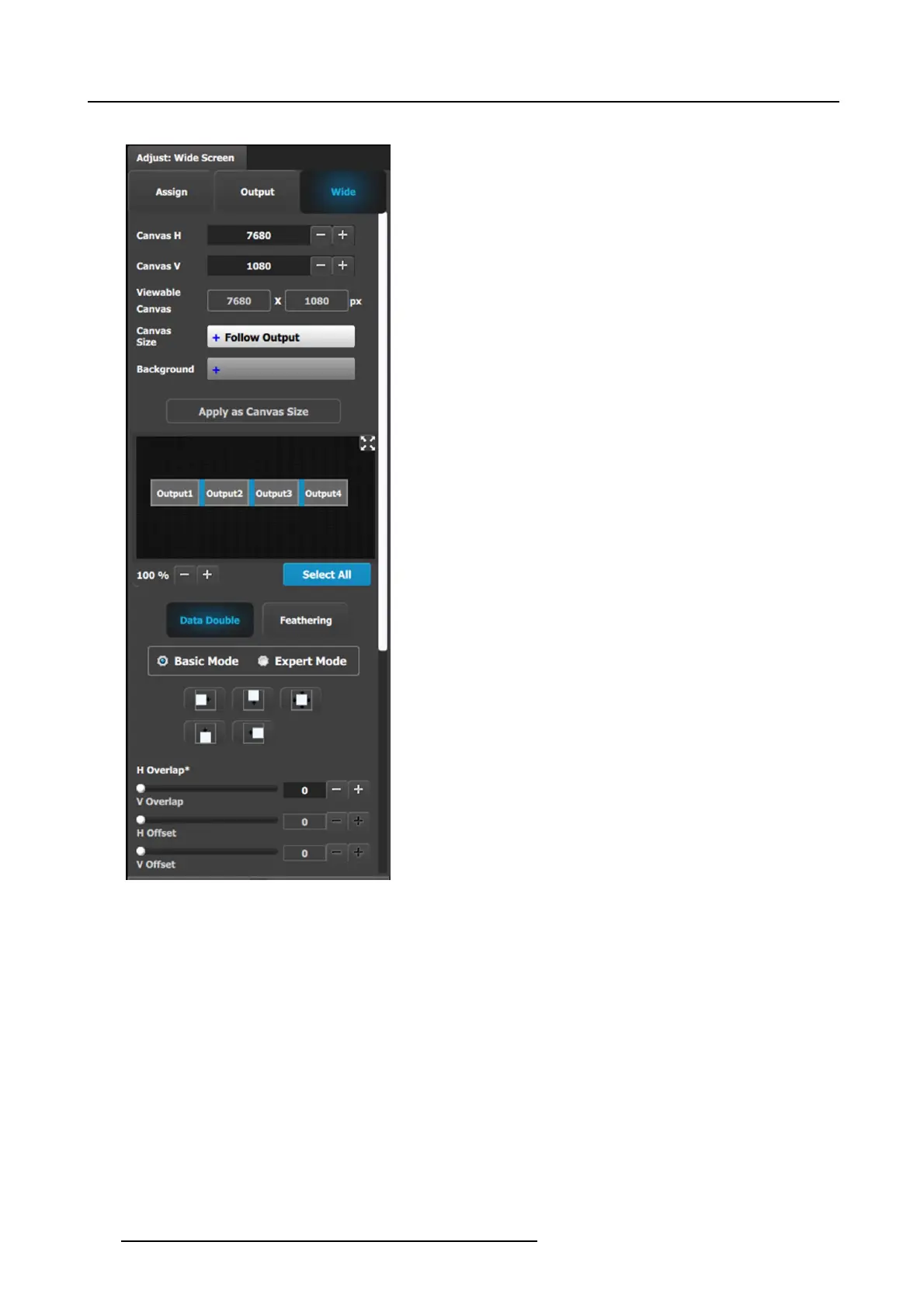6. EM GUI orientation
Data-doubling submenu—B asic Mode
• Canvas H: This is the horiz ontal size of the ca nvas,
measured in pixels . The edit box allows the user to adjust
this size.
• Canvas V: This is the vertical size of the canvas, measured
in pixels. The edit box allows the us er to adjust this size.
• Viewable Canvas: Viewable Canvas displays the
horizontal and vertical size of the v iewable canv as in pixels.
This is the a rea that the Outputs cover in the canvas.
• Canvas Size: The options are “Follow Output” and “Use
Background.”
- “Follow Output” matches the ca nvas size to H/V
Dimension edit boxes in the As sign tab and the Output
Configformat.
- “Use Background,” matches the canvas size to that of a
selected Background.
• Backgrou nd: If the Canvas Size is set to “Use
Background,” this drop-down b ox lets the user select from
the available backgro unds.
• Apply as Canvas Size: When switching between “Follow
Output” and “Use Background,” the user must c lick on this
button to choo se the new canvas size.
• Data Doub ling H or V O verlap w idth: T he adjustment can
be m ade by moving the slider, entering the value m anually
in the box, or clicking on the plus and minus.
Note: The Overlap sliders are disabled, until at least one
overlapping area is selected. Gra y overlaps are uns elected;
blue overlaps are selected. Individual overlaps can be se-
lected by clicking on the desired ov erlap in the ou tput im-
age. All overlaps can be s elected by clicking on the Select
All button.
• Once an overlap is created, H and V offset can be adjusted
for Left, Right, or Center justification over the Background.
• The icons above the sliders are shortcuts for the offset.
136
R5905948 EVENT MASTER DEVICES 17/07/2017
