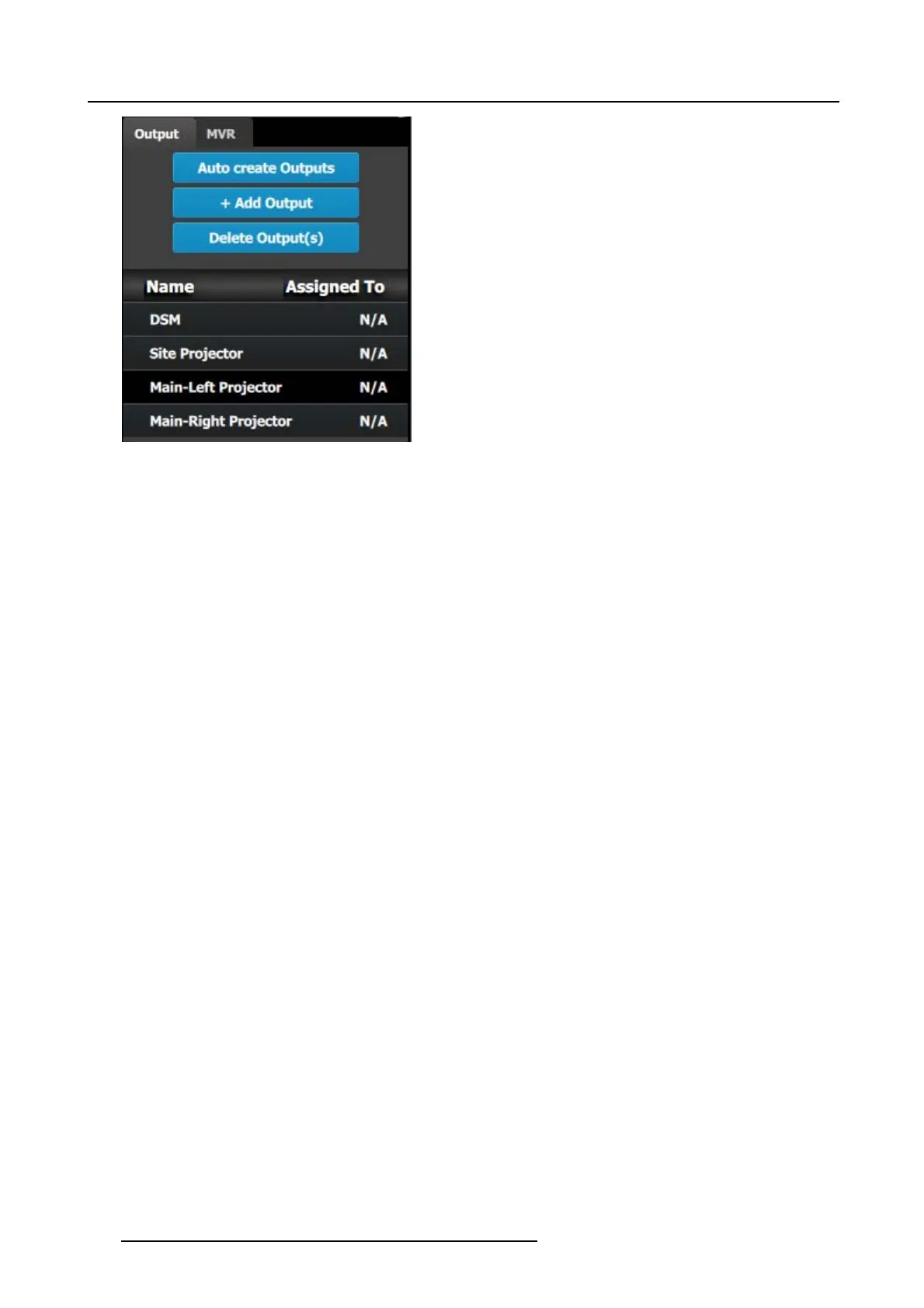9. General operation example
Image 9-8
Note: The “N/A” at this end refers to the destinations that will be added next.
C5 – Part1: Add Site Screen Destinations
In this section w e will create the Site Screen Destination and as sign two layers.
1. Click on the Destination tabtodefine destinations for the creat
ed outputs.
2. From the diagram area click on the first B NC of slot 13 that is the Site Projector output connector. The BNC will be highlighted.
3. Click on the +Add Screen Destination blue button to assign the output for the screen destination.
4. When the destination is created a box appears nex t to the E2 diagram.
5. Double click on the Destination1 area in the Nam e list to edit the name.
6. When the area turns blue, click the eraser icon to clear the field and type a new name , “Site S creen”.
7. Click on the top at the Adjust:Site Screen tab and in the Assign menu under the O utput section click on the +Assign Layer to
Destination blue button to as sign a layer to the destination .
8. In the layout area “1 layer” will appear in the green area of the box.
9. Repeat the prev ious s tep to add one more layer.
C5 – Part2: Add Main Screen Destinations
In this section we will create the Main Sc reen Destinations and as sign 3 layers.
1. To create the M ain Screen destination, please repeat steps 2 thru 6 of the p revious stage (C5–Part1) by first clicking on the
“Main-Left Projector” BNC.
2. Rename the destination to “Main Screen”.
3. After t he destination is created, click on the “Main-Right Projector” B NC and drag it into the “Main Screen” destination box. The
Screen size will immediately change to 3840x1080.
4. Repeat the same s teps as abov e to add layer to the destination but click the add button 3-times to add 3 layers.
C5 – Part3: adjust the projector overlap in Main Screen destinations
In this section we will adjust the projector overlap area for the Main screen.
1. Under the Wide m enu in the small diagram area show s the destination, click on the line between the two sites. The line turns
blue.
2. Click on the Data Double button and en ter “100” for t he H overlap v alue. Note: We will leave the feathering to the default value
of 2.2.
268
R5905948 EVENT MASTER DEVICES 17/07/2017
