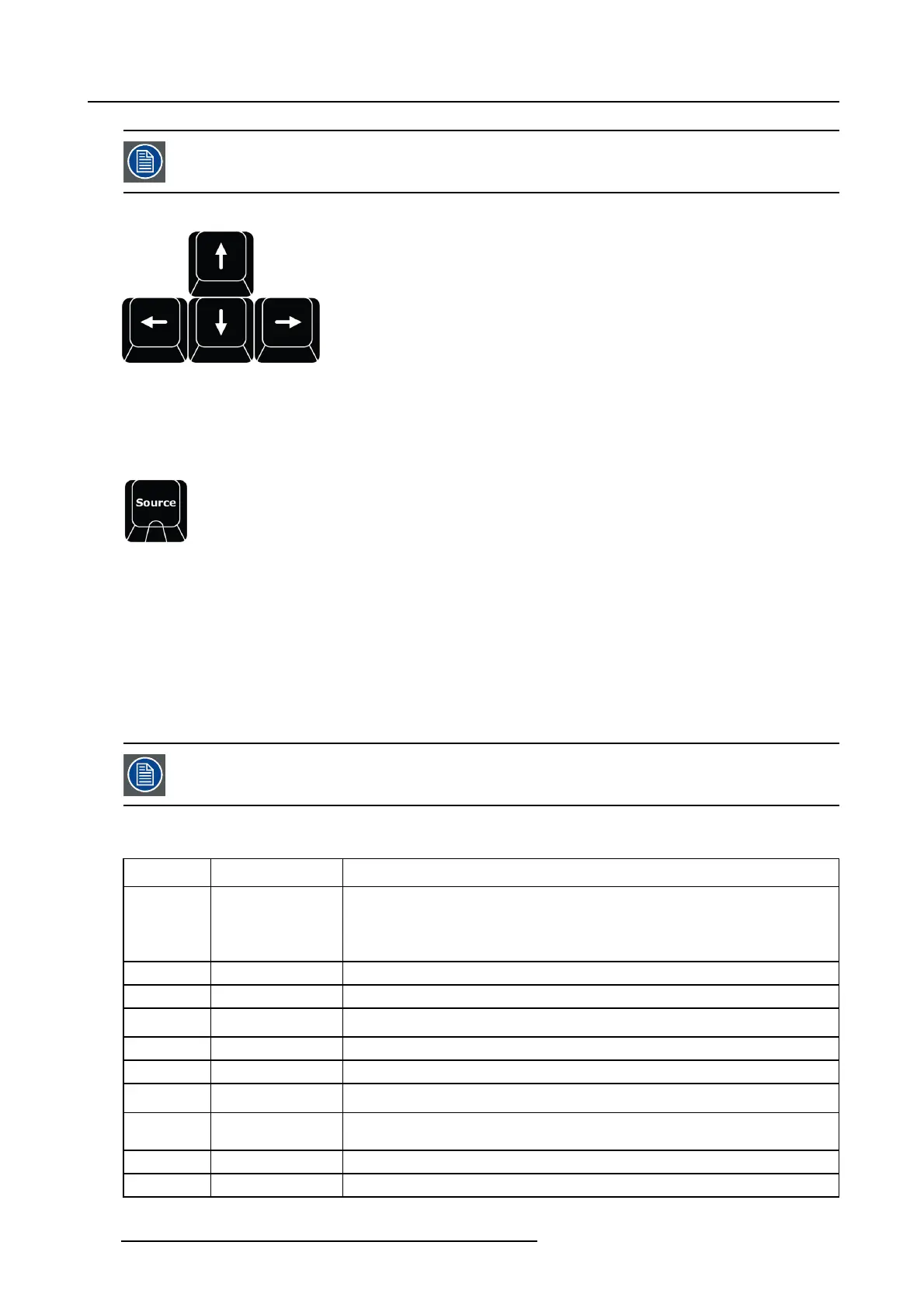12. Controller Operation
The Rotary Encoders m apping will continue a s suggested above but out of scope for R1.
Arrow Buttons
Image 12-8
The standard function is moving a layer just as in EM TS now.
When the Bar co Eye Button is pressed and held the arrow buttons will allow for Z-Order alignment, selec ted layers w ill move one
Z-order up or down according to the arrow indication- Left arrow is top most Z-order Right arrow is bottom most Z-order.
Source
Image 12-9
Source refer to an source of im age or video such as a S ource file, Still store and Destination. See the earlier Chapters for the
definition of Sou rce.
When S ource is pressed it lights its blue LED and opens the s yntax entry for numbers and modifiers as per above and in detail below:
• SOURCE # ENTER will add S ource file # to the selected layer or add a laye
r, just as dragging it in the GUI.
• SOURCE 1 THRU 4 ENTER will add Source file 1 to t he Z-order first selected layer and continue to add source files2–4to
Z-orderlayers2–4oraddasmanylayersneeded until no layers are available.
• SOURCE1+5+88ENTER will add S ource file 1 to the Z -order first selected layer and continue to add source files 5 and
88toZ-orderlayers2–3oraddasmanylayersneeded until no layers ar e available.
Note: S OURCE syntax suppo rt the . (dot) as indicating a source file like 88.5
For live input sources, Source is the actual source file, not the input in number.
The contextual B uttons to the right of the nump ad also l
ight up an d is populated with functionality that can be used in the syntax.
Thes e are:
Contextual
Button
Display Description
CD1 RESET Size Once pressed Res ets the Sizing Adjustments of the source in the selected Layer, just as
clicking the Blue Reset icon bu tton in the G UI.
If multiple layer are selected, no source files s izing is Reset.
CD2 CreateSource(file) Creates new source file just like t he plus button in the GUI
CD3 SAVE Source Saves the source file
CD4 Sprocket Source
Adjustment
Opens the A djust of the se lected source on the S procket page.
CD5 Brush Color correction Opens the Adjust of the Color correction of the selected source on the Brush page
CD6 Empty
CD7 Snowflake ( Freeze
input)
Will freeze the INPUT of the selected sou rce file. If the selected source IS frozen it will
be un-frozen.
CD8
Bind
Binds Source file to User key per sy
ntax.
SOURCE # (is sourc e file) BIND # (is user key number) ENTER
CD9
Empty
CD10
Empty
340 R5905948 EVENT MASTER DEVICES 17/07/2017