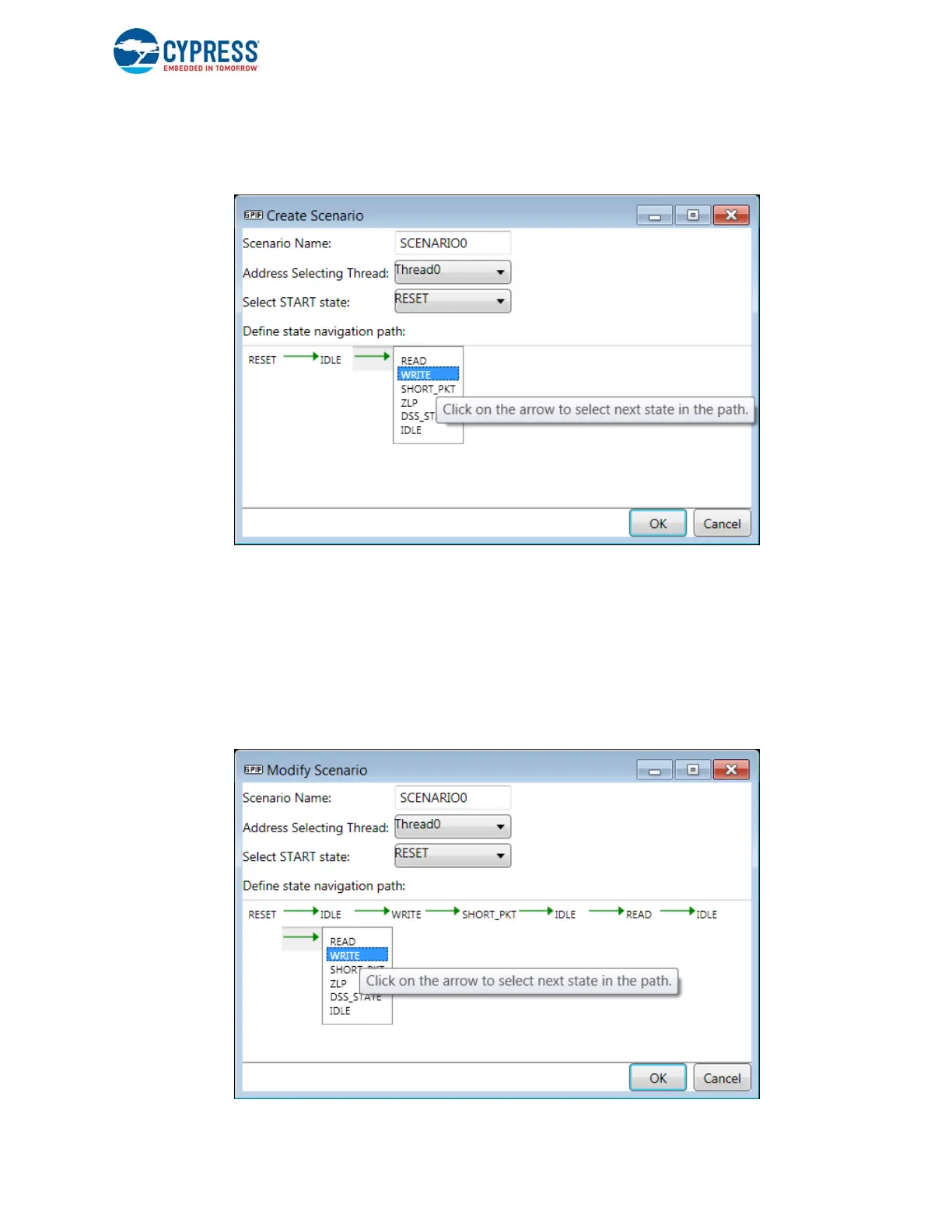EZ-USB FX3 Technical Reference Manual, Document Number: 001-76074 Rev. *F 145
General Programmable Interface II (GPIF II)
To select the path (state sequence) to be simulated, go to Timing Simulation > New Scenario or use the toolbar icon. The
Create Scenario dialog box is displayed.
Figure 7-27. Create Scenario Dialog Box
Enter a name for the scenario being created. The name can also be used to view the timing scenario later. Select the start
state of the sequence for states to be traversed. The tool then continuously provides a drop-down menu showing all the
possible next states for the currently selected state, and you can define the path by repeatedly selecting the desired states.
The current state is available as the next state option, unless a compulsory transition is specified in the state machine.
A timing scenario entered is saved with the name specified by the user during creation. All saved timing scenarios will be
available in a drop-down menu on the top strip of the window. A saved scenario can be selected from this menu and modified
or deleted. The Timing Simulation menu allows you to delete or modify the scenario.
Figure 7-28. Modify Scenario Dialog Box