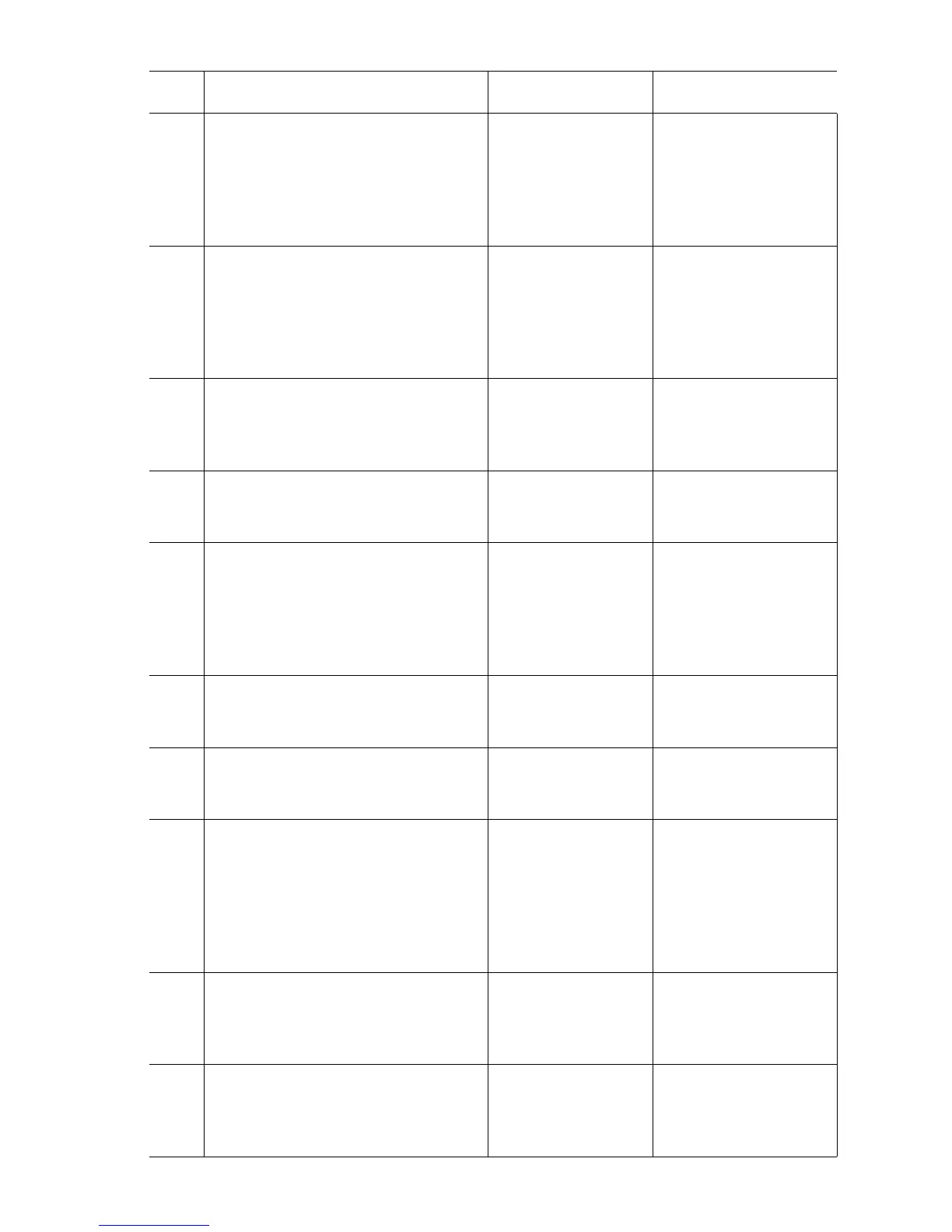Print-Quality Troubleshooting 5-29
2
Load media long-edge feed in
Tray
1 (MPT).
Print the Supplies page and hold the
print out in a portrait orientation to
evaluate:
Are the colors shifted left to right?
Go to Step 3. Go to Step 9.
3
Process Direction:
Remove the Imaging Units and
Transfer Unit. Inspect the Color
Registration Sensors for dirt, debris
or toner build-up.
Are the sensors clean?
Go to Step 4. Clean the sensors.
4
Check the Color Registration Shutter.
Run the Service Diagnostics
Registration Shutter test.
Is the shutter functioning correctly?
Go to Step 5. Replace the solenoid
and wiring harness.
5
Inspect the Transfer Unit for tears or
damage on the edges of the belt.
Is the belt damaged?
Replace Transfer
Unit.
Go to Step 6.
6
Check the Imaging Unit drive gears
for missing or worn gear teeth.
Run the Service Diagnostics Imaging
Unit Motors tests to visually inspect
the gears.
Are the gears working correctly?
Go to Step 7. Replace the Imaging
Unit Drive Gear.
7
Replace the Registration Sensor
Board (
page 8-148).
Did this fix the problem?
Complete. Go to Step 9.
8
Replace the Engine Control Board
EEPROM.
Did this fix the problem?
Complete. Replace the Engine
Control Board
(
page 8-112).
9
Scan Direction:
Use the Supplies page to identify the
problem color.
Remove the Imaging Unit of the
suspect color. Inspect the grounding
shaft.
Has the shaft shifted?
Replace the Imaging
Unit.
Go to Step 10.
10
Check the Imaging Unit guides for
debris or damage.
Are the guides damaged or
obstructed?
Clean the guides on
the chassis or
Replace the
damaged assembly.
Go to Step 11.
11
Check the Color Registration Sensors
for dirt or debris.
Be sure to check in and around the
registration shutter.
Clean the sensor. Go to Step 12.
Troubleshooting Procedure Table (Continued)
Step Actions and Questions Yes No