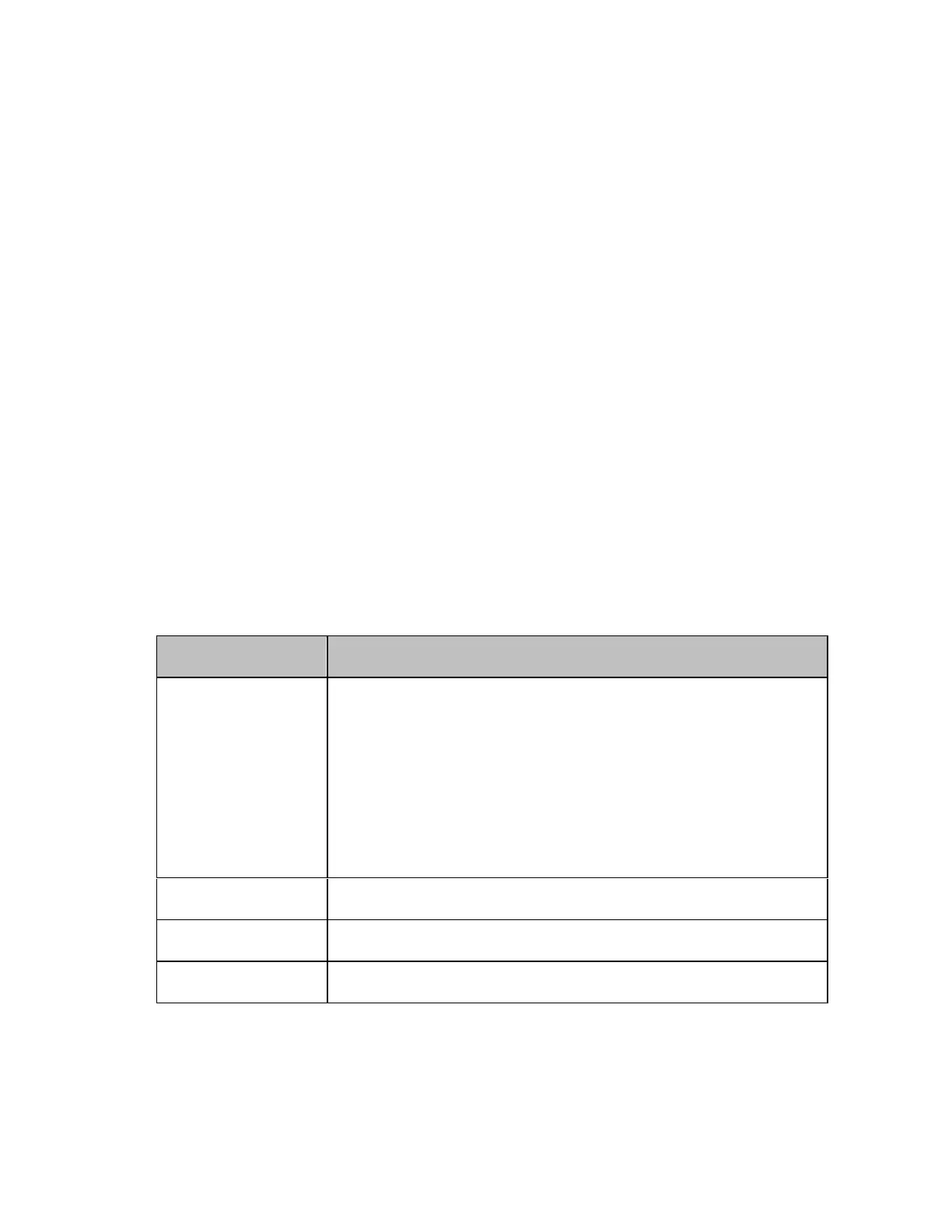Measurement
359
• When both fixture simulation and port impedance conversion are on,
all Z0 of the ports to be saved must be set to the same value. If Z0
is different among the ports, no error occurs, but only the Z0 of the
smallest port number is output to the header.
• When the time domain function is on, the saved data are not the
displayed data but the data of the S parameter before conversion.
• For data saved in touchstone format, data operation, time domain,
parameter conversion, data format, electrical delay, equation editor,
and smoothing are not reflected in the output data.
• An error occurs when attempting to save data that use the frequency
offset function.
Saving procedure
Follow the steps below to save trace data in Touchstone format.
1. Press Channel Next/Channel Prev keys and Trace Next/Trace prev keys
to select the trace to be saved.
2. Press Save/Recall key.
3. Click SnP > SnP Format.
4. Click the softkey that corresponds to the data format you want to
save.
Softkey Function
Auto
Data format is automatically set according to the
display format of the active trace. When the
display format of the active trace is set to one
other than log magnitude format (LogMag),
linear magnitude format (LinMag), or real-
imaginary number format (Real/Imag), the data
format is automatically set to real-imaginary
number.
LogMag/Angle
Select "log magnitude - angle" data format
LinMag/Angle
Select "linear magnitude - angle" data format
Real/Imaginary
Select "real - imaginary number" data format
5. Click the softkey for s1p, s2p, s3p, or s4p according to the file type
you want to save.
6. Click the softkey that corresponds to the combination of ports that
you want to save. For example, when pressing s3p in Step5, softkeys
