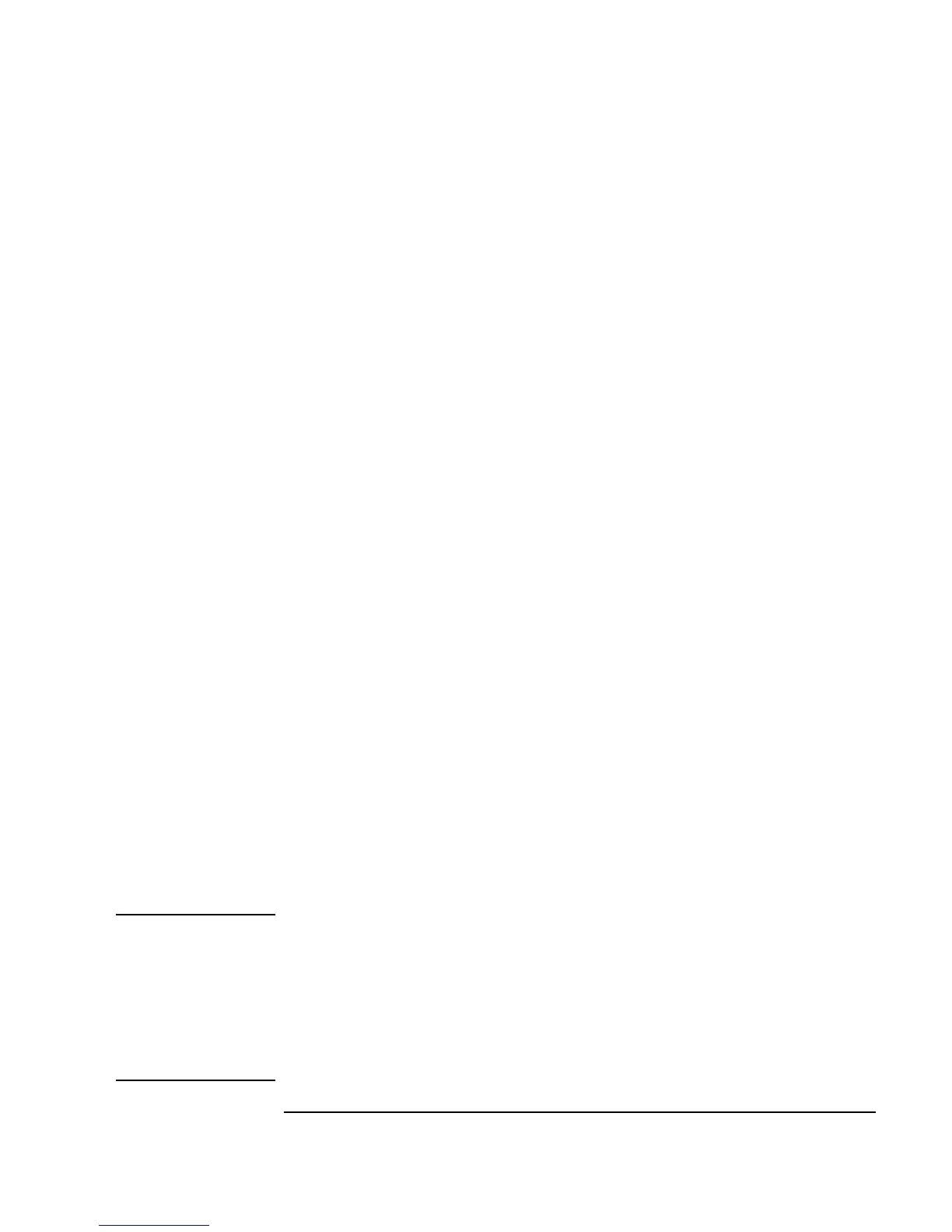Chapter 9 347
Test Sequencing
Passing Data in the Sequencer
You will use EXEC mode, since the User Function will only set up a
global variable and will not yield a result that needs to be tested against a
specification.
3. Change the
FUNCTION field to global() and click OK to close the
dialog box.
You will now create the
UserFunction global().
4. Select
Device ⇒ UserFunction. Change the name UserFunction1
to
global.
Select
Data ⇒ Continuous ⇒ Real64 Slider and put it in the
UserFunction, change the name to Select Num:, and size it to be
smaller vertically.
Select
Data ⇒ Variable ⇒ Set Variable and place it to the right
of the
Real64 Slider.
Change the global variable name from
globalA to a. Connect the
Real64 Slider to the Set Variable object.
To display the function on the screen for an operator to select a number, add
a pop-up panel view. Include a
Confirm (OK) button, so that the panel
remains on the screen until the operator has made a selection. (It is also
possible to do these tasks with a
Real Input Dialog Box inside the
global() UserFunction.)
5. Select
Flow ⇒ Confirm(OK) and place it above the Real64 Slider
object. Connect the OK data output pin to the Real64 Slider sequence
input pin.
Note If you place the OK button below the Set Variable object it causes a
logic error. That is because VEE sends the old value on the
Slider to the
Set Variable object and pauses until the OK button is pressed. Any new
value you entered on the pop-up panel is ignored. When
OK is connected
above the
Real64 Slider, VEE waits to set the global variable until after
the
OK is pressed, and therefore uses the new Slider value. You can turn on
Show Data Flow to watch the execution order.
