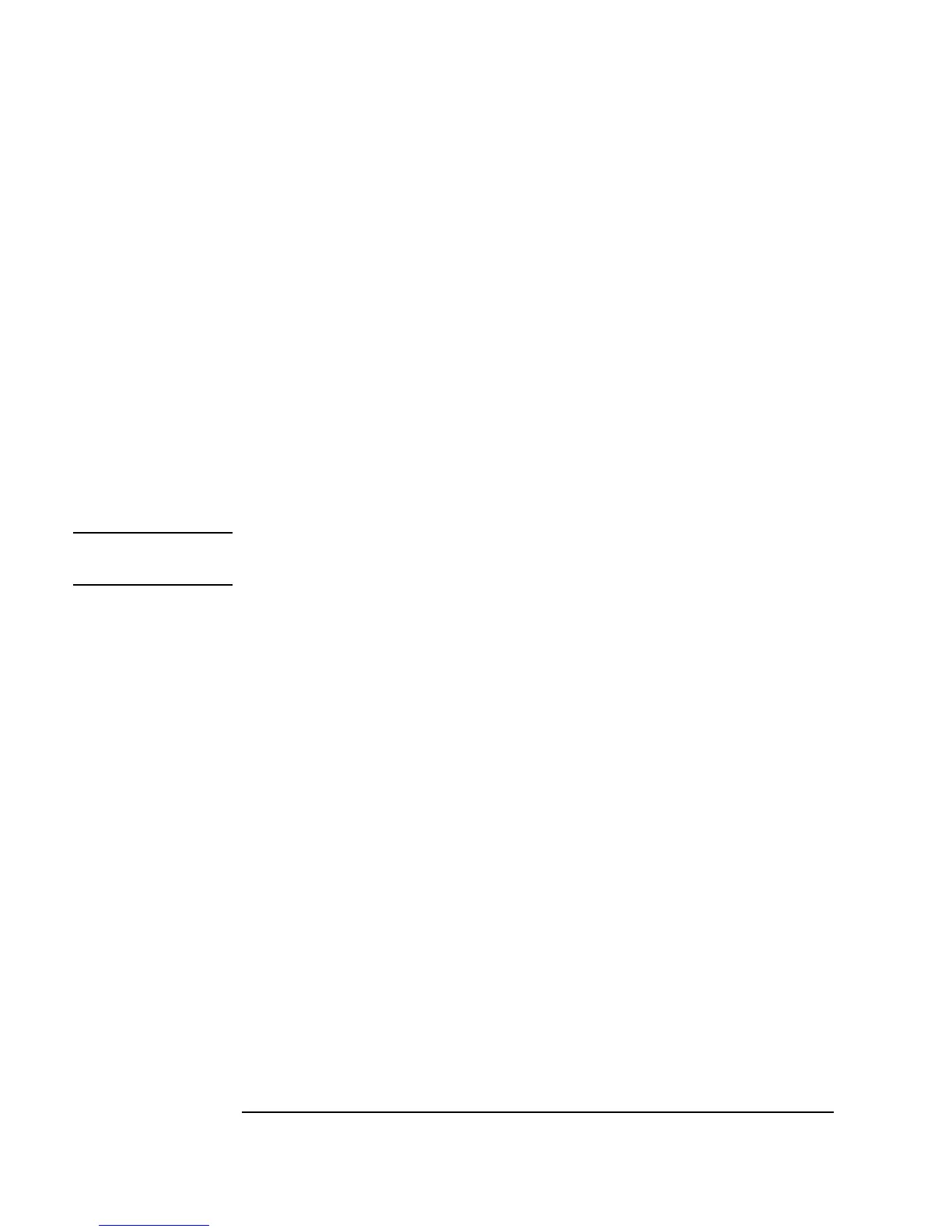348 Chapter 9
Test Sequencing
Passing Data in the Sequencer
6. Select Display ⇒ Note Pad and place it to the right of the OK button.
Enter the following user prompt in the
Note Pad:
Please select a number for this run of tests 1, 2, and
3.
7. Select the Note Pad, the Real64 Slider, and the OK button by
pressing
Ctrl and clicking on those objects. Each object will now have a
shadow to indicate it is selected. Click
Edit ⇒ Add To Panel.
(Remember the
Edit menu is also available via the right button on an
open area of the VEE screen or the detail view of a
UserObject or
UserFunction.) In Panel view, size the panel to be smaller, and
position the
Note Pad on top, the Real64 Slider in the middle, and
the
OK button on the bottom.
Note When you reposition the objects in Panel view, it does not affect the layout
of the objects in the Detail view.
Open the
UserFunction Properties window. In the General folder
under
Pop-up Panel, click to select to Show Panel on Execute.
Figure 9-8 shows the
UserFunction in detail view, and Figure 9-9
shows the panel view.
