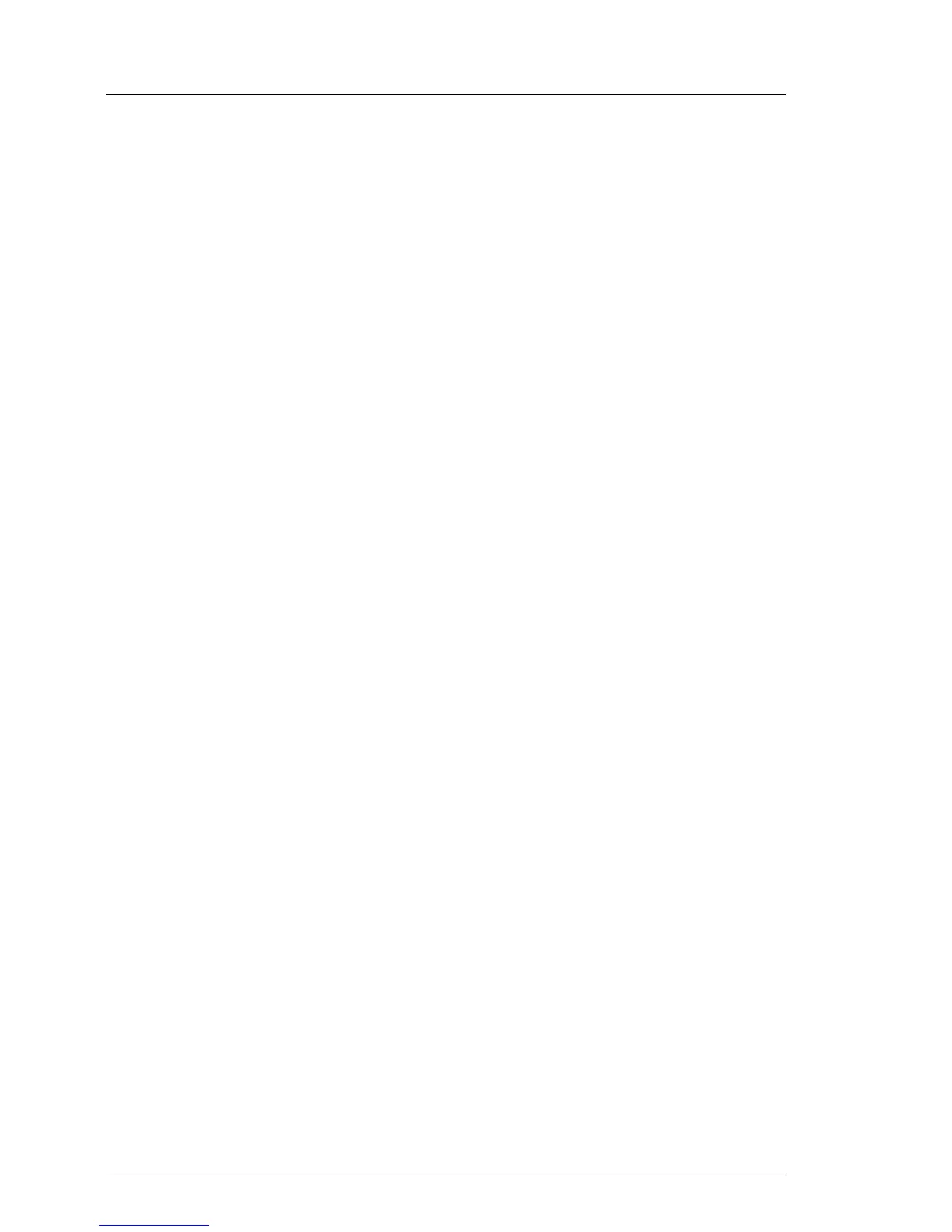84 Upgrade and Maintenance Manual
RX100 S7
Basic software procedures
V CAUTION!
There might be a case that the BIOS settings cannot be restored even if
above message was logged after replacing the system board. For details
please refer to section "Replacing the system board" on page 374.
After replacing the Chassis ID EPROM
I In case of the PRIMERGY RX100 S7 server, the Chassis ID EPROM is
integrated on the front panel board.
Ê Check the SEL log files as described in section "Viewing and clearing the
System Event Log (SEL)" on page 91 to verify whether a backup copy of the
system board settings has been transferred to the Chassis ID EPROM:
Chassis IDPROM: Backup successful
5.2.3 Updating RAID controller firmware
After replacing the RAID controller, it is essential to upgrade the firmware to the
latest version. The latest RAID controller firmware version is available from the
Fujitsu support web pages at:
http://ts.fujitsu.com/support/ (EMEA market)
http://jp.fujitsu.com/platform/server/primergy/downloads/ (Japanese market)
I Fujitsu does not assume responsibility for any damage done to the
server or for the loss of any data resulting from firmware updates.
For the Japanese market, follow the instructions provided separately.
Using the ServerView Update Manager
For a detailed description on how to update the RAID controller firmware using
the ServerView Update Manager or Update Manager Express (UME), please
refer to the following manuals:
– ServerView Update Manager:
"ServerView Update Management" user guide
– ServerView Update Manager Express:
"Local System Update for PRIMERGY Servers" user guide
