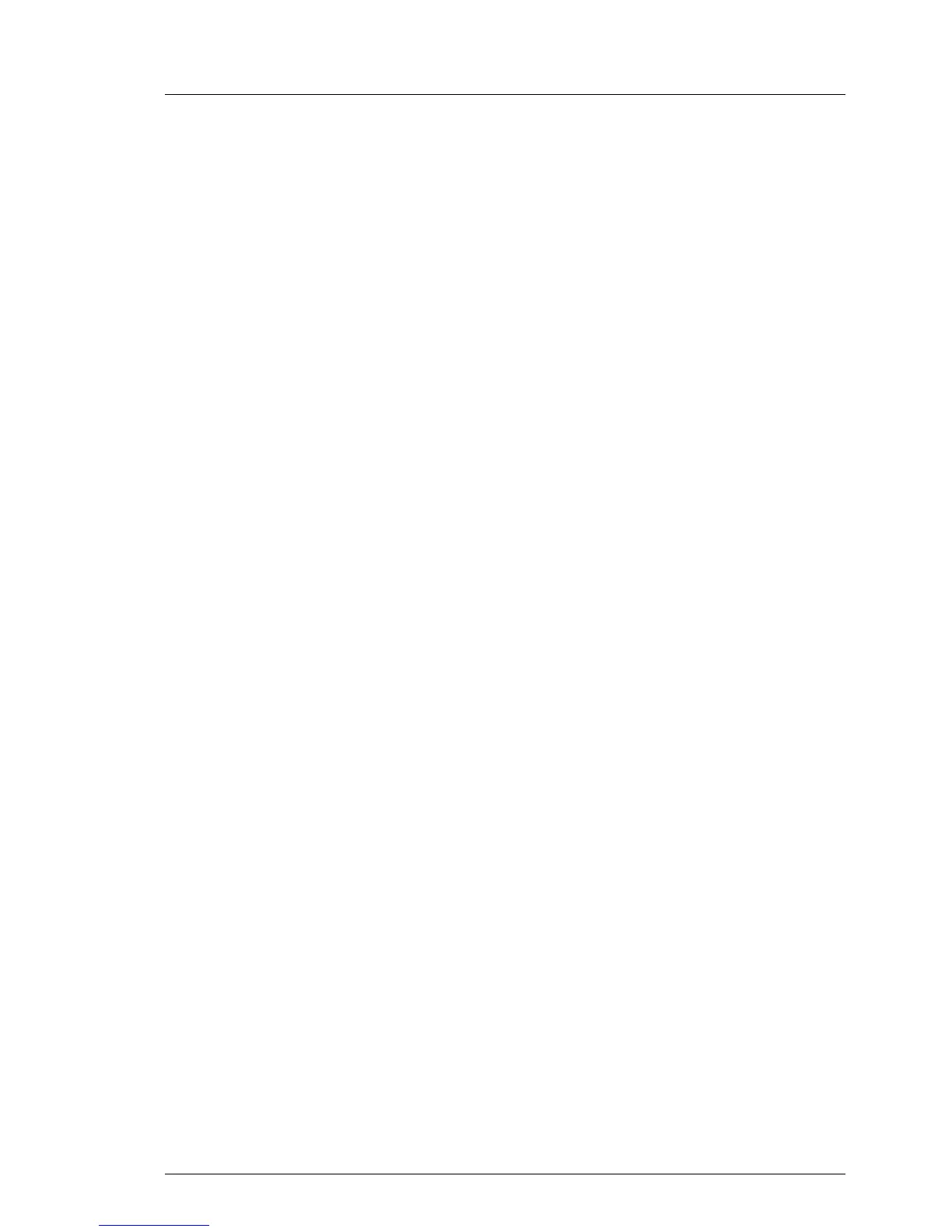RX100 S7
Upgrade and Maintenance Manual 83
Basic software procedures
Ê The system will detect the USB stick.
I If the BIOS cannot identify the USB stick, the pop-up message "Failed
to boot for Emergency flash. Please Reset now." will show up in the
center of the screen.
Ê Choose the Recovery_L option from the update tool menu to start the iRMC
update process.
V CAUTION!
Do not interrupt the iRMC upgrade process after it has started. If the
process is interrupted, the iRMC BIOS may be permanently
corrupted.
I If the iRMC does not work after flashing, disconnect the system from
the mains and reconnect it again.
Ê Shut down the server by pressing the power On / Off button.
Ê Disconnect the server from the mains to exit the iRMC recovery state.
5.2.2 Verifying system information backup / restore
To avoid the loss of non-default settings when replacing the system board, a
backup copy of important system configuration data is automatically stored from
the system board NVRAM to the Chassis ID EPROM. After replacing the
system board the backup data is restored from the Chassis ID board to the new
system board.
In order to verify whether the backup or restore process has been successful,
check the System Event Log (SEL) using the ServerView Operations Manager
(see also section "Viewing and clearing the System Event Log (SEL)" on
page 91).
After replacing the system board
Ê Check the SEL log files as described in section "Viewing and clearing the
System Event Log (SEL)" on page 91 to verify whether the backup data on
the Chassis ID EPROM has been restored to the system board:
Chassis IDPROM: Restore successful
