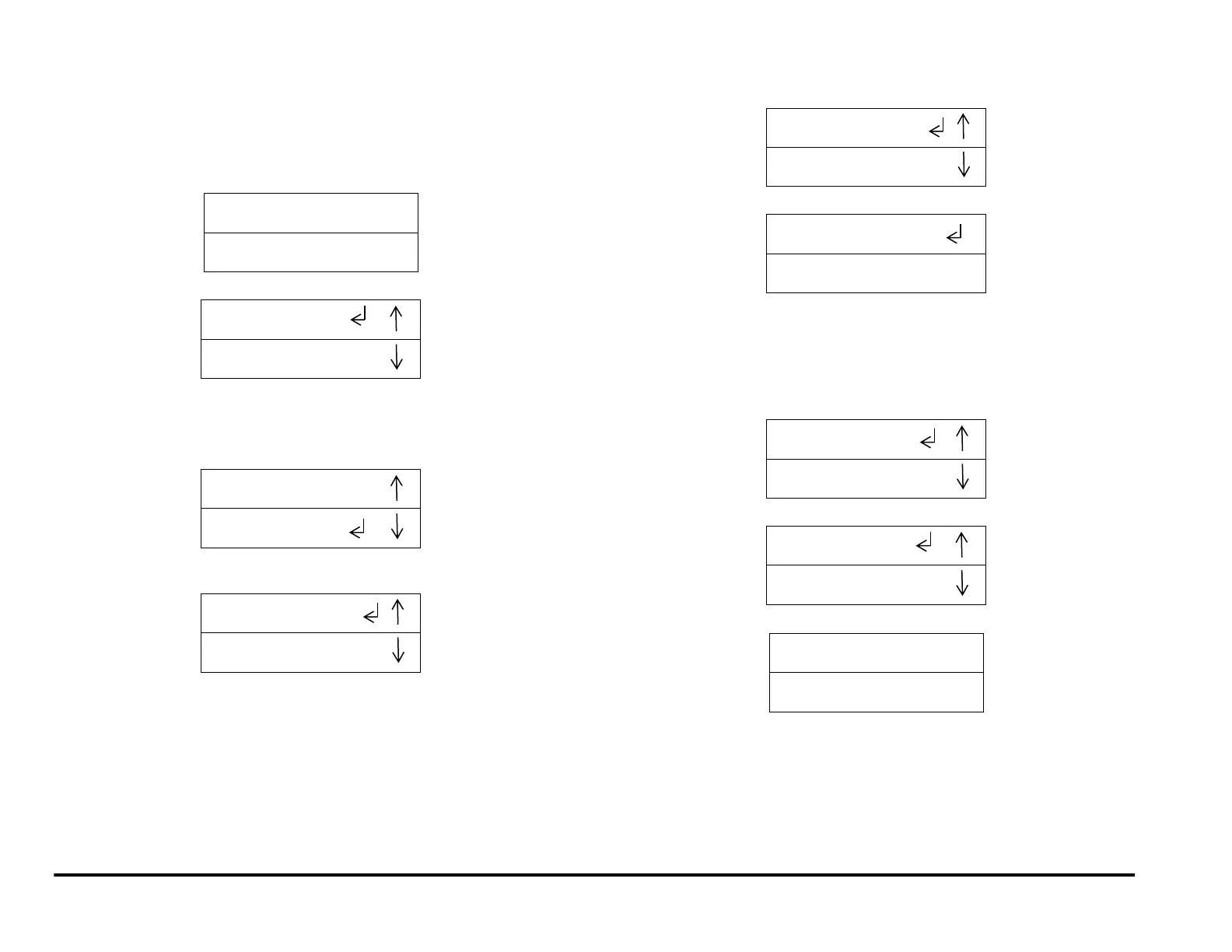General Procedures and Information 09/11/2018 GBC AdvancedPunch Pro
6-16
GP 6.1.5 CLEAR COVER Procedure
Do the following to adjust the Backgage and Alignment position of Clear
Cover media only. This setting does not affect the Backgage and
Alignment of other plain media.
1. From the top level screen, press either the up arrow button or the
down arrow button.
This displays the SETTINGS - INFORMATION screen
2. Press the ENTER button when the return symbol is next to the word
SETTINGS. Press the down arrow button until the return symbol is
next to the word CLEAR OFFSET.
3. Press the ENTER button when the return symbol is next to the word
CLEAR OFFSET to display the CLEAR OFFSET screen.
For CC BACKGAUGE go to step 4.
For CC ALIGNMENT go to step 7 (See page 6-17).
4. To adjust the BACKGAGE values, press the ENTER button when the
return symbol is next to the words CC BACKGAUGE,
This displays the CC BACKGAUGE screen
You can adjust the Backgage position of the Clear Cover media using
the up/down arrow buttons. See GP 6.1.1 BACKGAGE PROCEDURE
for more details.
5. Press the ENTER button to display the CC BACKGAGE / CC
ALIGNMENT screen.
6. Press the up arrow button to display the EXIT option.
Press the ENTER button to return to the top level screen
(Cont.)
