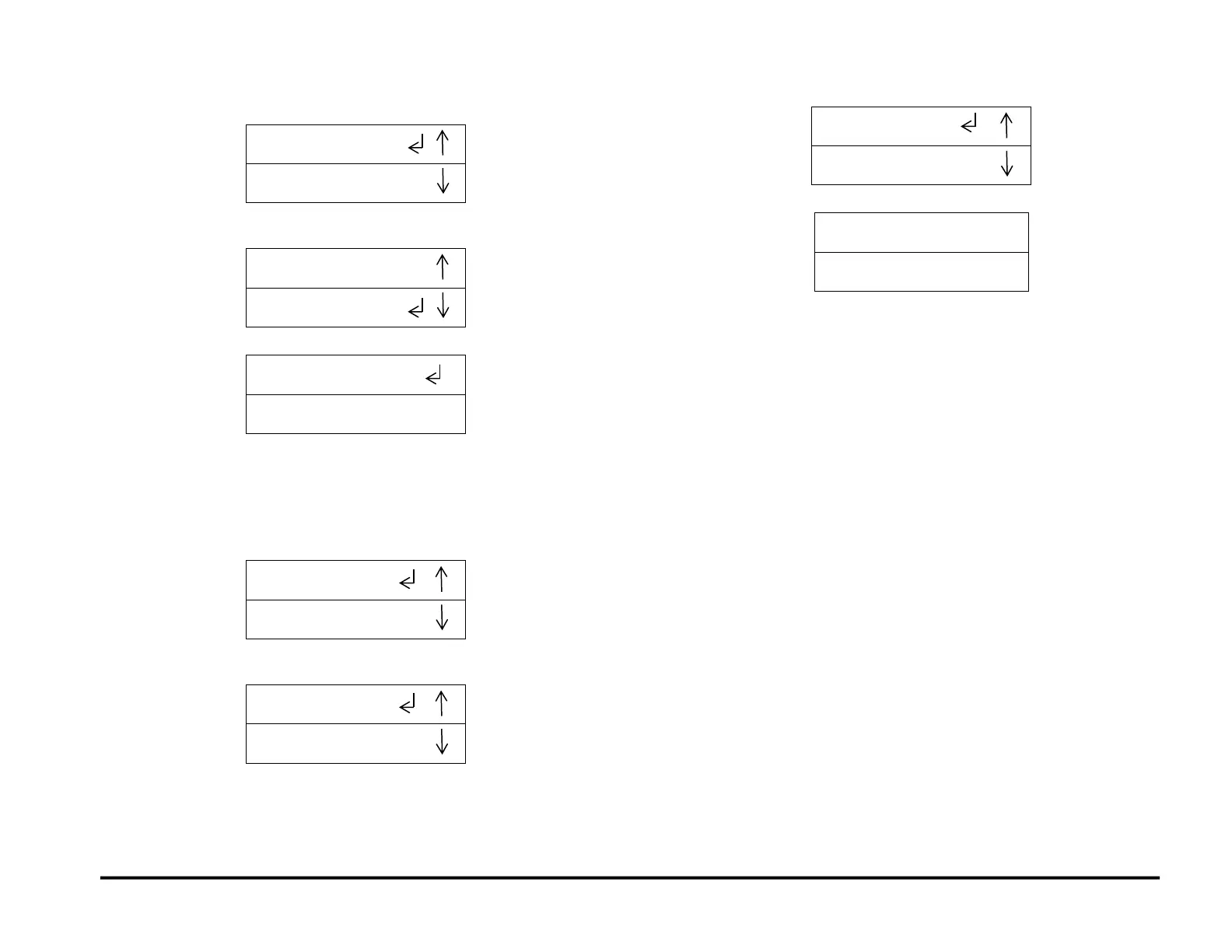GBC AdvancedPunch Pro 09/11/2018 General Procedures and Information
6-17
7. To adjust the ALIGNMENT values, press the down arrow button until
the return symbol is next to the words CC ALIGNMENT,
8. To adjust the ALIGNMENT values, press the ENTER button when the
return symbol is next to the words CC ALIGNMENT,
This displays the CC ALIGNMENT screen
You can adjust the Alignment position of the Clear Cover media using
the up/down arrow buttons. See GP 6.1.2 ALIGNMENT
PROCEDURE for more details.
9. Press the ENTER button to display the CC ALIGNMENT / PREVIOUS
MENU screen.
10. Press the ENTER button to display the CLEAR COVER / LANGUAGE
screen.
11. Press the up arrow button to display the EXIT option.
12. Press the ENTER button to return to the top level screen
