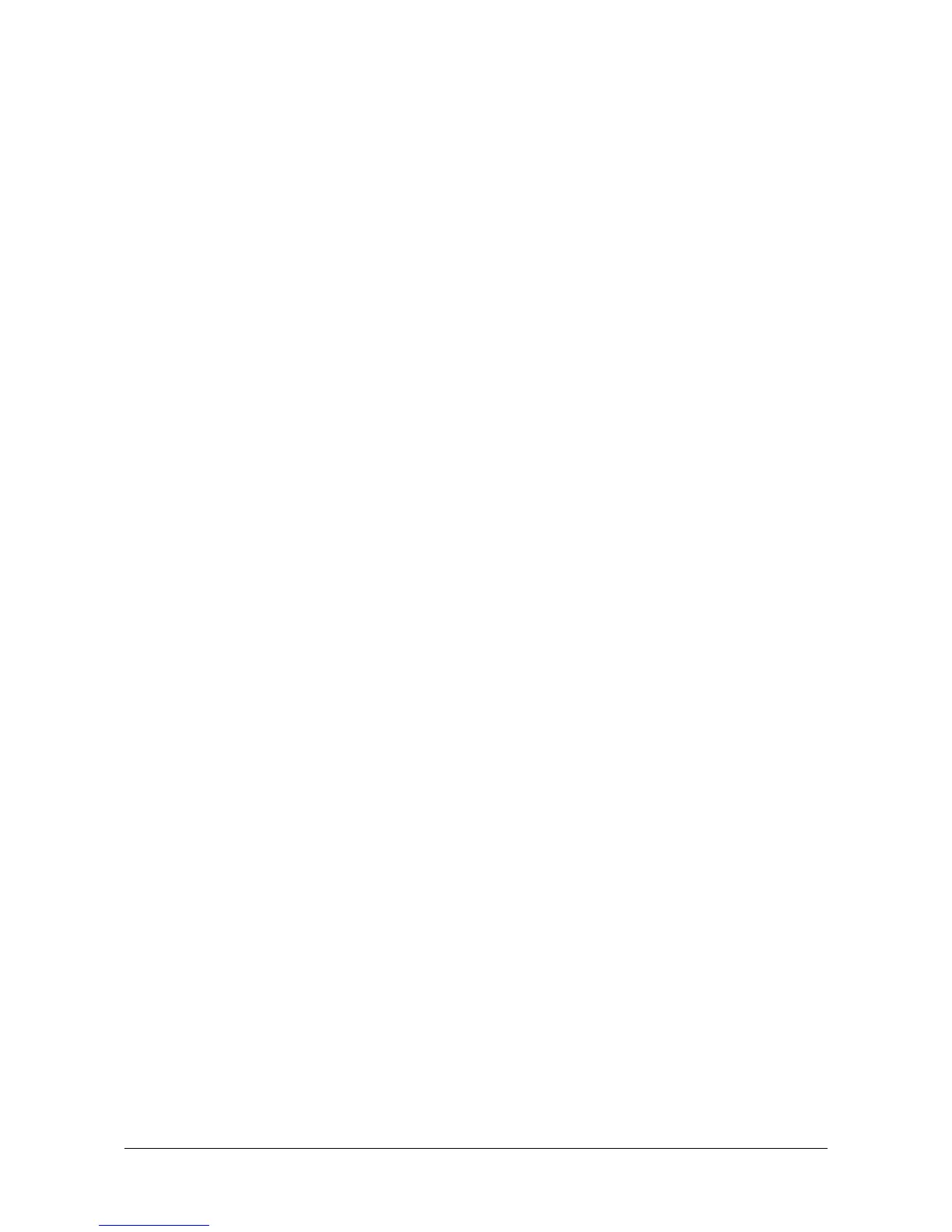Matrix ETERNITY NE System Manual 95
Call Taping
To use the “Call Taping” feature on the extension,
1. Click [ +] Call Taping to expand options.
2. Select the type of Call Taping to be applied from the options:
•OFF
• Apply as per profile 1
• Apply as per profile 2
• Apply as per profile 3
• Apply as per profile 4
If you do not want to apply Call Taping, select OFF.
Default: OFF.
3. Now, configure the Call Taping Profile number you selected for the extension. To do this,
• Click the link Call Taping. The page opens in a new window, displaying the parameters of the profile
you selected for the extension.
• In the new window,
• Enable Call Taping for Incoming Calls. Type the numbers of the Incoming Calls that must be
taped. You may type as many as 99 numbers.
• Enable Call Taping for Outgoing Calls. Type the external numbers that you want the system to
tape. You may type as many as 99 numbers.
• Select the check box Tape Calls without CLI? if you want incoming calls without CLI to be taped.
Default: Disabled.
• Select the check box Call Taping for Internal Calls, if you want internal calls made and received
by the extension to be taped.
• Click Submit to save the Profile.
• Close the pop-up window by clicking [x] on the top-right corner of the window.
See “Call Taping” to know more.
Call Duration Control
To enable the “Call Duration Control (CDC)” feature on the extension,
1. Click [+] Call Duration Control to expand options.
2. Select the type of Call Duration Control to be applied from the options:
•OFF
• Apply as per profile 1
• Apply as per profile 2
• Apply as per profile 3
• Apply as per profile 4
If you do not want to apply Call Duration Control, select OFF.
Default: OFF.
