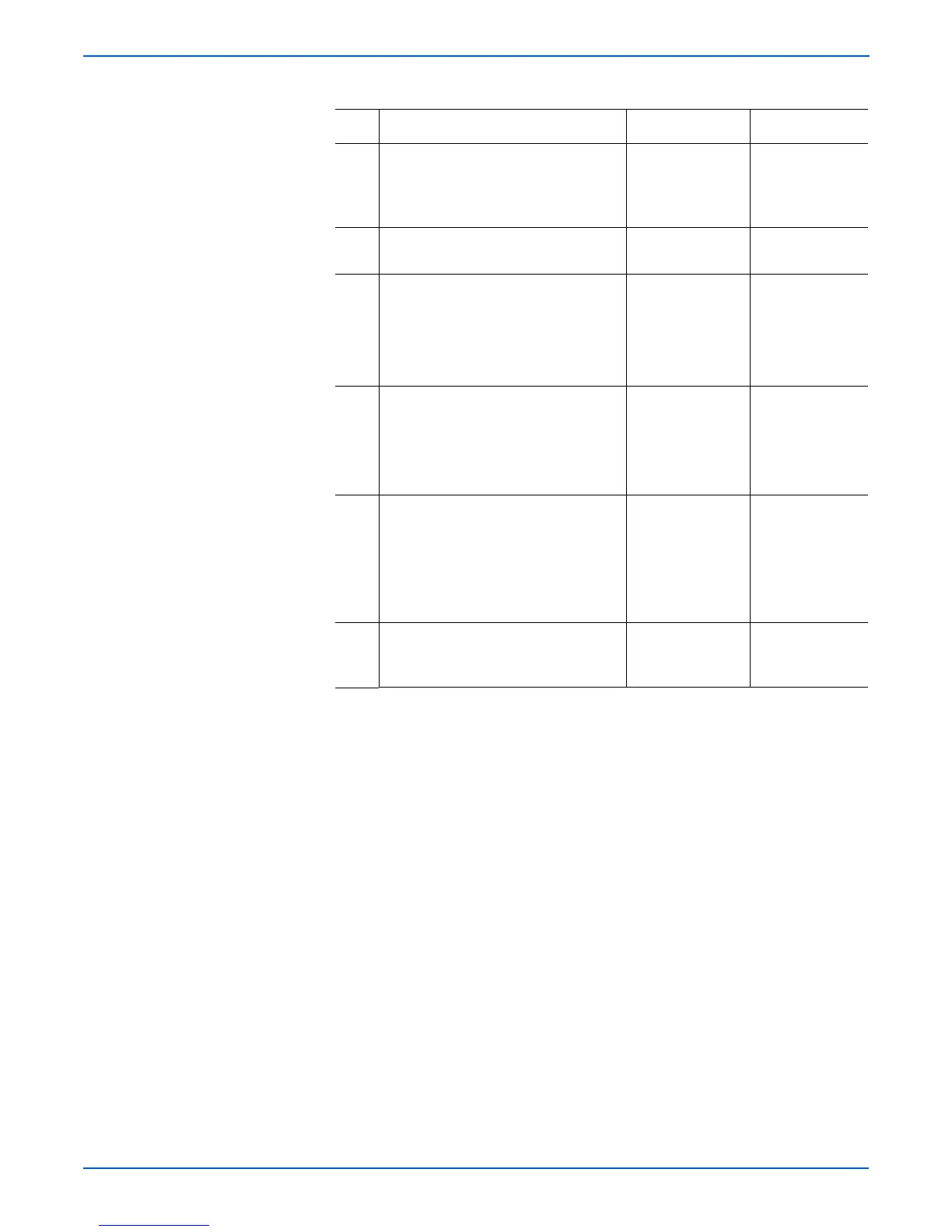4-18 Phaser 6300/6350/6360 Service Manual
General Troubleshooting
4 Print a Startup Page and review the
contents.
Does the Startup Page identify a failed
memory DIMM?
Replace the
DIMM and go to
Step 9.
Go to Step 5.
5 Are there two DIMMs installed in the
printer?
Go to Step 6. Go to Step 8.
6 Determine Memory condition.
1. Power off the printer and remove
one of the DIMMs.
2. Power on the printer.
Is a memory fault message displayed?
Go to Step 8. Go to Step 7.
7 1. Power off the printer and remove
the first DIMM.
2. Install the second DIMM and power
on the printer.
Is a memory fault message displayed?
Go to Step 8. Go to Step 9.
8 1. Power off the printer and move the
suspected defective DIMM to the
other memory socket.
2. Power on the printer.
Does the DIMM fail in the new
location?
Replace the
DIMM and go to
Step 9.
Replace the I/P
board
(page 8-99).
9 Install all of the DIMMs and power on
the printer.
Is a memory fault message displayed?
Replace the I/P
board
(page 8-99).
Complete
Troubleshooting Procedure Table (Continued)
Step Action and Questions Yes No
