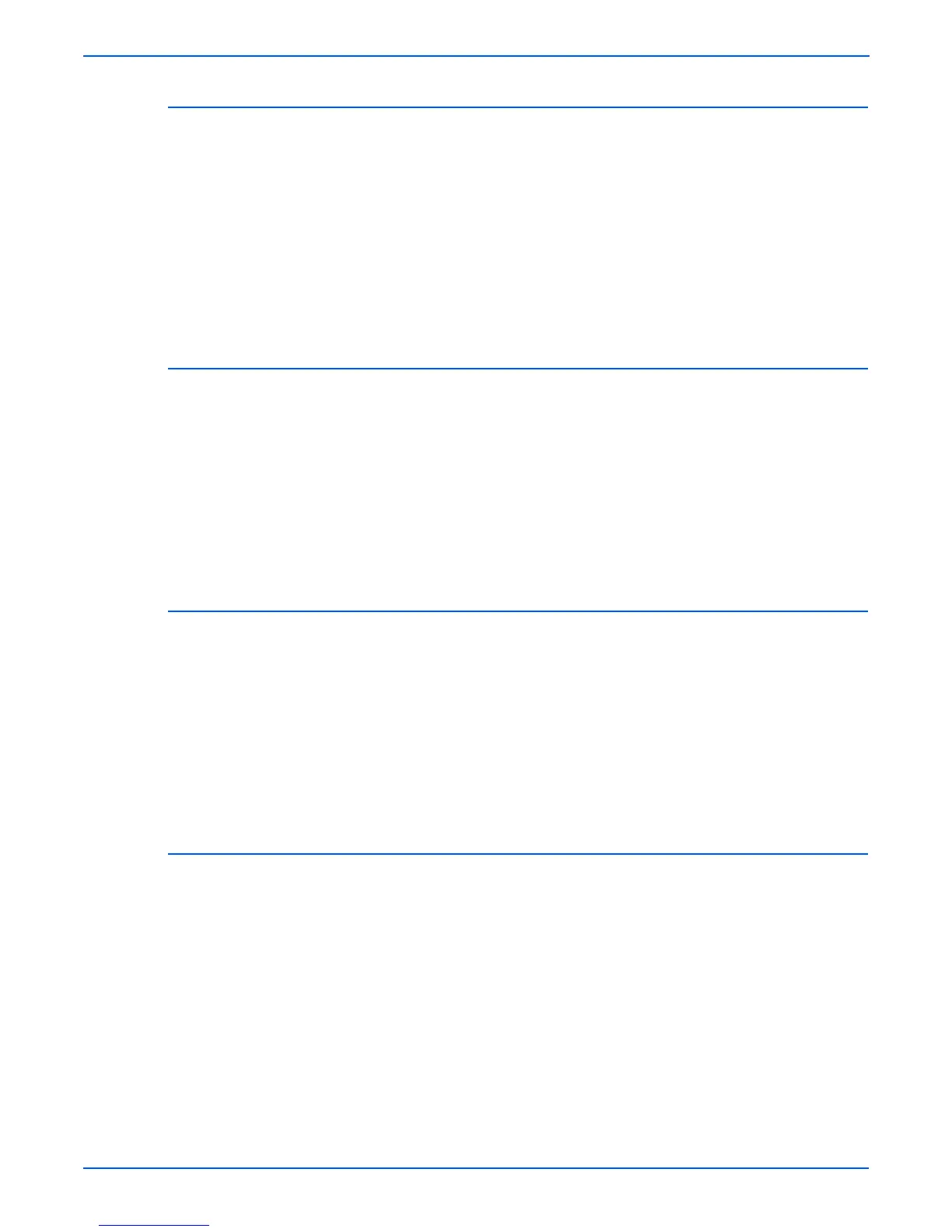6-6 Phaser 6300/6350/6360 Color Laser Printer Service Manual
Adjustments and Calibrations
Resetting PostScript Setup Defaults (6300/6350 Only)
Resetting the PostScript setup values resets PostScript Error Information,
Print-Quality Mode, Color Options, and Image Smoothing, to their default
values.
1. On the Control Panel, select Printer Setup, and then press the OK
button.
2. Select PostScript Setup, and then press the OK button.
3. Select Reset PostScript Setup, and then press the OK button.
4. Select Reset PostScript Setup NOW, and then press the OK button to
reset the defaults.
Resetting PCL Setup Values to Default (6300/6350 Only)
Resetting the PCL setup values resets the default font, pitch, size, symbol set,
orientation, form length, and line termination settings to their default values.
1. On the Control Panel, select Printer Setup, and then press the OK
button.
2. Select PCL Setup, and then press the OK button.
3. Select Reset PCL Setup, and then press the OK button.
4. Select Reset PCL Setup NOW, and then press the OK button to reset the
defaults.
Resetting Control Panel Setup Values to Default (6300/6350 Only)
Resetting the Control Panel Setup values resets the Control Panel language,
brightness, contrast and accessibility controls to their default values.
1. On the Control Panel, select Printer Setup, and then press the OK
button.
2. Select Control Panel Setup, and then press the OK button.
3. Select Reset Control Panel Setup, and then press the OK button.
4. Select Reset Control Panel Setup NOW, and then press the OK button
to reset the defaults.
Resetting Printer Controls Values to Default (6300/6350 Only)
Resetting the Printer Controls values resets the startup page, power saver
timeout, low toner warning level, date and time, intelligent ready, metric
defaults, and power saver to their default values.
1. On the Control Panel, select Printer Setup, and then press the OK
button.
2. Select Printer Controls, and then press the OK button.
3. Select Reset Printer Controls, and then press the OK button.
4. Select Reset Printer Controls NOW , and then press the OK button to
reset the defaults.
