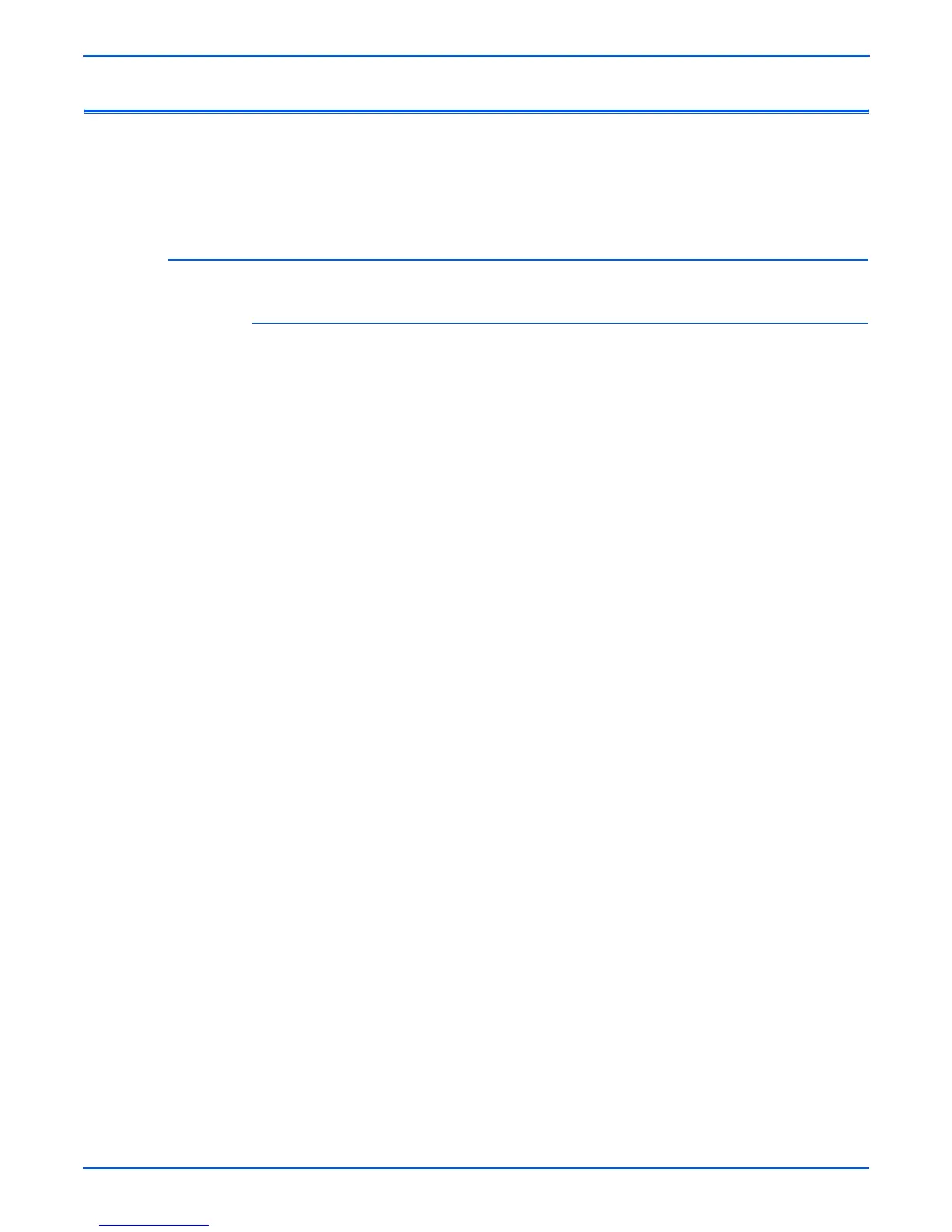4-22 Phaser 6300/6350/6360 Service Manual
General Troubleshooting
Operating System and Application Problems
Print a Status page to ensure the problem is not printer related. See “Status
Page” on page 3-3. Troubleshooting tips and additional information are also
available on the Xerox web site at: www.xerox.com/office/support.
Macintosh Printing Problems
Image Never Prints
Note
The following steps are for diagnosing a networked printer running
Mac OS X, version10.2.6 or later, and assume that CentreWare®
access is enabled. If you are using Mac OS X, but an earlier version
than 10.2.6, upgrade first.
1. Cycle power to the printer Off and On, and then try printing again.
2. Determine the printer’s IP address from the Control Panel or Startup
page. Return the Control Panel to the initial menu, and then check to
make sure it indicates Ready to Print. If it does not indicate Ready to
Print, correct that first.
3. Make sure you can connect to the printer via network from the host: Open
a Safari or Internet Explorer window to the printer IP address. Once you
have established basic network connectivity, proceed to Step 4.
a. If you can not see the CentreWare IS page from the printer
CentreWare IS web server, the printer may be Off, on a different
network, or the host is not networked correctly. Try Steps b through f
to correct the problem. If you make any changes to the network, try
printing the job again.
b. Open System Preferences, select Network, and select the TCP/IP
tab. Make sure you have a valid IP address. Correct the settings and
retry if needed.
c. If you are on a network with a proxy server, ensure the local
connections are excluded from the proxy. Check System
Preferences, Proxies tab – in the Bypass proxy settings for these
Hosts and Domains, to ensure the local network devices are excluded
from proxy redirection.
For example: If you open Safari to the printer IP and get an error
message similar to Error – the request item could not be loaded by
the proxy, you are probably accessing the proxy server for a local
address. This is incorrect.
d. Open the Terminal tool located at Applications --> Utilities at the
root of the Mac OS X boot disk, and select New Window. Once you
have a prompt, try network connectivity using the Ping command.
For example: ping 13.62.70.112 will check for echo replies from the
printer with that IP address.
e. In the Terminal tool, try using Traceroute to determine if you are on
the same subnet as your printer.
For example: traceroute 13.62.70.112 should produce exactly one
hop before completing the trace. Correct as needed, and retry your
print job.
