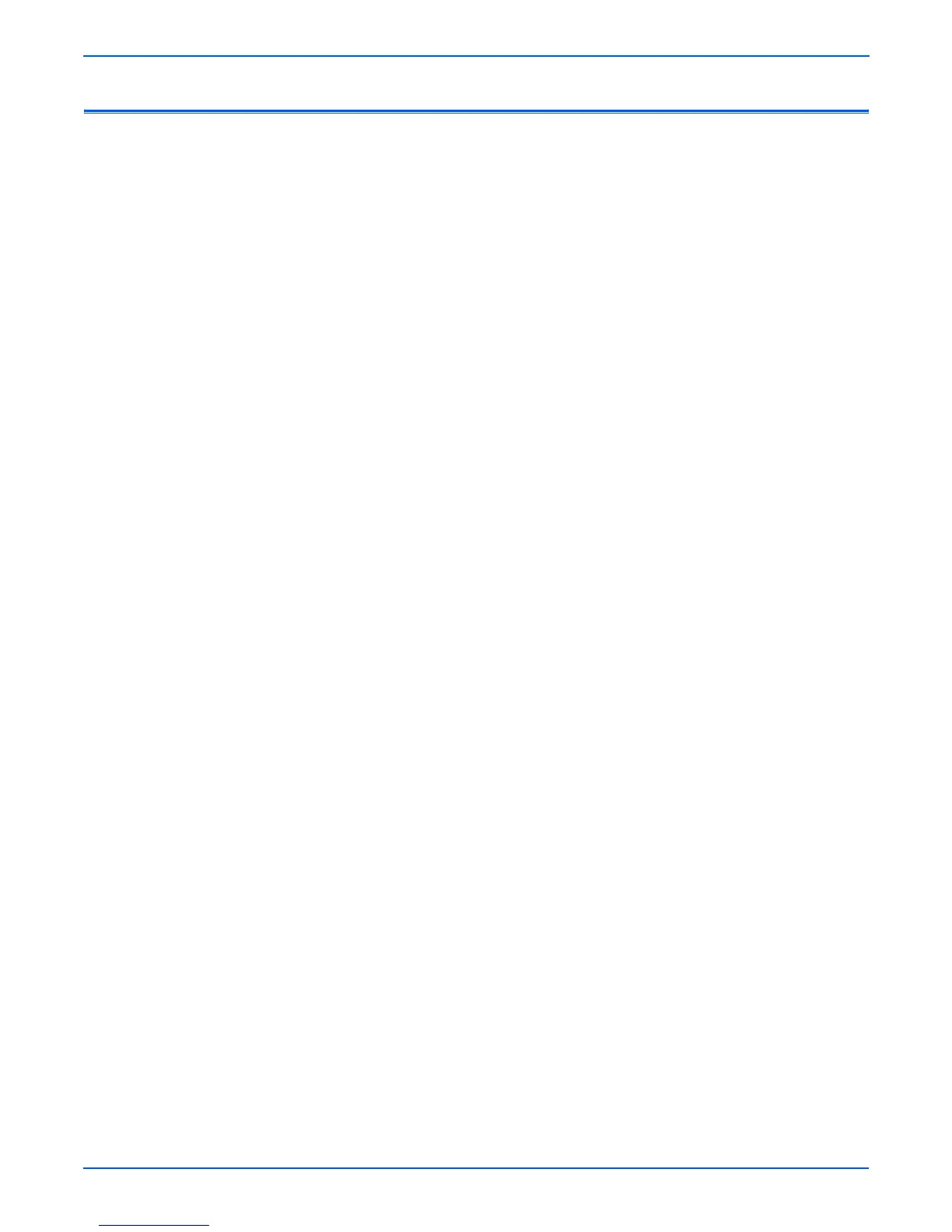A-22 Phaser 6300/6350/6360 Color Laser Printer Service Manual
Reference
Obtaining Serial Back Channel Traces
In rare cases the printer may exhibit unusual behavior that is difficult to
troubleshoot. In such cases, if feasible, it can be useful to obtain a back
channel trace from the printer’s Serial Debug Port. The back channel trace,
lists step-by-step what the printer is doing up to the point that an error occurs.
The trace may offer clues to help troubleshoot the problem. You need the
following:
■ Computer with a serial port
■ Serial Cable, part number 012-1535-00
■ Level Adaptor, part number 012-1543-00
To obtain a trace:
1. Connect the Serial Cable and Level Adaptor, then connect the Serial
Cable to your PC. Serial port settings are COM1, 19.2 kbaud, 8 bits, no
parity, 1 stop bit, and hardware control.
2. Turn off the printer.
3. Connect the Level Adaptor with adapter’s THIS SIDE UP label facing
upwards to the Serial Debug Port located on the printer’s Rear Panel.
4. Start up a terminal program such as in Window’s HyperTerminal (usually
located in Programs -- > Accessories --> Communications -->
HyperTerminal). Verify the serial port settings are correct, usually
COM1:.
5. Set the printer to Service Mode by grounding the appropriate Mode Select
Port pins (3 and 4).
Note
Service Mode inhibits automatic Startup page printing. Also, the
Mode Select Port jumpers must remain in place to display the
printer’s operating system console.
6. Turn on the printer.
The trace should appear in the terminal window. Examine the trace to
troubleshoot the problem. Save the trace as a file, if necessary.
