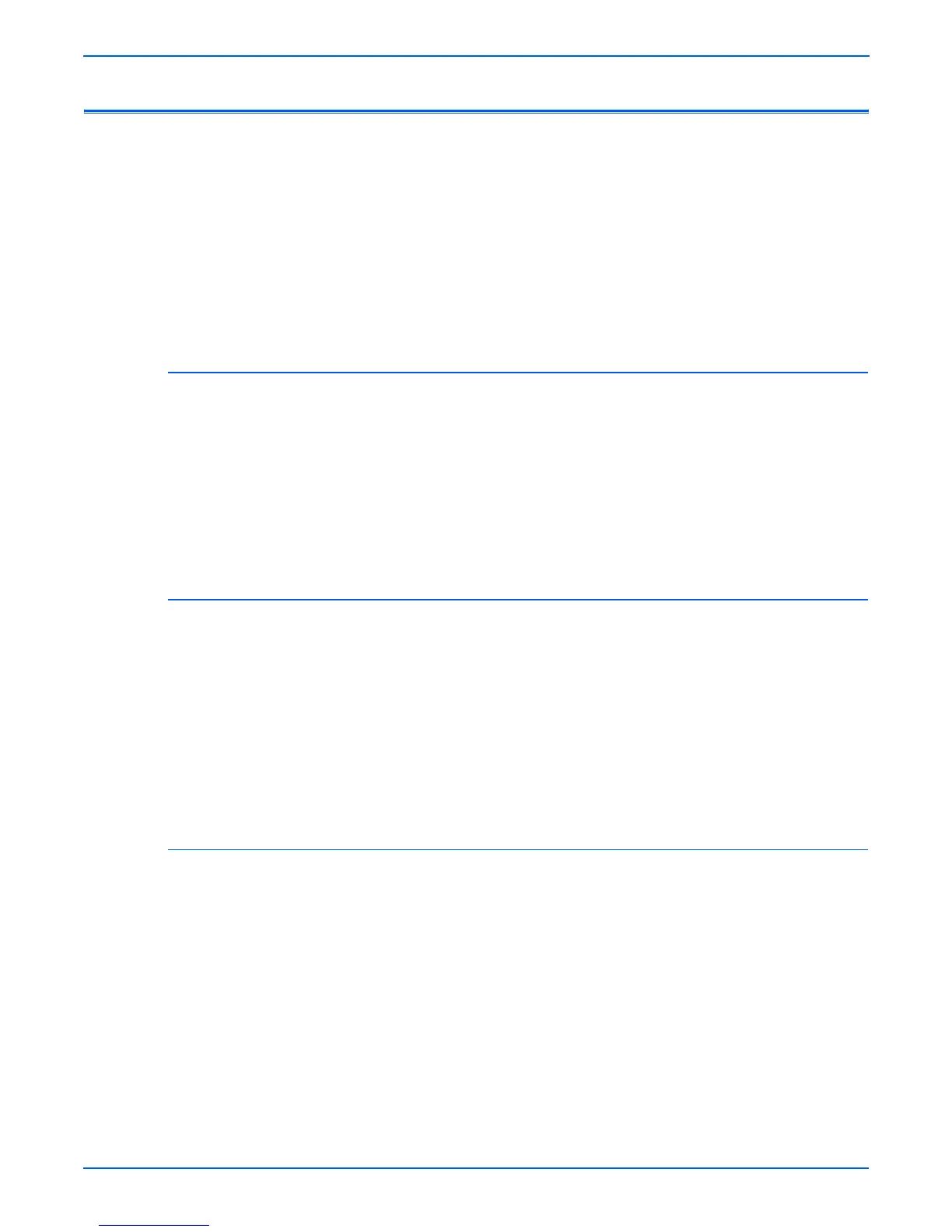6-4 Phaser 6300/6350/6360 Color Laser Printer Service Manual
Adjustments and Calibrations
Resetting NVRAM
Printer configuration settings are maintained in non-volitile devices located on
the Engine Control Board, Image Processor Board, and the Configuration
Card.
o
e
Some differences in NVRAM management capabilities exist between the
6300/6350 and the 6360 models. Procedures marked (6300/6350) are
only available on those models. See Menu Maps on
page A-2 for the
NVRAM reset options available on each model.
Restore Factory Registration Settings (6300/6350 Only)
To reset settings for color registration to the factory-default values:
1. On the Control Panel, select Troubleshooting, and then press the OK
button.
2. Select Print Quality Problems menu, and then press the OK button.
3. Select Color Registration, and then press the OK button.
4. Select Restore Factory Settings, and then press the OK button to reset
the color settings to factory defaults.
Restore Factory Color Settings
To reset settings for density and color balance to the factory-default values:
1. On the Control Panel, select Troubleshooting, and then press the OK
button.
2. Select Print Quality Problems menu, and then press the OK button.
3. Select Calibrate Colors menu, and then press the OK button.
4. Select Restore Factory Settings, and then press the OK button.
5. Select Restore Factory Settings NOW, and then press the OK button to
reset the color settings to factory defaults.
Restore Previous Color Settings
To restore the color settings to the ones that existed before you saved the last
color balance adjustments.
1. On the Control Panel, select Troubleshooting, and then press the OK
button.
2. Select Print Quality Problems menu, and then press the OK button.
3. Select Calibrate Colors menu, and then press the OK button.
4. Select Restore Previous Settings, and then press the OK button.
5. Select Restore Previous Settings NOW, and then press the OK button
to reset the color settings to the previously set values.
