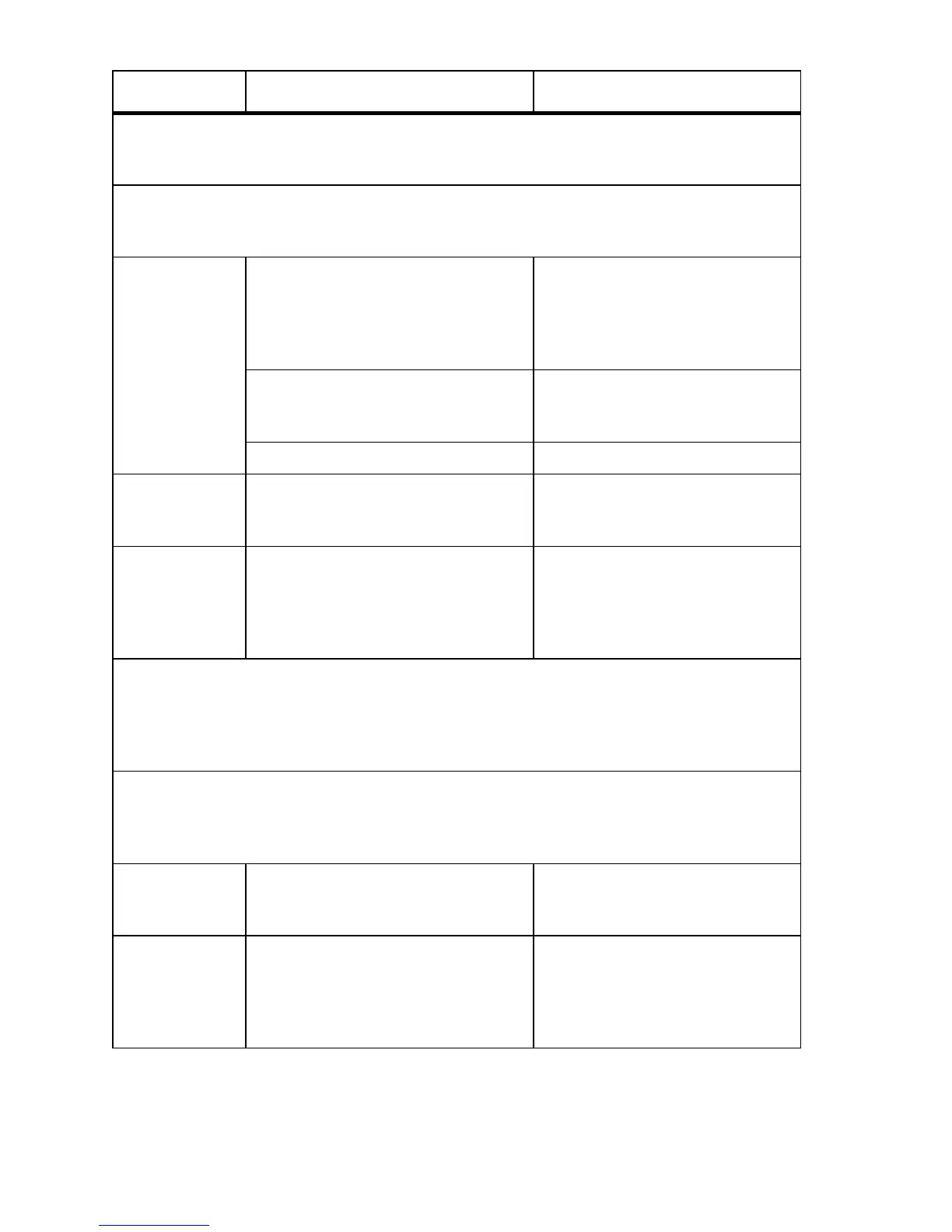A-24 Phaser 7400 Color Printer Service Manual
Adjustments/Calibrations - Performs adjustments, calibrations or operations essential to the
performance of the printer. For complete walk-through procedures, see
"Calibrations" on
page 6-2.
(ADC) Auto Density Control - Density Calibration: Verifies ADC operation, replacement ADC
tag number is entered, then the operation is tested. The following functions are all part of the
Auto Density Control.
Edit Density
Data
Current Tag Number: nnh
Change Tag Number?
Ye s
No
Find the tag number on the bottom
of the Registration Shutter.
Enter the last two digits (hh)
<Press OK to select>
<Press Back or Cancel to abort>
Enter Tag Number: nnnnnnnnhh <Press Up/Down to change>
<Press OK to select value>
<Press Back or Cancel to abort>
Tag Number set to nnhh <Press Back or Cancel to abort>
Execute Density
Calibration
Density Adj. Test Passed / Failed Engine is prepared for calibration
run, and ADC operation is verified.
<Press Back or Cancel to abort>
Density
Calibration
Results
Passed / Calibration Error / Density
Sensor Error / Density Shutter Error /
Density ID Error / Unknown Error
YMC: V=nnn DAC=nnH
K: V=nnn DAC=nnH
Example:
YMC: V=120 D: V=130
<Press Help(?) to toggle display>
<Press Back or Cancel to exit>
(ATS) Auto Thickness Sensor
ATS 4-Sheet Calibration - Verifies ATS operation. Test requires 4 sheets of premeasured
media. A fifth sheet of paper, the bottom sheet, is recommended to prevent 'tray empty' issues.
Media is picked from Tray 1 (MPT).
"Automatic Thickness (ATS) Calibration" on page 6-4 for the
detailed procedure. The following tests are all part of the ATS Thickness Sensor.
Edit Thickness Data - Thickness Calibration: Premeasured media thickness can be entered
here in units of mils or microns, the calibration procedures use Microns. Input is constrained,
when necessary, to system-dependent limits independent of actual user input values. Limits are
70 - 200 um.
Select Thickness Units
Mils
Microns
<Press OK to select>
<Press Back or Cancel to abort>
Microns are used in test examples.
Enter Thickness: n.nn Mils -or- xxx
Microns
Default thickness is 140 microns.
<Press Up/Down to modify>
<Press Help(?) to change digit>
<Press OK to select value>
<Press Back or Cancel to abort>
Service Diagnostics Tests and Utilities (Continued)
Menu Item Front Panel Display Results Functional Definition
