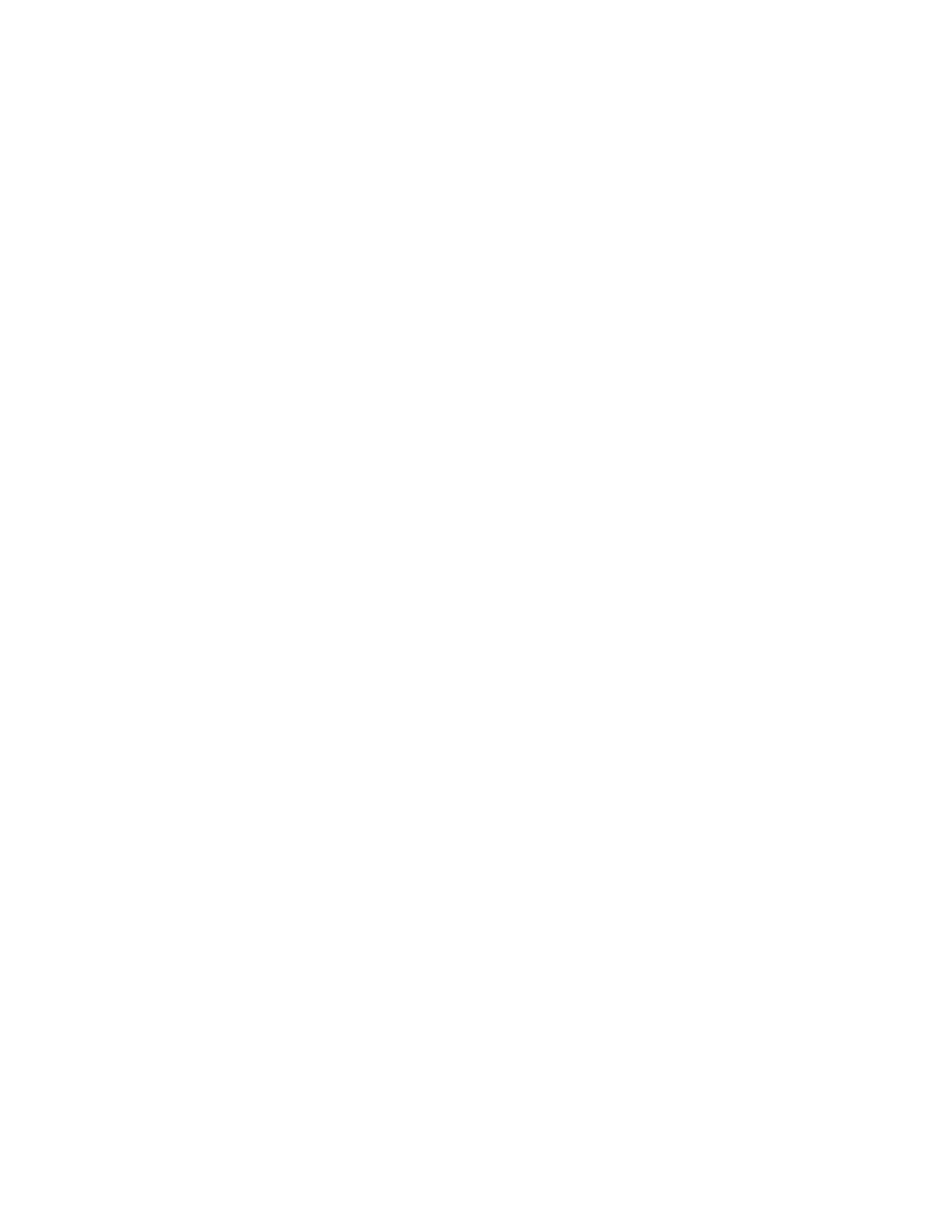Measurement
191
Port 2-4
Selects port 2 and port 4.
Port 3-4
Selects port 3 and port 4.
6.
7. Select the test port. Select Set All to use the same standards for all
test ports.
8. Select the standards to be registered in the class from among
standards numbered 1 through 21. To change the connectors
between male and female (e.g. OPEN (f) to OPEN (m)), select the
appropriately labeled standards here. For more information on
changing the gender, refer to Defining Calibration Kit Gender.
9. Repeat the procedure until classes are defined for all test ports that
need to be redefined, then click Return.
10. Repeat the procedure to redefine all classes that need to be
modified, then click Return.
11. Click Label Kit and input a new label for the calibration kit by
using the keypad displayed on the screen.
You can save the definition. See Saving Definition File of Calibration Kit.
Example of defining the TRL calibration kit
You need to enter the definition of the TRL calibration kit to perform TRL
calibration. Follow these steps to define the following calibration kit given
as an example.
• THRU (Delay 0 ps, Offset Loss 1.3 Gohm/s)
• REFLECT (SHORT, Delay 0 ps)
• MATCH (@0 to 2GHz)
• LINE1 (50-ohm transmission line, Delay 54.0 ps @ 2G to 7GHz)
• LINE2 (50-ohm transmission line, Delay 13.0 ps @ 7G to 32GHz)
Procedure to define the name of the calibration kit
1. Press Cal key.
2. Click Cal Kit , then select a User kit that has not been registered.
3. Click Modify Kit > Label Kit [User], then type in a name you want.
Procedure to define Thru and Reflect
1. Click Define STDs.
2. Click 1:No Name > Label, then type in THRU.
