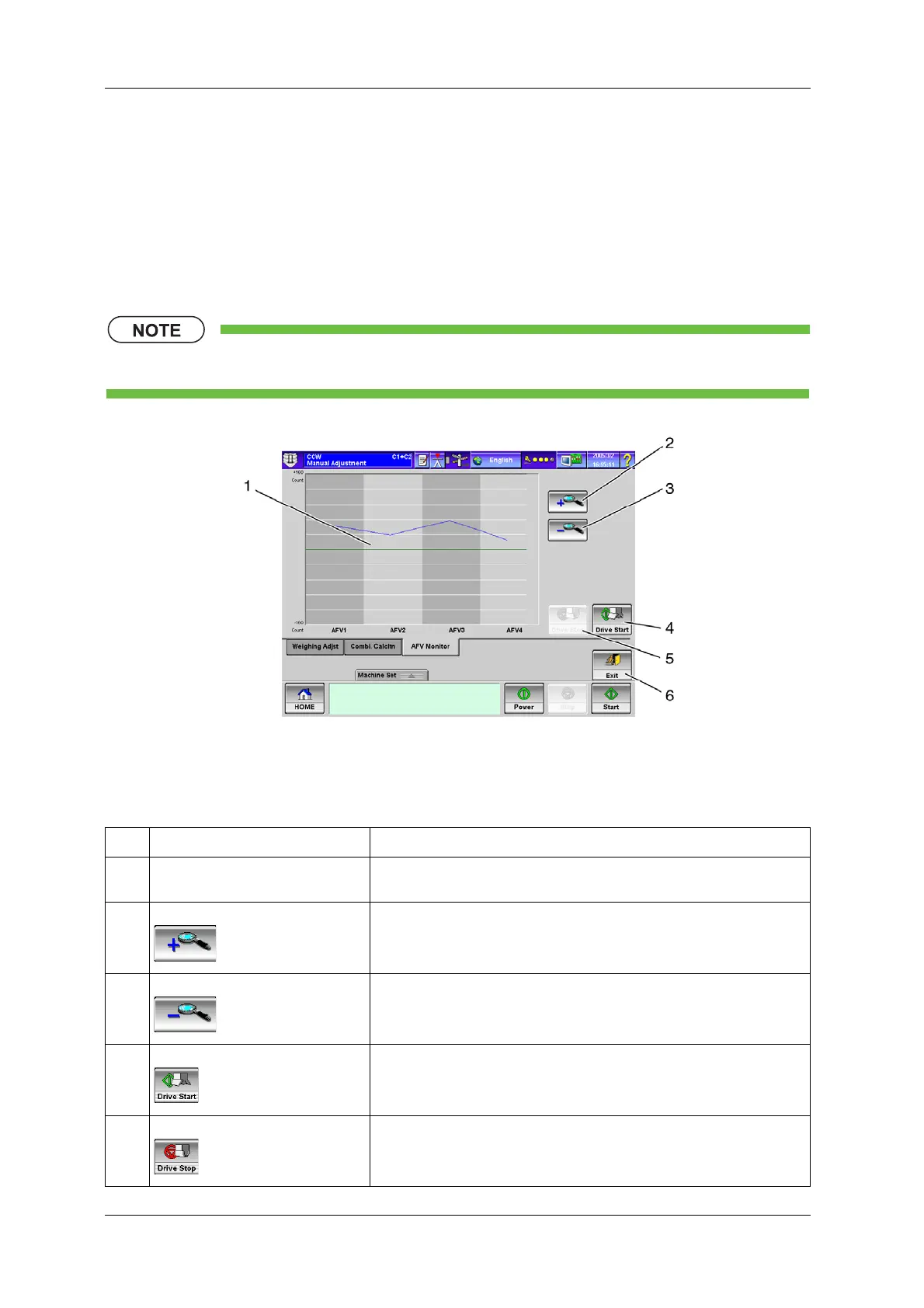6 FUNCTIONS OF THE OPERATION SCREENS CCW-R-2**B INSTRUCTION MANUAL
6-120
6.15.1.3 [AFV Monitor] Tab Screen
To display the [AFV Monitor] tab screen, press the [AFV Monitor] tab on the [Manual Adjustment]
screen.
The output result of four AFV sensors is indicated in a line graph, from which the weigher vibration
status can be checked visually to confirm whether the floor and scaffold where the device is installed are
vibrating or not. It is also possible to check the output result of the AFV cell by opening/closing the
hoppers or by shaking the weigher.
• The [AFV Monitor] tab screen is available to [Installation] or higher level personnel.
Fig.6-123 [AFV Monitor] Tab Screen ([Manual Adjustment] Screen)
Table 6-56 Items and Functions of [AFV Monitor] Tab Screen
No. Name Function
1 AFV monitor graph Displays the AFV monitor graph.
Display range default value: +160 counts to -160 counts.
2 [Zoom in] key Each time this key is pressed, the display range is halved.
Minimum: +40 counts to -40 counts.
3 [Zoom out] key Each time this key is pressed, the display range is doubled.
Maximum: +1560 counts to -1560 counts.
4 [Drive Start] key Starts drain.
5 [Drive Stop] key Stops drain.