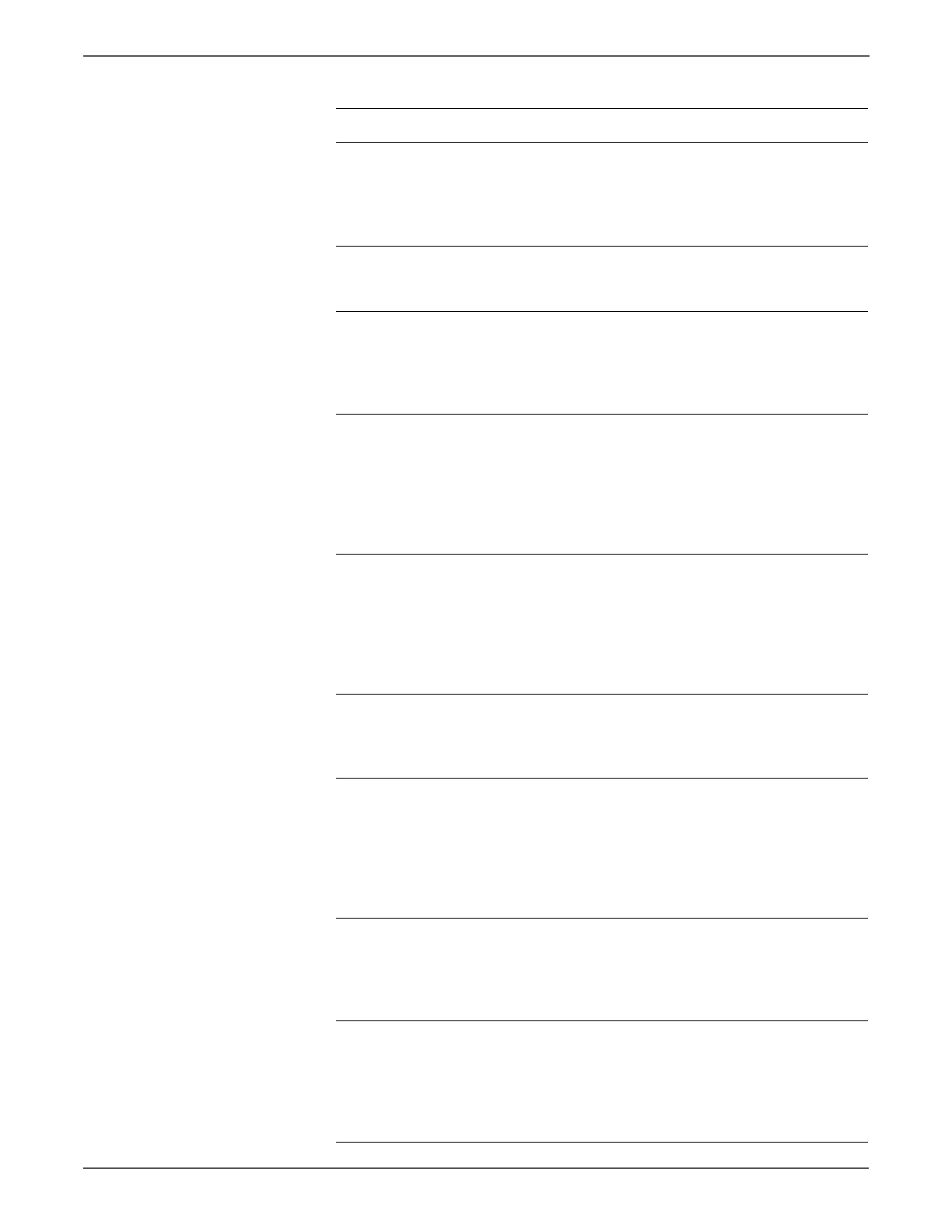3-106 Xerox Internal Use Only Phaser 6500/WorkCentre 6505 Service Manual
Error Messages and Codes
6 Perform the procedure “Registration
Clutch” on page 4-33
Do the Feed, Regi, and Regi Metal
Rollers rotate properly?
Go to step 7. Reseat or
replace the
Feed Drive
Assembly.
(page 8-117)
7 Check the paper feeding position
Is the paper not fed from Tray 1 or
Tray 2?
Go to step 8. Go to step 12.
8 Reset the Guide Sides and End Guide,
and reseat Tray 1 or Tray 2 to the
printer correctly.
Does the error still occur when
printing?
Go to step 9. Complete.
9 Check the Separator Holder Assy on
Tray 1 or Tray 2 for shape and rotation.
Pull Tray 1 or Tray 2 out from the
printer.
Is the Separator Holder Assy not
contaminated and/or damaged, and
rotates smoothly?
Go to step 10. Replace the
Separator
Holder Assy.
(page 8-6)
10 Check the Feed Roller Assy for shape
and rotation.
Pull Tray 1 or Tray 2 out from the
printer.
Is the Feed Roller Assy not
contaminated and/or damaged, and
rotated smoothly?
Go to step 11. Replace the
Feed Roller
Assy.
(page 8-9)
11 Perform the procedure “Tray 1 Feed
Solenoid” on page 4-34.
Does the Tray 1 Feed Solenoid operate
properly?
Replace the
Cassette Assy
250. (Parts List
2.1 Tray 1.)
Go to step 22.
12 Check the paper lead edge staying
position.
Does the paper lead edge stay before
the Regi Roller Assy and Regi Metal
Roller?
Go to step 13. The paper lead
edge stay after
the Regi Roller
Assy and Regi
Metal Roller,
then go to step
16.
13 Check the paper transfer path
between the Feed Roller Assy and Regi
Roller Assy.
Are there any obstacles on the paper
transfer path?
Remove the
obstacles or
stains from the
paper transfer
path.
Go to step 14.
14 Remove the Lower Chute Assembly
(page 8-84; PL3.2.27) to check the
shape and operation of the
Registration Input Actuator.
Are the shape and operation normal?
Go to step 15. Reseat the
Registration
Input Actuator.
If broken or
deformed,
replace it.
Troubleshooting Procedure (continued)
Step Actions and Questions Yes No
http://www.manuals4you.com
