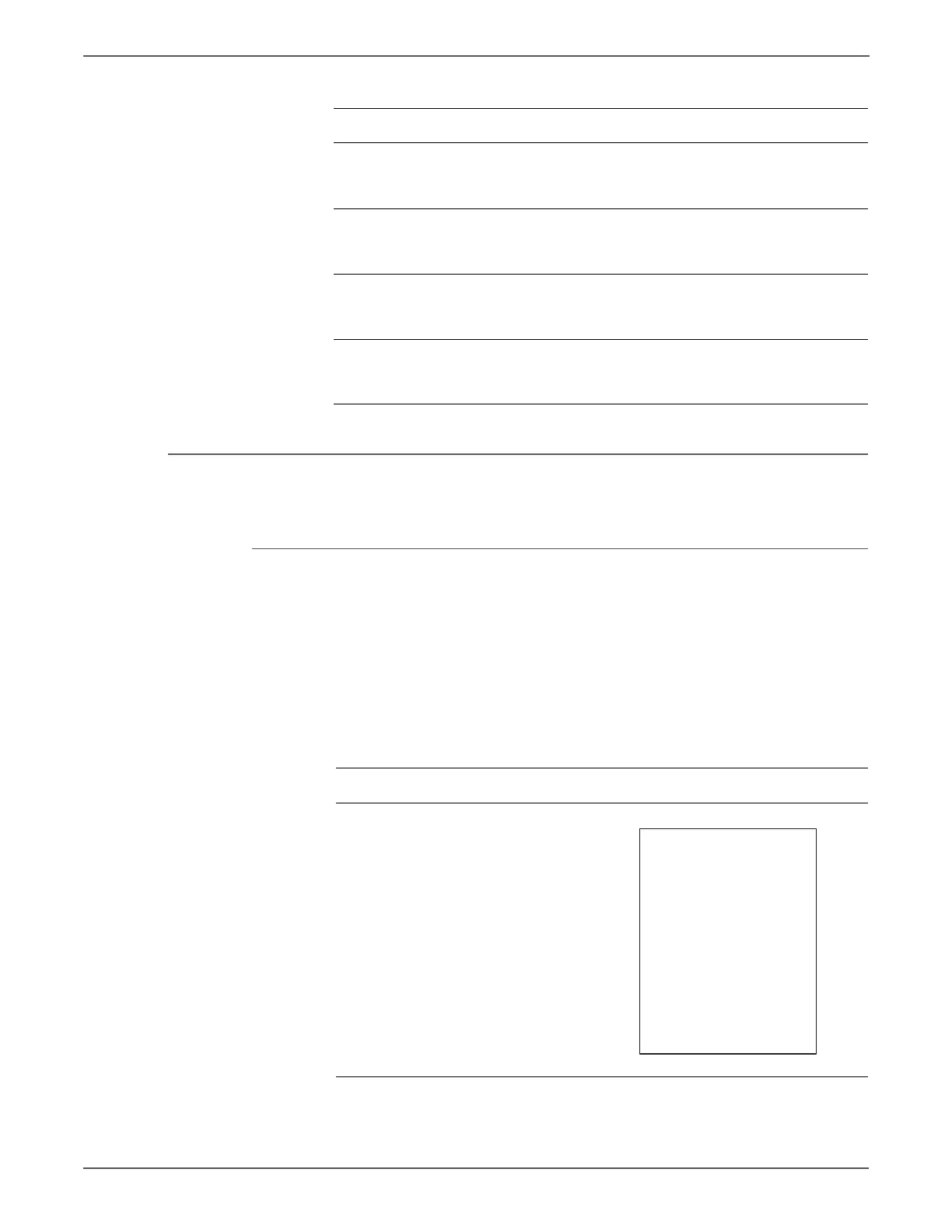5-10 Xerox Internal Use Only Phaser 6500/WorkCentre 6505 Service Manual
Print-Quality Troubleshooting
Blank Print
The entire image area is blank.
Initial Actions
• Check the media path.
• Run the Engine Test print (page 4-47) to help isolate the problem between the
Image Processor Board and the MCU Board
• Check for obstructions or debris in the beam path between the Laser and the
Imaging Units.
• Ensure there are no debris on the transfer path.
19 Replace the Transfer Belt
(page 8-112)
Is the image printed correctly?
Complete Go to step 20.
20 Replace the Imaging Unit.
(page 8-7)
Is the image printed correctly?
Complete Go to step 21.
21 Replace the Dispense Assy
(page 8-98).
Is the image printed correctly?
Complete Go to step 22.
22 Replace the Laser Unit. (page 8-86)
Is the image printed correctly?
Complete Replace the IP
Board
(page 8-120)
Troubleshooting Reference Table
Applicable Parts Example Print
Imaging Unit, PL4.1.21
Laser Unit, PL4.1.99
Dispense Assy, PL5.1.1
Toner Cartridge K, PL5.1.21
Toner Cartridge C, PL5.1.22
Toner Cartridge M, PL5.1.23
Toner Cartridge Y, PL5.1.24
Transfer Belt, PL6.1.7
Sub Drive Assembly, PL7.1.1
Main Drive Assembly, PL7.1.2
Feed Drive Assembly, PL7.1.4
IP Board, PL8.1.7
MCU Board, PL8.2.13
Troubleshooting Procedure (continued)
Step Actions and Questions Yes No
Blank Print
http://www.manuals4you.com
