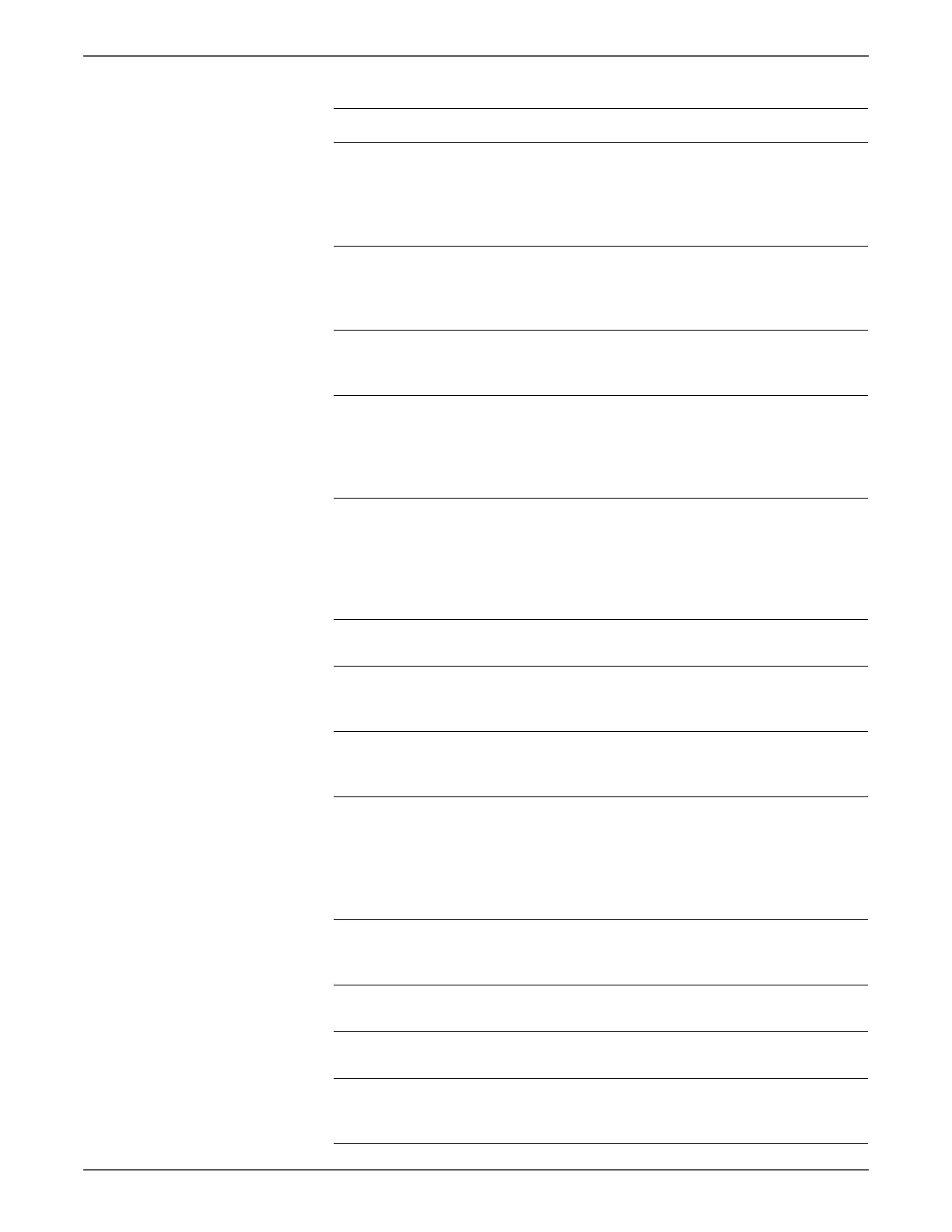Phaser 6500/WorkCentre 6505 Service Manual Xerox Internal Use Only 5-9
Print-Quality Troubleshooting
6 Check the Imaging Unit for sealing
tapes.
Are sealing tapes present?
Remove the
sealing tapes
and check the
media path for
debris.
Go to step 7.
7 Print the Toner Pallet Check test
print (page 5-48): Service Mode >
Test Print> Toner Pallet Check
Is one or more of the colors faint?
Go to step 8. Check the
original
printing data.
8 Reseat and lock the Toner
Cartridges.
Is the image printed correctly?
Complete Go to step 9.
9 Check the Transfer Belt high-voltage
connections.
Are the contacts on the Transfer Belt
and springs damaged or dirty?
Clean or
replace the
Transfer Belt or
spring(s), then
go to step 9.
Go to step 10.
10 Check the Imaging Unit high-
voltage connections.
Are the contacts on the Imaging
Unit, and springs damaged or dirty?
Clean or
replace the
Imaging Unit
or spring(s),
then go to step
10.
Go to step 11.
11 Reseat the Imaging Unit.
Is the image printed correctly?
Complete Go to step 12.
12 Check the Laser Unit windows.
Are the laser windows clean?
Go to step 13. Clean with soft
cloth or cotton
swab.
13 Check the laser beam path.
Are there any obstructions between
the Laser Unit and Imaging Unit?
Remove any
obstructions.
Go to step 14.
14 Caution: Do not run the toner motor
more than a few seconds.
Test the Toner Motor for each color
(page 4-31): Engine Diag > Motor
Test > CMYK Toner Motor.
Does the motor rotate?
Go to step 16. Replace the
Dispense Assy
(page 8-98),
then go to step
15.
15 Is the image printed correctly? Complete Replace the
MCU Board
(page 8-138).
16 Reseat all MCU Board connectors.
Is the image printed correctly?
Complete Go to step 17.
17 Reseat all IP Board connectors.
Is the image printed correctly?
Complete Go to step 18.
18 Open and close the Front Cover to
reseat the Transfer Belt.
Is the image printed correctly?
Complete Go to step 19.
Troubleshooting Procedure (continued)
Step Actions and Questions Yes No
