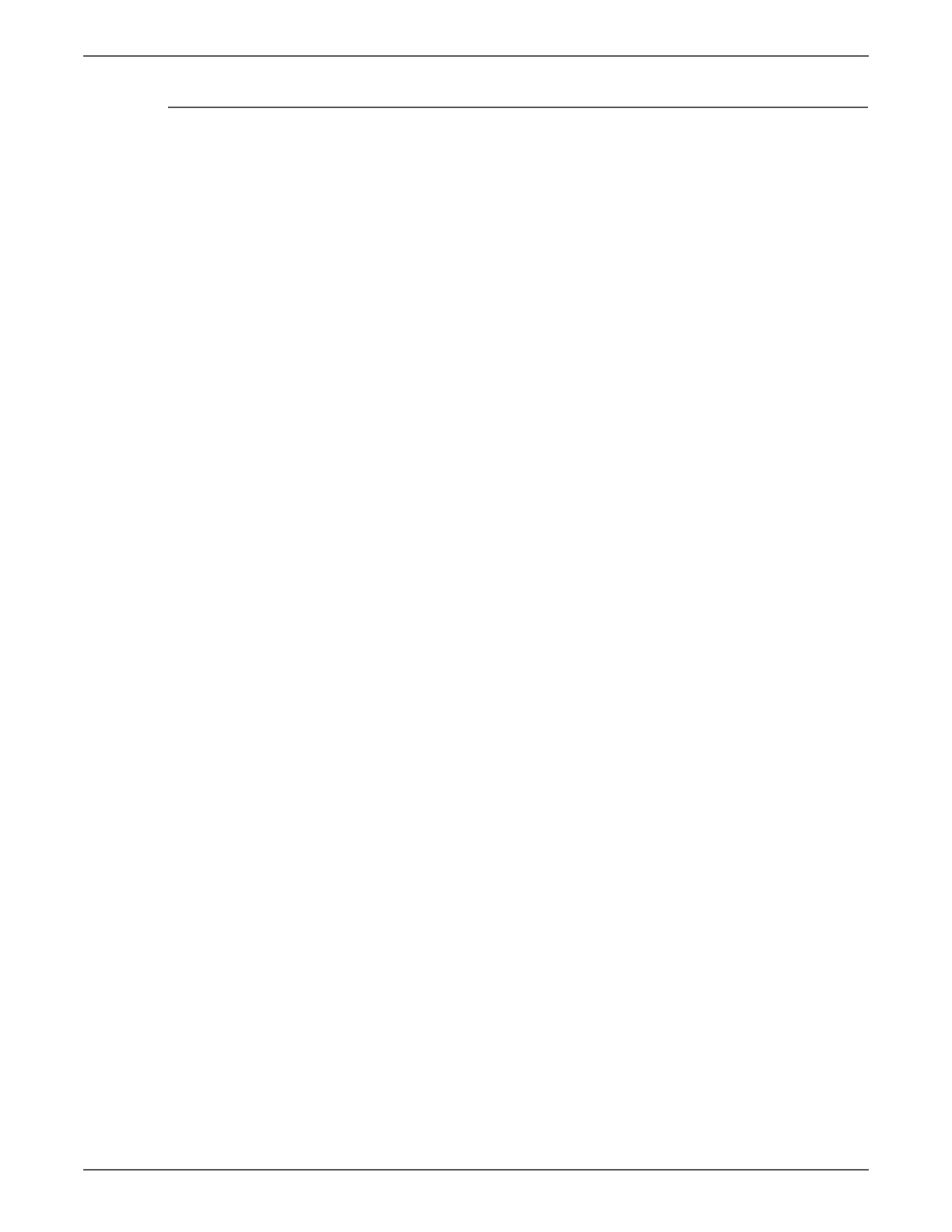Phaser 6500/WorkCentre 6505 Service Manual Xerox Internal Use Only A-17
Reference
Main Firmware Update
Do not reboot or turn Off the printer during the update process. The printer
automatically reboots when the process is complete.
1. Download and unzip the applicable files from the Xerox support web site.
2. Ensure the appropriate downloading cable (Ethernet or USB) is connected.
3. Reboot the printer.
4. Open the Main directory. Double-click the Xeroxfwup.exe file. The main
firmware file (_*.prn) should also be located in the Main directory.
Xeroxfwup.exe does not have a security certificate attached to it, so a
security warning may pop up - this is normal, click Run.
5. The xeroxfwup window with connection options is displayed. Select the
appropriate downloading option (Network or USB). Click Next.
6. The xeroxfwup window is displayed.
a. For Network connection:
• If your printer IP address is available, click the appropriate check box, then
click Next.
• If the printer IP address is not listed, click the Add button. Enter the
printer IP address. Click OK. Click the check box with the correct IP
address. Click Next.
• On the printer Control Panel, messages are displayed from Receiving data
Port 9100 --> Writing... Port 9100 as the printer starts updating the
firmware.
b. For USB connection:
• The Xeroxfwup window with the serial number is displayed. Click the
check box, then click Next.
• On the printer Control Panel, messages are displayed from Receiving data
USB --> Writing... USB as the printer updates the firmware.
7. Main firmware downloads require approximately 3 minutes. After the
firmware has downloaded, the printer reboots. If the Startup page is enabled,
the Configuration pages print.
Xeroxfwup continues to display the progress bar for some time after the
download has completed. When the progress bar completes, click Next, then
Finish on the next screen. The update process is complete.
8. If the Startup page is disabled, print a Configuration page to verify the
firmware version.
