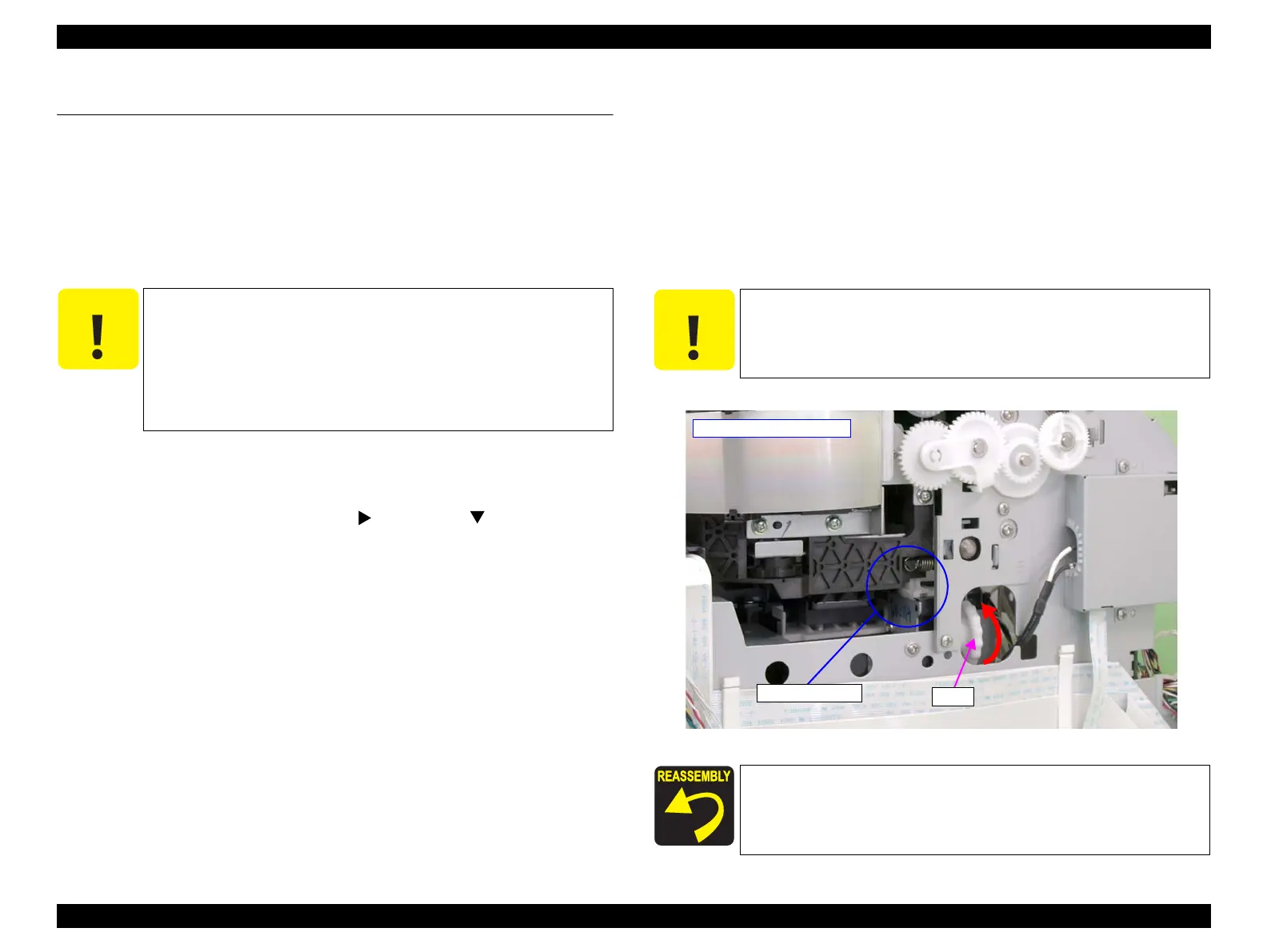Epson Stylus Pro 4900/Epson Stylus Pro 4910 Revision A
DISASSEMBLY & ASSEMBLY Disassembly and Assembly Procedure 124
Confidential
3.4 Disassembly and Assembly Procedure
This section describes procedures for disassembling the components allowed to be
disassembled. Unless otherwise specified, disassembled units or components can be
reassembled by reversing the disassembly procedure.
3.4.1 Preparation for servicing
3.4.1.1 Unlocking the CR Unit
Automatic
1. Turn the printer ON in the Serviceman Mode.
Turn the power ON while pressing [Menu ], [PaperFeed ] and [OK] buttons
together.
2. Select SELF TESTING → Mecha Adjustment → CR Un Cap.
3. Press the [OK] button while [Enter] Un Cap is displayed.
The carriage unit is unlocked.
Manual
1. Remove the Front Cover. (p142)
2. Remove the Right Upper Cover. (p138)
3. Remove the Control Panel Cover. (p136)
4. Remove the Right Cover.(p139)
5. Rotate the gear shown in the figure in the direction of the arrow to unlock the CR
Unit.
Figure 3-13. Unlocking the CR Unit
C A U T I O N
Basically, unlock the CR Unit by the panel operation in the
Serviceman mode. Unlock it manually only if the panel
operation is not available because the power cannot be turned
on or the like.
When unlocking the CR Unit in the Serviceman mode, do not
open the Printer Cover. (or the process stops.) If the process
stops in the middle, the printer may have to be restarted.
C A U T I O N
When unlocking the CR Unit, confirm the Head Cap is fully
lowered by looking at it from the right side in the position shown
below.
When unlocking the CR Unit manually according to this
procedure, turn on the printer to initialize it after reassembling. (In
this initialization process, the CR Unit will be locked, and the
Printhead will be capped.)
Gear
- As seen from the right -
Locked position
