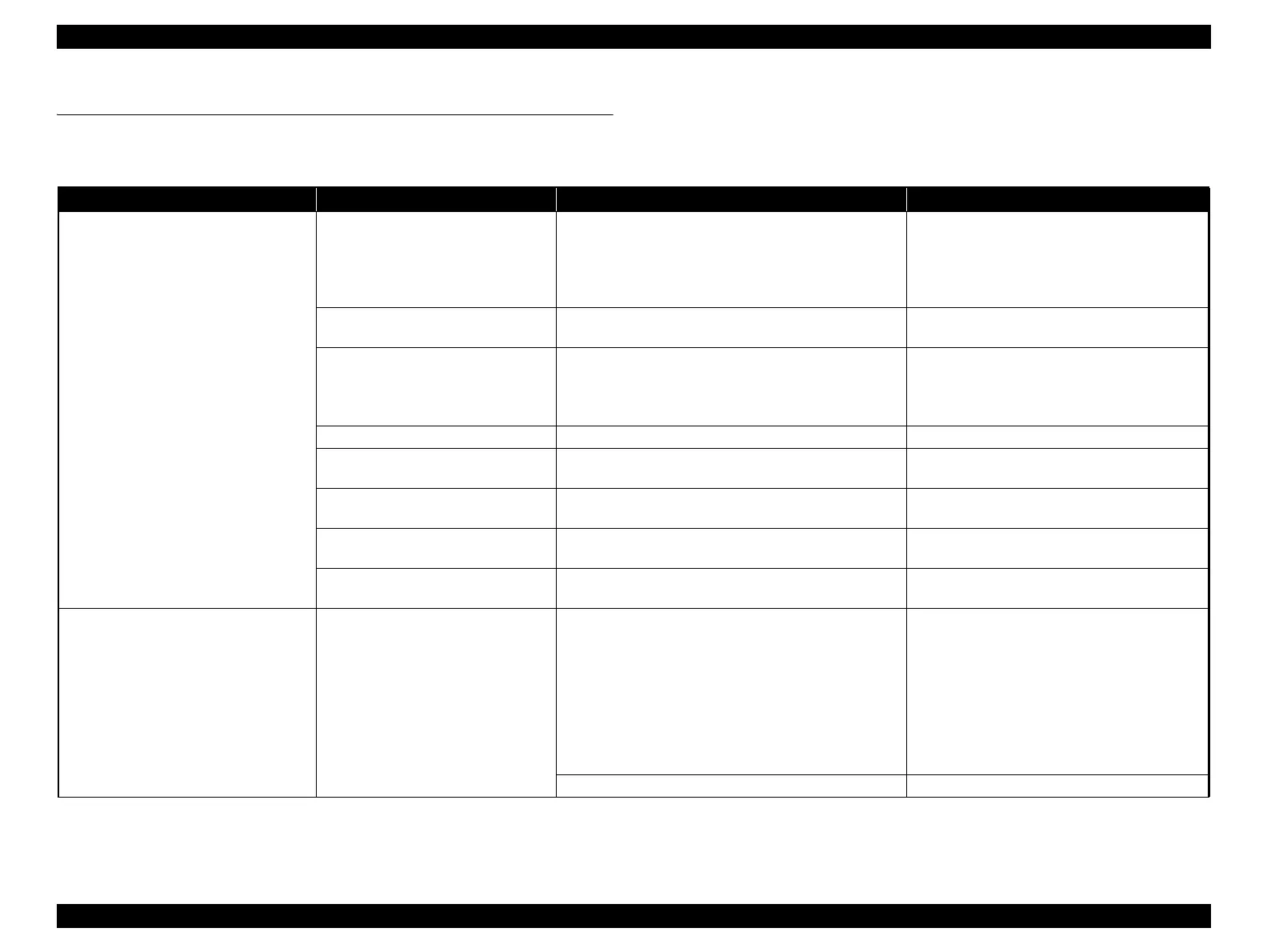Epson Stylus Pro 4900/Epson Stylus Pro 4910 Revision A
TROUBLE SHOOTING Problems on SpectroProofer 91
Confidential
2.9 Problems on SpectroProofer
This section describes the possible trouble on abnormal SpectroProofer operations, their causes, and their remedies.
Table 2-7. Problems on SpectroProofer
Symptom Cause Check Item Remedy
SpectroProofer is not operating/recognized
Not connected to printer properly
Communication cable properly connected?
Mounter not completely fit to the printer because of a
foreign object?
Turn the printer off. Re-insert the
communication cable and then turn on the
printer.
Take out any foreign objects and reattach the
mounter.
Communication cable was connected
while the printer is ON
Was communication cable connected while the printer is
OFF?
Turn the printer off. Re-insert the communication
cable and turn on the printer.
Paper guide unit is not attached
properly.
Paper guide unit properly attached?
Paper guide unit’s rib for detection damaged? Paper
guide sensor detects whether Paper guide unit is
attached or not.
Re-attach the paper guide unit.
Replace the paper guide unit if damaged.
Backing not recognized Backing attached properly? Check if Backing Sensor is active. (See P.401)
Full side front corner of Backing
damaged
Any troubles in Backing corner? Replace Backing if damaged.
Power/USB cable not connected to
SpectroProofer
Power/USB cable not connected to SpectroProofer
Turn the printer off, and connect the cables
properly.
Foreign object in the path of paper
pressing plate initialization.
Foreign object in the path of paper pressing plate
initialization.
Remove any foreign objects.
CR drive mechanism or the paper
pressing plate is damaged
Error message on the panel?
If there is a message, refer to Remedies for Error
Messages related to SpectroProofer (P.74)
Paper smeared with ink
Ink on the paper pressing plate or
Backing is transferred to the paper
Check if the paper pressing plate or Backing is not dirty.
Backing is dirty:
Wipe off the dirt with a soft dry cloth. If there
are any hard-to-remove stain, wipe with a cloth
damped with water and then wipe off remaining
liquid with a dry cloth.
Paper pressing plate is dirty:
Wipe off the dirt with a soft cloth damped with
diluted mild detergent, and then wipe off
remaining liquid with a dry cloth.
Check if the paper is set upside-down. Re-set the paper.
