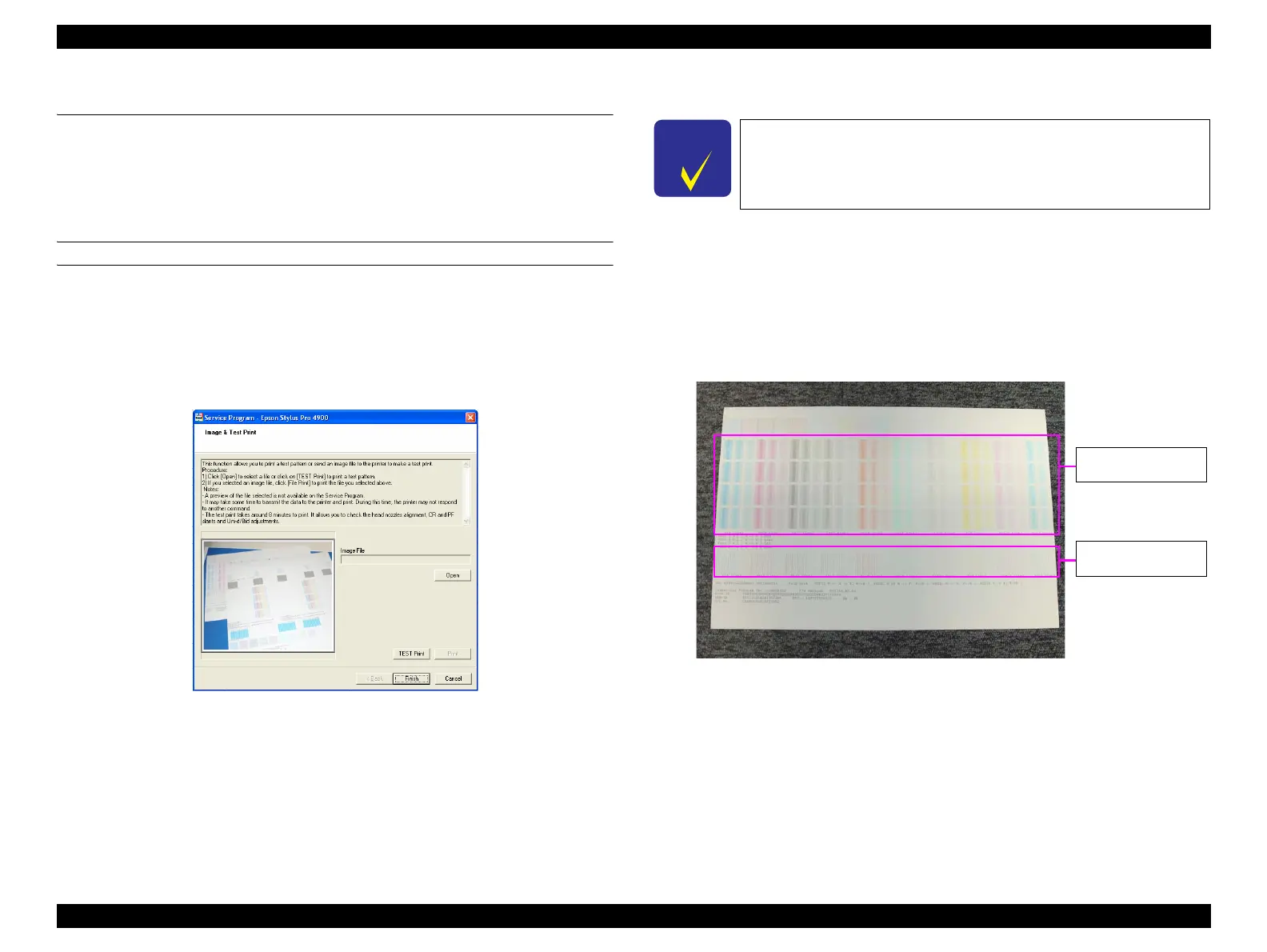Epson Stylus Pro 4900/Epson Stylus Pro 4910 Revision A
ADJUSTMENT Image & Test Print 309
Confidential
4.6 Image & Test Print
The following functions are provided.
1. Prints an image file
2. Transfers the PRN. file
3. Prints the print quality test pattern
PROCEDURE
When printing an image file or transferring the PRN. file
1. Click [Image & Test Print] from the main menu.
2. Click the image file [Open] to specify a file.
3. Select the adjustment item that you want to execute and click [OK].
4. Click [Print].
Figure 4-9. [Image & Test Print] Screen
When printing the print quality test pattern
1. Click [Image & Test Print] from the main menu.
2. Load the Premium Glossy Photo Paper (250) (16 inches roll paper).
3. Click [Test Print].
The test pattern is printed.
4. Check the print quality test pattern 1 (See Figure 4-10). If there is dot missing
or misalignment, execute Cleaning.
Figure 4-10. Print quality test pattern 1
C H E C K
P O I N T
The status of each adjustment can be checked by printing this
pattern. The adjustment cannot be executed from this menu, make
sure to return to ADJUSTMENT menu as needed.
Horizontal alignment
pattern
Vertical alignment
pattern
