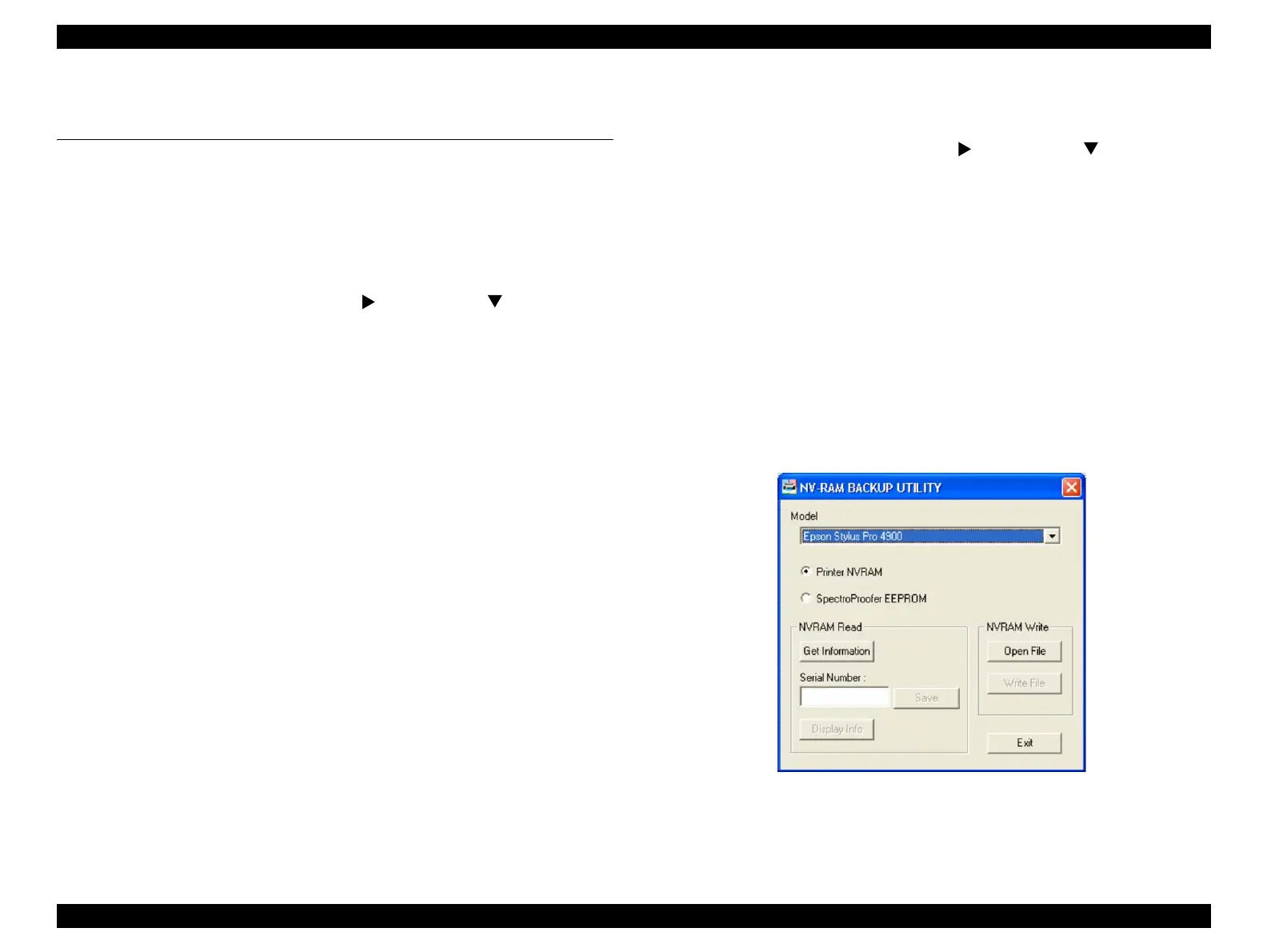Epson Stylus Pro 4900/Epson Stylus Pro 4910 Revision A
ADJUSTMENT NV-RAM BACKUP UTILITY/NVRAM Viewer 302
Confidential
4.2 NV-RAM BACKUP UTILITY/NVRAM
Viewer
Parameters stored in the NVRAM on the Main Board are read/stored and written onto
the other NVRAM on the Main Board using this menu.
Also, the exported parameter information is displayed on the computer screen.
4.2.1 NVRAM Read Procedure
1. Turn the printer ON in the Serviceman Mode.
Turn the power ON while pressing [Menu ] + [Paper Feed ] + [OK].
2. Select the printer you want to adjust from Model.
3. Select which NVRAM (printer or Color Measurement Device) to be read.
4. Click [Get Information] on “NVRAM Read” to start reading the parameters.
5. Check the NVRAM information on site:
Click [Display Info] to display another screen of the NVRAM Viewer.
Store the NVRAM information:
Click [Save]. The file is named as “serial number + acquisition date”
automatically.
4.2.2 NVRAM Write Procedure
1. Turn the printer ON in the Serviceman Mode.
Turn the power ON while pressing [Menu ] + [Paper Feed ] + [OK].
2. Remove all the ink cartridges and maintenance tank(s).
3. Start the Service Program and select NV-RAM BACKUP UTILITY from the
main menu.
4. Select the printer you want to adjust from Model.
5. Select Printer NVRAM or SpectroProofer EEPROM.
6. Click [Open File] on [NVRAM Write].
7. Select the NVRAM file that is written in the printer.
8. Click [Write File] to start writing the parameters.
9. When the writing is completed, exit out of the NV-RAM BACKUP UTILITY.
10. Turn the printer OFF.
Figure 4-2. [NV-RAM BACKUP UTILITY] Screen
